Are you struggling to find the right brightness level on your LG monitor? Adjusting the brightness is essential for creating an optimal viewing experience, whether you’re working, gaming, or watching movies. With LG monitors, you have several customization options, including automatic adjustments and manual settings. This guide will walk you through the steps to effectively adjust the brightness on your LG monitor, ensuring you achieve the perfect display for your needs.
Things To Do Before Adjusting the LG Monitor Brightness
Before changing the brightness settings on your LG monitor, it’s important to turn off the Smart Energy Saving (SES) feature. This energy-saving function limits your ability to modify brightness levels. Follow the steps below to disable SES and gain full control over your monitor’s brightness.
1. Locate the Joystick button at the bottom center of the monitor and select it to launch the Main Menu.
2. Use the underneath LG logo button and move to the right to select the Settings menu.
3. Now, choose General Settings and click on the Smart Energy Saving option.
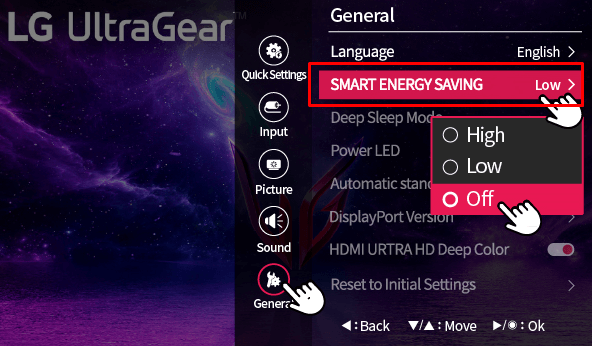
4. Choose Off from the provided option to deactivate the function.
Once Smart Energy Saving is disabled, you can adjust the monitor’s brightness manually or automatically as needed.
Adjust Brightness on LG Monitor Automatically
If you prefer your monitor to adjust its brightness according to the screen content, enabling the Digital Fine Contrast (DFC) feature is your best option. The DFC feature adjusts brightness automatically based on the visuals displayed on the screen. Follow these steps to turn on DFC:
1. Use the Joystick button to bring out the Main Menu on your monitor screen.
2. Move to the right to open the Settings panel.
3. Go to the Picture section and choose Picture Adjust.
4. Scroll down to find the DFC option and enable it for automatic brightness adjustment.
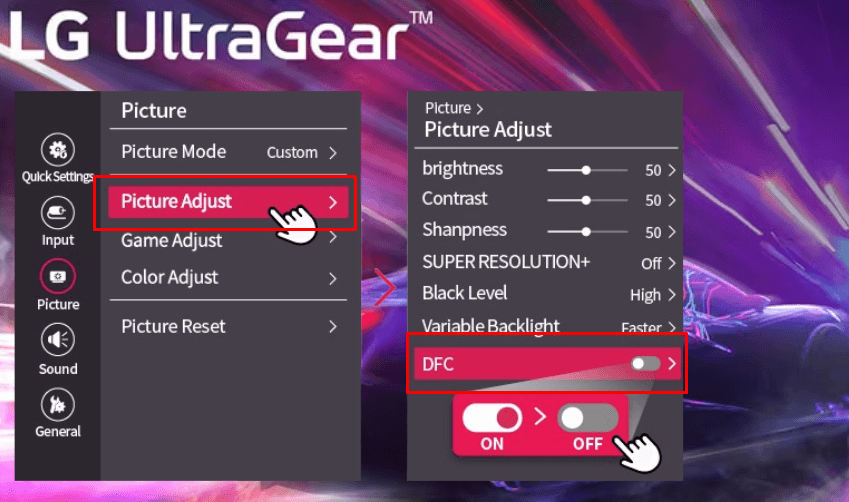
Adjust Brightness on LG Monitor Manually
If you do not prefer the auto settings, then you can go for the manual settings after disabling the DFC on your LG Monitor. This method allows you to set the brightness exactly to your liking.
1. Launch the Main Menu by pressing the Center or Joystick button.
2. Use the right joystick control to enter the Settings menu.
3. Navigate to the Quick Settings and start to adjust the Brightness as per your preference.
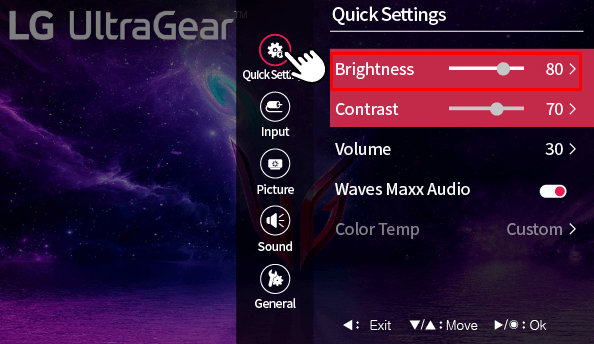
Note: You can also manually adjust the brightness by launching the Main Menu and moving down to select Picture Mode.
Reset the Picture Settings on the LG Monitor
If you have adjusted the brightness but are not satisfied with the changes, or if you’ve made a mistake and want to revert to the original settings, you can reset the monitor to its default picture configuration.
1. Press the Joystick button to access the Main Menu.
2. Move right to select the Settings Menu and click on General Settings.
3. Scroll down and select Reset to Initial Settings.
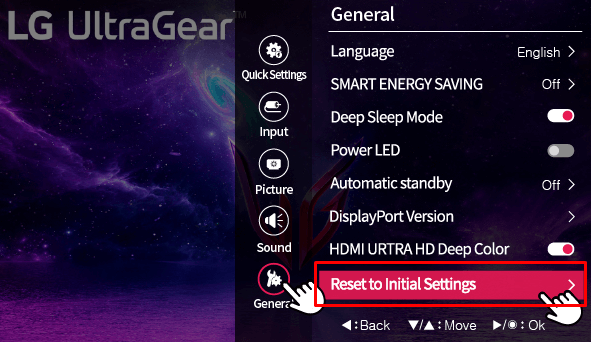
This method applies to various LG monitor models, such as the LG UltraGear, LG UltraWide, and LG Flatron. If you have any queries, feel free to join my community forum to discuss them and find potential solutions in real-time.
FAQ
Sometimes, adjustments made through your PC’s graphic settings can affect the brightness of your monitor. This often occurs due to issues with gamma or brightness settings within your operating system. Reverting to default graphic settings will help resolve the problem, and it varies according to the Windows version, the graphics card type, and the driver version.
Yes. Using the OnScreen Control app, you can control brightness by navigating to the Monitor Settings. You can get this app from lg.com, which is typically used for the split screen features on your LG Monitor.