Do you see vertical lines appear on your LG TV display when binge-watching? This means that your TV is experiencing a slight difficulty and needs technical assistance. Most users take their TVs to customer service workstations to sort out this issue. However, there is a way to fix this on your own with some easy troubleshooting. To know more about it, go through this article.
Why Does the LG TV Show Vertical Lines on Screen?
The Vertical lines on your LG TV might occur due to loose cable connectivity or software/hardware problems. Aside from the technical side, this issue might happen if there are any problems with your Antenna or the streaming app you’re using. Also, in some cases, the vertical lines may occur due to a failure of the internal components of the TV.
7 Ways to Resolve the Vertical Lines Problem on LG TV
There are multiple fixes available to fix the display issue of your LG TV. Since the issue can be hardware/software, we have summed up the whole bunch of fixes for this problem. Some of the fixes you need to follow are mentioned below.
- Force Reboot your LG TV
- Reconnect the cables to the LG TV
- Check the Antenna positioning
- Perform a Picture Test on an LG TV
- Turn on Pixel Cleaning on the LG TV
- Reset your LG TV
- Contact LG Customer Service
Force Restart Your LG TV
The easy way to fix this issue on your own is by force restarting your LG TV. As a force reboot removes the glitches and errors causing the error, you can fix this issue quickly. Press and hold the Power and Volume button on your LG TV remote. This will force reboot your LG TV and boot up automatically. After trying this, check for the vertical lines on your TV.
Reconnect the Cables to the LG TV
Some instances proved that loose connectivity could bring up various anomalies in a device. To fix the LG TV vertical lines problem, refer to the steps below.
- Connect the power cable of your TV to the socket firmly.
- Try using a different power socket if you find the old one defective.
- Connect your HDMI cable to a different HDMI port.
- Try using a different HDMI/power cable in case of damage.
Once you have checked that the cables are connected firmly, turn on your LG TV and find out if the issue is sorted.
Check the Antenna Positioning
If you see the vertical lines while streaming cable TV channels, the problem is with your antenna positioning. If there is any slight interference that affects the positioning of the antenna, you may find this error. In this case, go over to your roof and fix the antenna positioning back to normal.
Also, try changing various channels. If one channel shows vertical lines and the other one doesn’t? Then, the problem is with the broadcasting service. So make sure to check these two outcomes to fix the vertical lines of your LG smart TV.
Turn On Pixel Cleaning on LG TV
If the vertical lines on your LG TV are caused by a residue left by the high brightness of your picture? Then, you can easily clear this out in no time via the LG TV Pixel Cleaning feature. Using this feature, you can clear out any images that are stuck to the screen. So, turn on the Pixel Cleaning/Pixel Refresher on your LG TV to clear out this anomaly. To do this, refer to the steps below.
webOS 6.0 or Higher: On your LG TV remote, press the Settings button and choose All Settings > General tab > OLED Care option. Next, go over to the OLED Panel Care > click the Pixel Cleaning option. Then, hit the Start Now button to enable this feature.
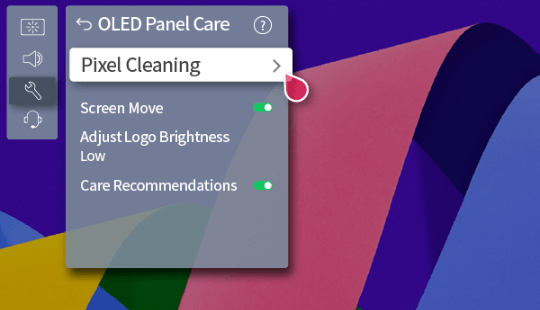
webOS 5.0: Press the Settings button > select All Settings > Picture tab > Additional Settings. Finally, go to OLED Panel Settings and choose Pixel Refresher. When the screen appears, tap the Start Now button.

Perform a Picture Test on an LG TV
Have you tried the previous troubleshooting methods, and yet the vertical lines on your LG TV issue have not been solved? Then, simply take a picture test on your LG TV. This will help you identify the problem causing your LG TV to display vertical lines on the screen. To take a picture test on your LG TV, follow the steps below.
LG webOS 6.0: Open the All Settings option and choose the Support tab. Now, go to Screen Self-Diagnosis and hit Yes.
LG webOS 4.0: Go to the All Settings option and hit the Support tab on the left. Then, choose Additional Settings and click Picture Test. Tap Yes and take the picture test on your TV.
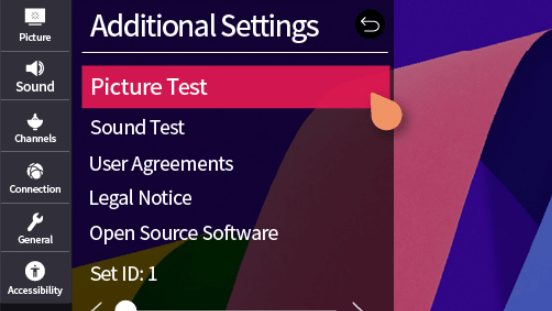
Reset Your LG TV
When every fix doesn’t offer a solution, you can factory reset your LG TV as a final effort. This will allow you to completely remove the data and uninstall apps on your LG TV for a new start. Thus, the possibility of the software issue that causes the LG TV display to show vertical lines will be eliminated.
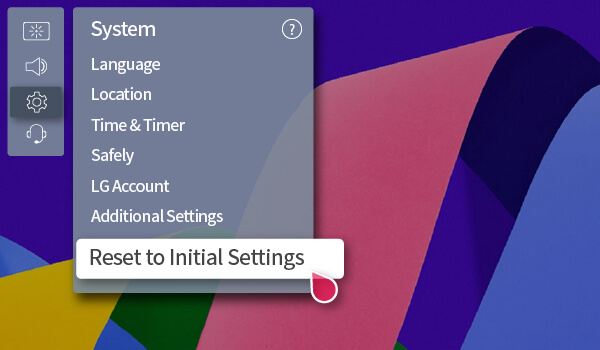
As the factory reset wipes out your TV memory, we recommend you take the necessary backup from your TV.
Contact LG Customer Service
Even if the factory reset fails, it means your TV is facing an internal hardware issue. Sometimes, a loose connection inside the circuit, issues with your LG TV backlight, or damage to the TV panel can cause this issue. To fix this problem, contact LG Customer Service to solve this problem.
We have developed the above troubleshooting by gathering technical insights and information. If you get stuck while performing the steps and need help, post a questionnaire on my community forum for help.