Are long reading sessions on your LG Monitor causing misery? No worries anymore. Fortunately, enabling Reader Mode can help. This feature is specifically designed to reduce eye strain, allowing you to enjoy a more comfortable reading experience with less fatigue, making it perfect for long hours of work or study. In this article, explore the benefits and ways to enable the Reader Mode feature on your LG Monitor.
An Overview of Reader Mode on LG Monitor
Reader Mode on LG Monitors is a specialized feature aimed at reducing eye fatigue by adjusting the screen settings to a more comfortable level for reading. This mode dims the screen’s brightness and alters the color tones to give it a softer appearance, especially on bright white backgrounds, which can otherwise be harsh on the eyes. By making these adjustments, Reader Mode helps make long reading sessions more sustainable, providing a yellowish tint that is easier on your vision, especially in dim light environments.
How to Enable Reader Mode on LG Monitor
The method to enable Reader Mode may vary depending on your LG Monitor model. Here are several ways to turn on this feature and start reading comfortably.
Through Picture Mode
To activate Reader Mode using Picture Mode, follow these steps:
- Begin by pressing the Joystick button to turn on your LG Monitor.
- Press the Joystick button again to access the Main Menu.
- Move to the right, select Settings, and choose Picture.
- Navigate to Picture Mode and hit the Reader option.
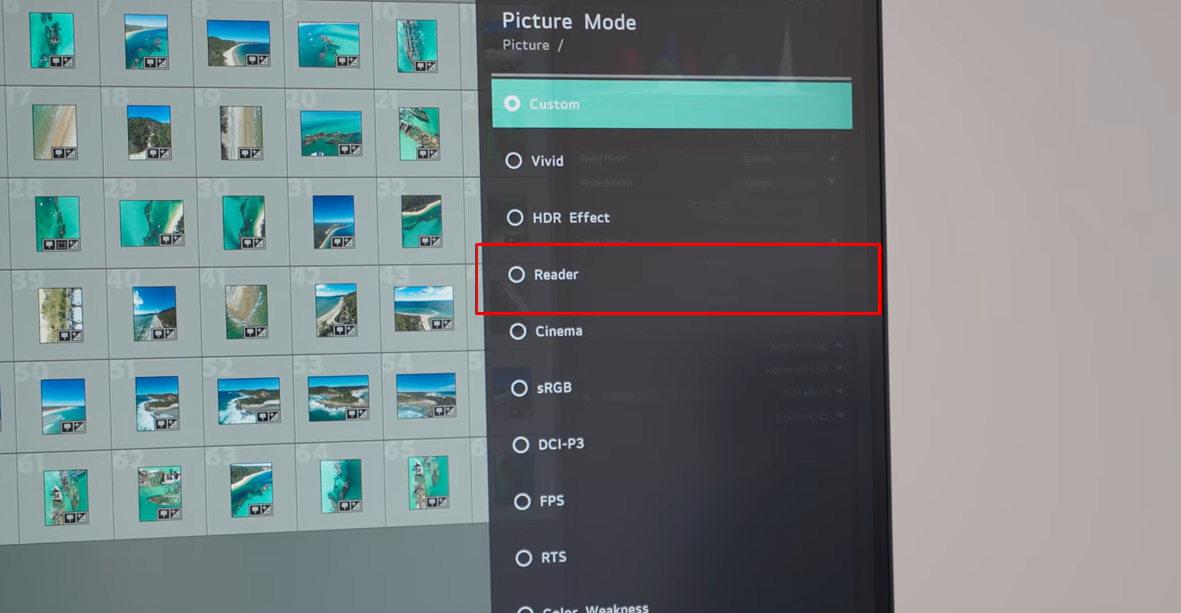
Pro Tip! This mode is optimized for reading documents, and you can further adjust the brightness in the OSD menu.
Via Adjusting Game Mode
You can also enable the Reader Mode from the Game Mode option.
- Press the Joystick button to bring out the Main Menu.
- Use the Joystick and select the Game Menu.
- Choose the Reader option from the available Game Modes.
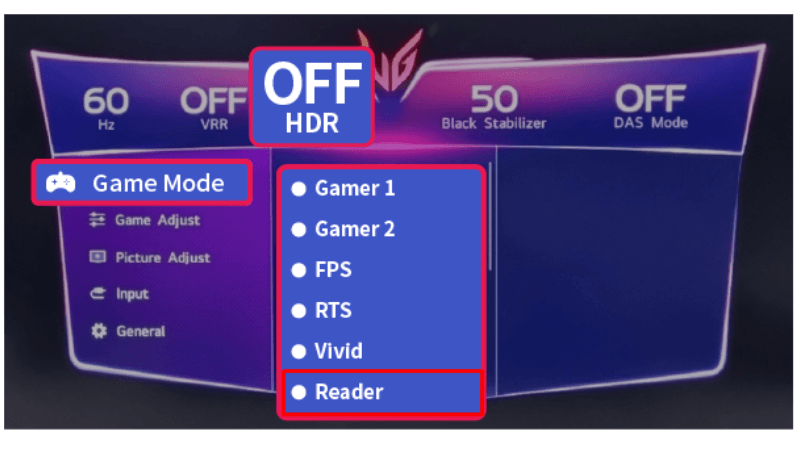
Quick Tip! Remember to turn off the HDR on your LG Monitor to enable this Mode.
Using Reader Mode Button
Some LG Monitor models have a dedicated button for Reader Mode, and you can activate this mode by following the below instructions:
- You can find the Reader Mode button at the bottom of your monitor.
- Now, press the Reader Mode button to access the available options.
- Reader 1: Adjust the screen for optimal newspaper reading.
- Reader 2: This mode is tailored for viewing cartoons.
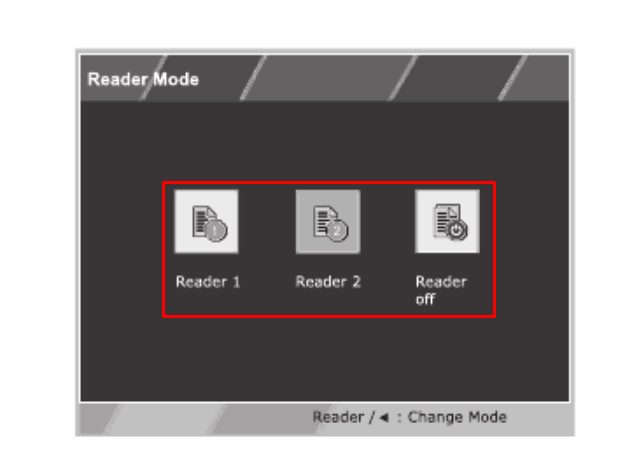
- Choose the mode that best fits your reading material.
Note: When Reader Mode is active, the Picture Mode will automatically switch to Custom, and the Power Saving Mode on your LG Monitor will be disabled.
Operating Keyboard Shortcuts
For a quick and simple way to turn on Reader Mode, you can use your keyboard:
- On the keyboard, press the Fn + F9 keys simultaneously to turn on the Reader Mode option.

FYI! You can also achieve this similar effect by manually adjusting the brightness on your LG Monitor.
Key Advantages of Reader Mode on LG Monitor
Let’s explore the benefits of using Reader Mode and how it can enhance your reading experience.
- Minimized Blue Light Exposure: Blue light can cause eye fatigue, and long-term exposure has been linked to potential sleep disturbances. By lowering blue light, Reader Mode helps protect your eyes and contributes to better sleep quality after extended screen use.
- Enhanced Comfort for Prolonged Reading: Staring at a bright, harsh screen for hours can lead to discomfort, such as dry eyes and headaches. Reader Mode adjusts the brightness and color temperature of your screen, making it softer on the eyes, which is ideal for reading lengthy documents or articles.
- Customizable Display Settings: Reader Mode offers different viewing modes, like Reader 1 and Reader 2, allowing you to select the one that best suits your reading needs, whether it’s for text-heavy documents or lighter visual content such as comics or cartoons.
Follow the above instructions to enable and utilize the Reader Mode feature on your LG Monitor. If you are interested in discussing LG Monitors or other related features more, feel free to join my discussion forum, where we share tips, insights, and troubleshooting advice.
FAQ
Activate Reader Mode whenever you need to read or work on documents for a prolonged time, especially in low-light environments.
Certain LG Monitors come equipped with features like Almost-Zero Flicker Free and Color Wizard to ensure a comfortable viewing experience with reduced eye strain.
Reader Mode may not be available on all LG monitors. Check your monitor’s user manual to confirm if this feature is supported or not.
One of the easiest ways to turn off the Reader Mode is to press the Fn + F9 keys on your LG keyboard.