Are you struggling with your LG TV remote control that is not working? Then, instead of replacing or throwing it out, you can try out some simple DIY fixes. Using this, you can fix the volume button, the LG magic remote pointer not working, and various other LG TV problems in minutes. Scroll down to learn the techniques in detail.
Reasons for LG TV Remote Not Working
The reasons your LG TV remote is not working can’t be found due to its complexity. However, in most cases, the remote control goes out of working condition due to,
- Dried out batteries
- Remote Pairing Issues
- Damage in IR Sensor
- Bugs on the TV
- Software board issues
Sometimes, your TV remote can face a different issue that doesn’t satisfy the above-listed results.
Whatever the issues may be, the steps to solve them remain the same. If you would like to fix your LG TV remote not working problem without the need for a technician, then try out the troubleshooting measures listed below.
Fixes to Resolve the LG TV Remote Not Working
After careful analysis, we have determined the upcoming troubleshooting methods to fix your issues.
Replace Batteries on the Remote
The first thing you need to check is the battery of your remote control. As a primary power source, if the LG TV remote battery is out of energy, your remote functions will stop working.

In this instance, simply replace the old pair of batteries with a new one by purchasing from Amazon for your LG TV remote. This is one of the best fixes that you can try to fix the LG TV remote not working issue.
Re-Pair Your Remote to TV
When your LG TV remote gets unpaired due to any circumstances, it fails to work. If your remote is not fully paired, you may find some of the buttons work, and some of them don’t. So, to fix this, reset your LG TV remote and pair it with your TV again. To do that,
- Standard Remote users just press and hold the Mute and OK button on the remote to reset it. Then, point the remote at your TV and hold the Power button until the LED Blinks/turns off.
- Magic Remote users press and hold the Home and Back buttons at the same time until the pop-up appears. Then, press the Wheel button to pair the remote to your TV.
After programming the LG remote to the LG TV, check if the remote is working well or not.
Restart your LG TV
If your TV is having any bugs in its operating system, you may find your TV remote not functioning. In this case, simply restart your LG TV by unplugging the power cable from the wall outlet and plugging it back. After the successful restart, all the technical issues will be eliminated.
Clear Any Hindrances on the TV Receiver
If your TV’s IR receiver is crowded with electronic appliances or any objects, it will stop the remote signal. As a result, your remote control fails to work as usual. So, clear the space near your TV region and try using your TV remote.
Check if the IR Sensor is Working

If you keep on pressing the buttons and find no use, then you should check whether your remote IR sensor is working. Prolonged usage or any physical impacts on your remote will reduce the lifespan of the IR sensor.
So, to check whether your IR sensor is intact or not,
- Take your smartphone and open the Camera.
- Point the remote facing the camera and press any buttons.
- Take a look at your camera and see any lights pop up.
- If it lights up, your remote is fine, or else vice versa.
Once you have taken the test and found the remote sensor is not working, go to a technician to fix it. You can also claim an LG TV warranty to cover the cost of repair.
Clean Your Remote Control
Do you often use your remote control while eating oily foods? The oil from the food might form a residue on your remote, which might damage the circuit board. If this is the issue, clean your remote with a cloth. Never miss any edges, and clean your remote buttons finely.

This will effectively fix the LG TV remote not working and also clean the debris that is stuck between the buttons.
Diagnose Your TV Remote Using LG TV
Have you tried all the steps and yet can’t figure out what the issue is with your remote? Then, simply diagnose your TV remote using the Quick Help feature of LG TV. To do this,
- Press the Settings button and go to the All Settings option.
- Next, go to the Support Tab on the left and click on the Quick Help option.
- After that, you should go over to Check Items and select Check the Status of TV option.
- Now, click on Check Magic Remote and hit the Start Diagnosis button.
- Once the diagnosis is complete, you will find the issue on your remote control. By knowing the results, get a countermeasure and fix the LG TV remote not working issue easily.
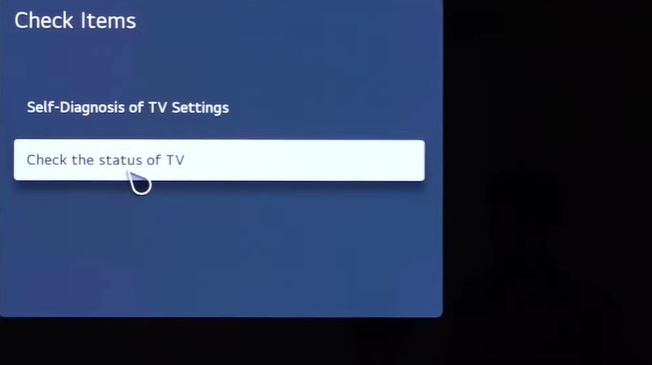
Alternate Solution for LG TV Remote Not Working
If your LG TV remote is irreparable, then instead of replacing it with a high-cost original remote, consider the affordable solutions we have for you.
Use the LG ThinQ App
LG ThinQ is an official app of LG that is used to control every LG appliance using this app. Similarly, you can use the LG ThinQ app as a secondary remote control for your LG TV. If you like to pair the LG ThinQ app to your TV, you should connect your TV and your smartphone to the same WIFI network.
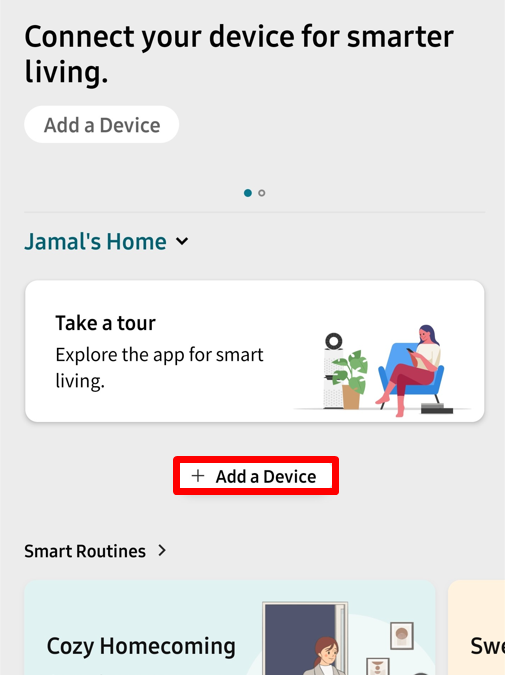
- Open your smartphone and install the LG ThinQ app from the Play Store or App Store.
- Enter your LG account credentials on the app.
- From the app’s home screen, click on + Add a Device button.
- Select TV from the products list and choose your LG TV from the active devices.
- You will see a passcode appear on your TV. Note it down and enter it on the remote app to finish the pairing process.
- After pairing, get back to the home screen and click on your LG TV name.
- A Remote interface will open. Using it, you can control your LG TV without your TV remote.
Enable HDMI-CEC
Instead of using your LG TV remote control, you can enable the HDMI CEC feature on your streaming device. After this, you can turn on control a few actions on your LG Smart TV with the remote controller of your streaming device.
For example, consider you’re using a Firestick device connected to your LG TV’s HDMI port. In that case, you can use the Firestick’s remote controller to control your LG TV. To do that, navigate to the Firestick’s Settings → Display & Sounds → HDMI CEC Device Control → turn On.
However, if you own other streaming devices like Roku, Chromecast with Google TV, NVIDIA Shield, and others, you can select the respective HDMI CEC option from its Settings menu to control your LG TV with its remote.
Go For Universal Remote
If you’re a fond user who likes to use your TV with a remote control in hand, then we recommend you use a Universal Remote. As the market’s best and cheapest product, using a Universal remote for your LG TV comes with its benefits.
The universal remote lets you control multiple devices at the same time, so it is a viable purchase for your entertainment unit. Enter the LG TV remote codes on the Universal Remote, and program the remote to control your LG TV easily.
Bottom Line
Once you try every troubleshooting feature, you will most likely get your issues sorted out. However, if the problem is critical and the fixes don’t solve the matter, then contact LG customer service for further help.
However, do you find the fixes work well, and do you need other help regarding your LG TV? Then, let me know about your issues on my community forum. I will analyze it and get back to you with a proper solution.