Do you happen to notice that your LG TV screen is too dark to watch? Then, you can imagine it as a software or hardware-related issue.
Your LG TV will show too dark images if there is a mishap in your Picture settings if the energy-saving mode is turned on, or if there are issues with your TV software. However, you can solve the dark images on your TV easily with simple troubleshooting.
Let’s see a detailed review on troubleshooting an LG TV that is too dark.
Troubleshooting Fixes to Resolve Your LG TV that is Too Dark
By tuning the picture settings and LG TV’s energy-saving feature, you can easily fix a TV screen that is too dark. So, go through the following solutions and fix your LG TV screen that is too dark.
Change Picture Modes on LG TV
Your LG TV screen is dim or dark because of your chosen picture mode. When you enable the Filmmaker mode on LG TV, your TV will look a little dimmer in a brighter room. Similar to this, your picture modes bring significant colors and brightness to the picture.
So, as a first step, you should calibrate your LG TV picture mode using the following steps.
- webOS 2022: Open All Settings on your TV > Go to Picture > Select Mode > Choose Standard.
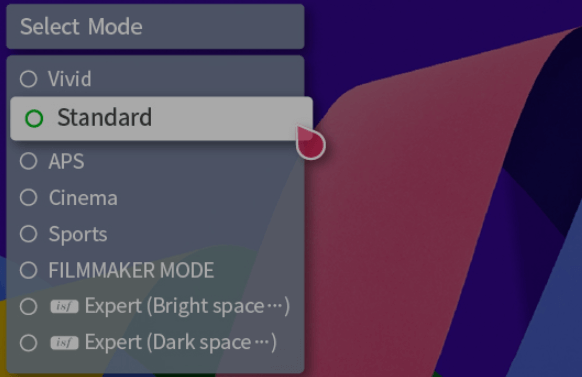
- webOS 3.5: Press Settings on remote > go to All Settings > Select Picture > Picture Mode Settings > Choose a Picture Mode > Done.
After changing the picture mode, you can see the brightness difference on your TV screen.
Besides changing the picture mode, you can also fix the dark screen by changing the color, brightness, and contrast settings of your LG TV.
Do an AV Reset on Your LG TV
Changing picture modes doesn’t give you a good start, then do an AV reset on your LG TV. If your LG TV has gone too dark automatically without your concern, then the problem might be with your AV settings.
So, by resetting your AV, you can turn things back to normal. To perform an AV reset,
- Press the Mute button on the LG TV remote 3 to 5 times.
- This will open a secret menu on your LG TV. In there, choose AV Reset and finish things.
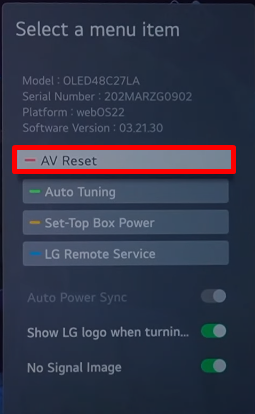
After doing that, check whether your LG TV screen is still too dark.
Turn Off the Energy Saving Mode on LG TV
If the picture settings do not respond to this issue, then you might have turned on Energy Saving Mode on LG TV. When this feature is enabled, your TV consumes little power to run. However, it drastically reduces the brightness of your LG TV, making it look too dark.
So, to fix this, simply turn off the Energy Saving mode on your LG TV. To do that,
- webOS 6.0: Click on All Settings > Support > OLED Care > Device Self Care > Energy Saving Step > Select Off.
- webOS 5.0: Select All Settings > open Picture tab > click on Energy Saving > Turn it Off.
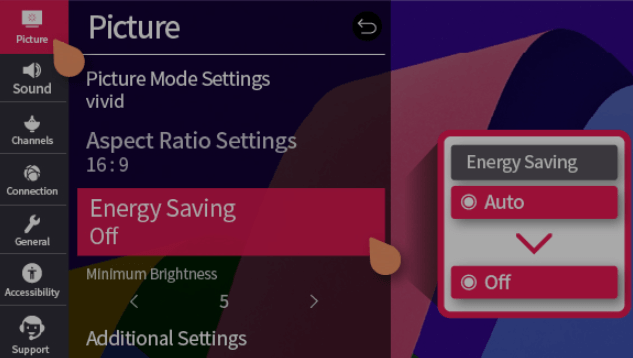
- LG NetCast TV: Press Settings on your remote > Choose Picture > Click on Energy Saving > Disable it.
Upon doing this, you will see your LG TV screen lighten up. If your LG TV screen doesn’t light up, then the upcoming solutions will explain why.
Factory Reset Your LG TV
When all the fixes fail, try factory resetting your LG TV as a final step. By doing this, you can revert things back and remove all files and bugs on your LG TV. This will also clear out any errors in your LG TV picture settings and make things normal.
Check Your LG TV Backlight
When all the software fixes don’t work, the problem might be with your TV’s backlight. When there is a backlight issue on LG TV, the picture will be dimmer, darker, and sometimes black.
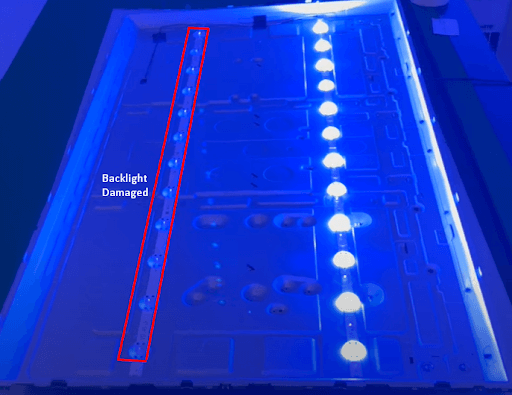
So, to confirm this, press the Menu button on your remote and see if you can see the menu pop-up on your TV. If you don’t see the menu, then the problem is definitely with your LG TV backlight.
If this is the case, you must replace your TV’s backlight strips. You can either manually replace them using your technical skills or contact LG customer service for help.
These are the possible reasons for your LG TV being too dark. Follow these steps to fix your TV screen problems easily. If you need any more help regarding the subject, feel free to contact me on my LG TV forum page.