This article uncovers the two possible methods to cast your gameplay of Oculus Quest 2 to LG TV.
To experience the best of virtual reality, Oculus Quest 2, rebranded as Meta Quest 2, comes in place. Using this, you can play VR games to get a new gaming perspective. Meanwhile, if you would like to share your VR gameplay with your friends, then you can easily cast your Oculus Quest 2 device with your LG TV.
Two Easy Ways to Cast Oculus Quest 2 to LG TV
As a pre-requisite, you should connect your LG TV to a WIFI network as your Oculus Quest 2. Once you have done this, you can choose any one of the methods below to preview your VR content on your big screen.
From Oculus Quest 2 Headphones
1. With the LG TV turned on, you should navigate to the home screen.
2. Wear the Oculus Quest 2 gear on your head and open the Universal Menu using your respective controller.
3. From the menu, click on the Pink shade Sharing icon at the bottom of the screen.
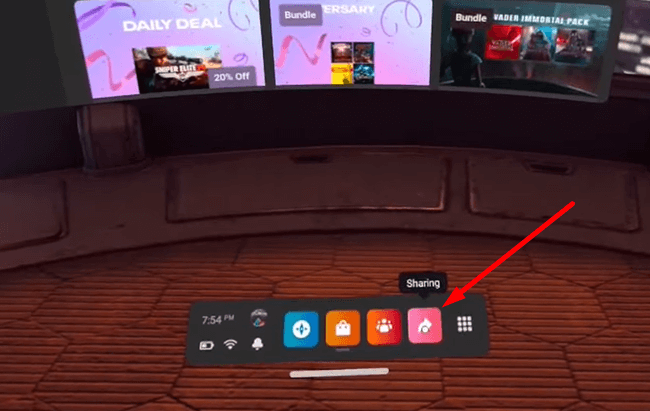
4. On the Sharing pop-up, you will see the Cast option. Click on it.
5. From the active device, choose your LG TV.
6. Finally, this will start casting your Oculus Quest 2 screen on your LG webOS TV.
From the Oculus Quest App
1. Open the Play Store/App Store and install the Meta Quest app on your smartphone.
2. Connect your smartphone and your LG TV to the same WIFI network.
3. Once you have finished the sign-in process, get to the home screen.
4. From the main screen, you will find the Cast icon at the top right of the app.
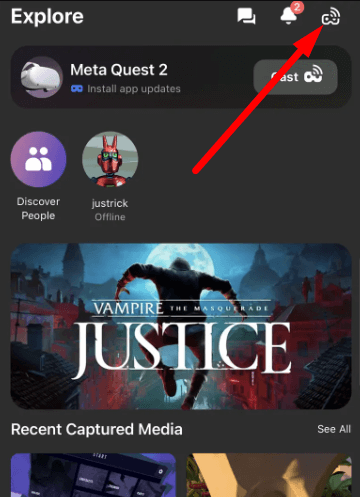
5. Click on the drop-down arrow from the app and choose your LG TV.
6. Then hit the Start button on the app. This will preview your Oculus Quest 2 device to your LG TV screen.
These are the two ways that you can use to cast your Oculus Quest 2 display to your LG TV. Once the casting is done, enjoy your VR gameplay with your friends and have fun.
If you find any issues while casting, then tell us where you got stuck in our community forum. We will analyze your issue and get back to you with a correct reply.