Have you forgotten the password that you created for your LG TV? Then, we would like to show you how to reset that password using your LG TV remote. Let’s crack the password using the following steps.
How to Reset Password on Every LG TV Model
If you have forgotten the LG TV password, you can’t simply replace it using your TV settings. In this instance, you need the master passcodes to reset your TV’s password.
LG webOS 6.0 and Above
- Power on your LG TV and go to the All Settings option on the TV.
- Navigate and select the General section on the left.
- Under General, you should click on the System option.
- Now, go over to the Safety option and highlight the Reset Password option. (Do not click on the option)
- While highlighting the Reset Password option, press the following remote commands.
- Channel Up (twice) → Channel Down (once)→ Channel Up (once).
- This will open the Master Password secṭion on your TV.
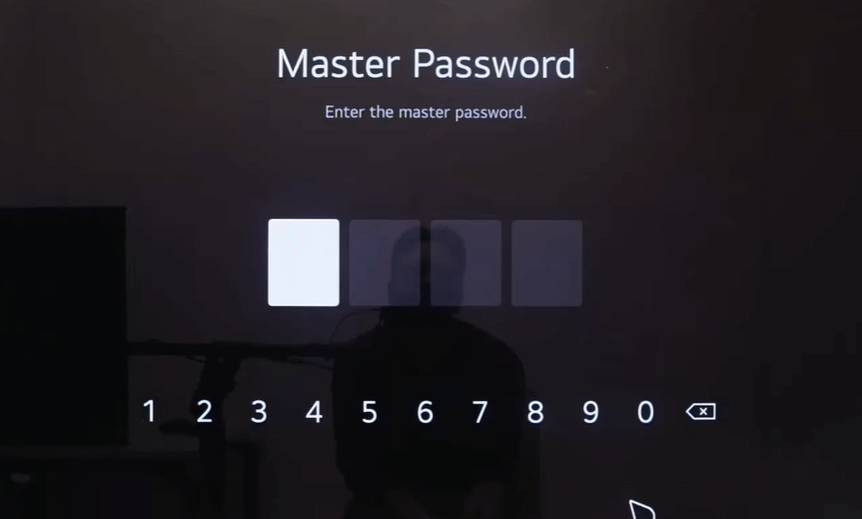
- Inside the Master Password, enter the passcode 0313. This will reset your LG TV password to the default (0000/1234)
- After doing this, enter the default password on your TV and unlock the function easily.
LG webOS 5.0 and Below
- Push the Settings button on your TV remote and choose All Settings.
- Next, you should go to the Safety tab on the left and highlight the Reset Password option. (Do not click the option)
- Now press the Channel Up button twice → Channel Down once → and Channel Up button once on your remote.
- The remote combination will provoke the Master Password tab, similar to the below image.
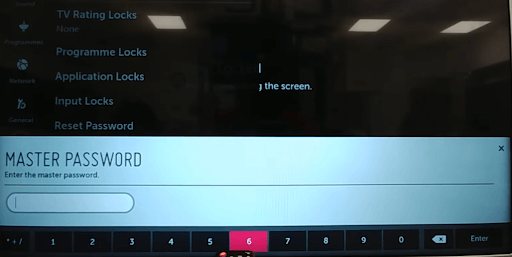
- On the passcode tab, enter the code 0313 and hit enter. This will reset your password to default.
- After this, hover to the Reset Password, enter the default passcode 0000, and hit OK.
LG NetCast TV
- On your remote, press the Menu or Settings button and select the Lock option.
- Now, press the Mute button on your remote thrice.
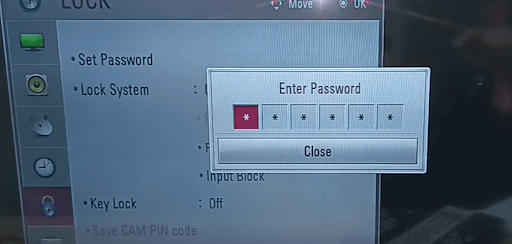
- On the passcode field, enter the code 129472 or 210499 to reset your password.
- Now, your TV will prompt you to enter a new password for your LG TV.
- Enter the passcode twice. The password reset on your LG TV is now complete.
Revert LG TV to Its Factory Settings to Reset the Password
Besides following the above methods, you can also reset your LG Smart TV to its factory settings. After that, it will remove all the data from the device, including your password. To do this,
- Press the Settings button on your LG TV remote to bring up the Settings menu.
- After that, select All Settings.
- Choose General.
- Tap on Reset to Initial Settings and confirm your choice.

- Now, your LG TV will reset and boot up again, reverting to default settings.
- Finally, you can set up your LG TV from scratch, and then you can enter your new password.
Once you have reset your password, you can enter the new password and access your LG TV error-free.
If you would like to know what are all the things you can do with your LG TV password, then visit my LG TV forum.
2 Comments
Worked first try!! i was away in the hospital for a month and i got home and couldn’t remember my password AT ALL. once you go to the “all settings” menu, push the (flower/asterisk looking button on top of remote, go down to general and open that option, scroll down to safety, open that (aka press select/enter on your remote) while in the safety settings, scroll down to Reset Password so it is highlighted only DO NOT SELECT OR OPEN THIS OPTION. from your remote press CHANNEL UP UP DOWN UP, which will bring up the master password screen (its a white screen that says Master Password not like the normal pin screen.) Enter the default password 0313. The master password screen will close (if it worked) and you can now go to enter your tv lock pin, which is either 0000 or 1234.
(You can change it again.)
Hi @Katy..!!
I am sure you are using an LG TV with webOS 6.0 and above. I have shared the same information in my article in simple-to-follow steps. I am open to discussion if you have anything else to be clarified.