Are you wondering what you can do with your LG TV web browser? If so, our detailed review of the subject will help you clarify your doubts.
Being a default app available on the TV, you can easily access the web browser and avoid the need to install third-party browsers. To make internet usage smoother and more convenient, the TV browser comes with various built-in features. To know more about this, go through the headings we have discussed down below.
How to Access Web Browser on LG webOS TV
Since the LG TV web browser is preinstalled, you can easily start using the browser to surf the internet. To access the search engines on your LG TV, follow the steps below;
1. First, boot up your LG TV with your remote control and go to the home screen.
2. With the navigation buttons, scroll over apps and click on the Web Browser.
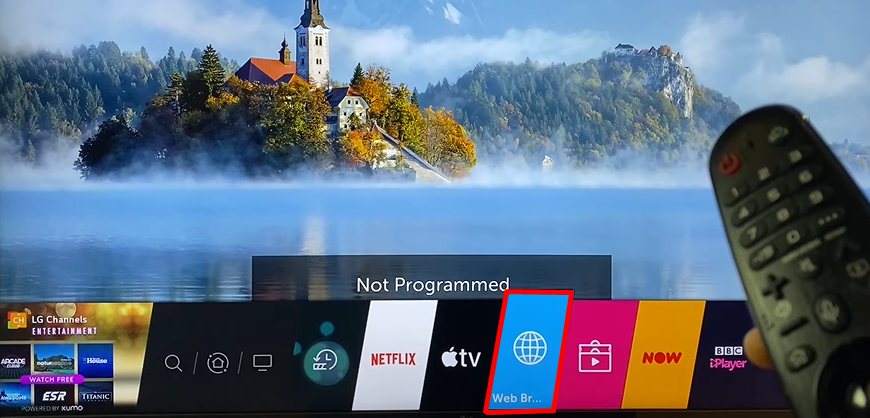
3. Once the web browser launches on your TV, navigate and click on the empty search bar.
4. In there, type in the keyword or URL address on the field and click on the Enter button from the on-screen keyboard.
5. Now, you can surf your desired websites on your LG TV with ease.
How to Access Web Browser on LG NetCast TV
If you’re using an old model LG TV running on NetCast OS, then follow the below step to access the built-in web browser.
1. After turning on your TV, navigate to the LG Home Menu.
2. From there, select the Search option.
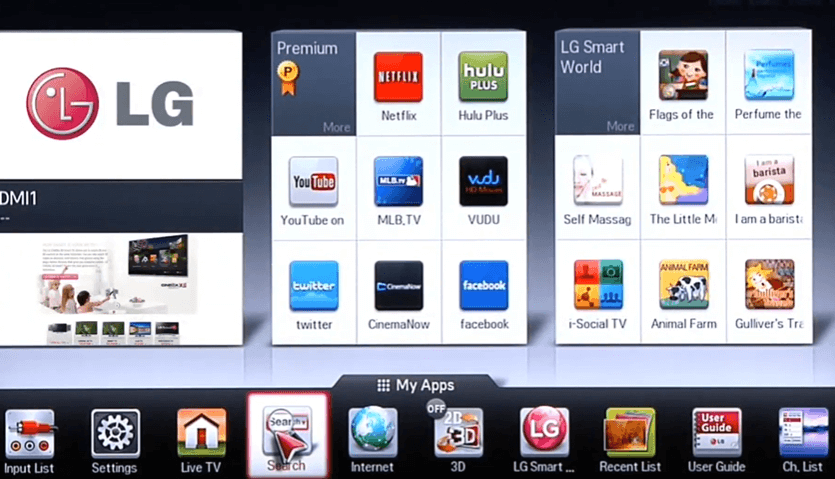
3. After that, hover to the Search tab and surf your desired content on your LG TV.
Features of LG TV Browser
If you want to use the LG TV web browser to the fullest, then you should learn the features it offers. To find out the features offered by the LG TV browser, then go through the listings below.
- Zoom Feature: While using the browser, you can easily zoom in and look at your information more clearly.
- Block Ads: Using the Ad Blocker feature on your LG TV, you can avoid unnecessary push or pop-up ads while browsing.
- TV View: Using the TV View option, you can use the PIP mode on your LG TV to watch other content while browsing.
- History: Keep track of every web page you visit with the History section of the browser.
- Bookmarks: You can bookmark your favorite websites to access them quickly on the LG web browser.
- Tabs: You can access multiple tabs on the browser with ease without any difficulties.
Best Ways to Use LG TV Web Browser
In order to bring a big difference in streaming, LG has integrated the web browser into their webOS and a few NetCast models. As the browser is compatible with various functionality and support features, you can use this TV browser near your browser PC. Let’s look at all the things that LG TV web browsers do in the following.
- Access Social Media: Using the LG TV browser, you can easily log into your social handles to interact, check email, and watch media files like your PC.
- External Device Support: Do you find it hard to enter the keywords and credentials in the browser? Then, simply purchase a keyboard from Amazon and connect it to your LG TV to make your typing easier. As the LG TV browser is linked to webOS, you can easily use the external devices within the browser ecosystem.
- Media Streaming: Besides browsing, you can also log into a streaming service and access its web version content on your LG TV. This way, you can easily access the media files of streaming apps that aren’t available on the LG Content Store.
By utilizing the above features of the LG TV browser, you can easily perform your desired actions on your TV. Upon using the app, if you find the LG TV browser not working, then simply restart your browser app or troubleshoot your internet to fix things up. Similar to the topic, if you would like to share any of your thoughts or need help with queries, feel free to visit my forum page for help.
FAQ
No. Currently, the LG Content Store doesn’t have any browser applications in its library of apps. But if you wish to access another web browser on LG TV, purchase a Firestick or Android TV and install a browser.