Do you find the home screen full of content recommendations and pop-up ads whenever you power on your LG TV? If so, you can block these ads on LG Smart TV by following multiple methods. As there are no adblocker apps on the LG TV Content Store, you should rely on these various alternatives for your TV.
Let’s see the detailed steps on how to block ads on LG Smart TV in all ways possible from the following heading.
How to Block Ads on LG Smart TV
With many methods available to block ads on LG TV, you can try any method that suits you.
Turn Off Store Mode on Your LG TV
Store Mode is a preinstalled feature available on LG TVs that is used for display purposes. By using the Store Mode, you can enhance your picture settings and display ads in a loop. So, if your TV is in store mode, you may receive ads and also see a menu popping up on your LG TV. So, as a simple fix, turn off Store Mode on LG TV to get rid of these recommended ads on your TV.
Disable Live Plus & Home Promotion on LG TV
To provide the best media suggestions for the user, LG webOS 5.0 & 6.0 devised a feature called Live Plus. When this feature is enabled, your LG TV will gather data on what type of content you watch and come up with relevant content recommendations and ads on your TV.
So, to stop receiving ads and recommendations, turn off the Live Plus feature on your TV by following the list below.
- Go to Settings and select All Settings.
- Now, you should go over to the General tab and click on Additional Settings from the list.
- In the next step, navigate and toggle off the Live Plus feature on your LG TV.

Similar to Live Plus, the Home Promotion feature also paves the way for you to see content-recommended ads on LG TV. In that case, you should also turn off this feature to make your LG TV ad-free. To turn off Home Promotion on LG TV,
- Open All Settings and click on the General tab on the left.
- Now, you should choose System and look for the Additional Settings option on the TV.
- At last, tap on Home Settings and turn off the Home Promotion on LG TV using your TV remote.
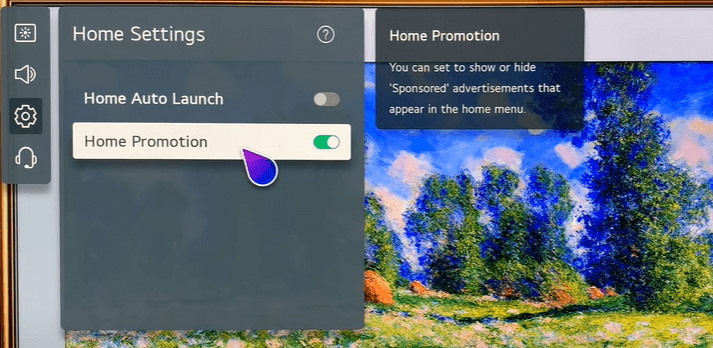
Uncheck the Advertisement Agreement on LG TV
When setting up your LG TV, you are prompted to agree to the user’s agreements with LG TV. While doing that, you must have enabled the advertisement policy on the agreement. In this case, you can turn this off and block ads on LG TV. To do this,
- First, you should press Settings on the remote and go to All Settings on your TV.
- Then, choose the Support tab on the left and click on Privacy & Terms.
- From the list, you can see the User Agreements option.
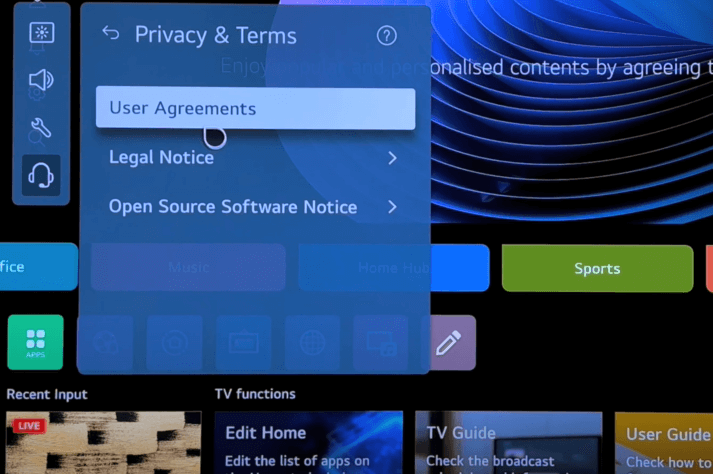
- Now, uncheck the Internet Based Advertisement on the list and select Agree.
Note: By doing this, your access to selected apps will be blocked, or sometimes it may show not working issue. So, based on your streaming activity, try out this feature wisely.
Block Ads on LG Smart TV By Changing DNS
To block ads on your LG TV, you can try changing the DNS of your TV. As DNS is responsible for communicating with web addresses, changing them to a third-party server can block ads. So, to change the DNS address on LG TV,
- Open Network Settings on LG TV and choose Wired Connection or Wi-Fi Connection.
- Now, choose the Edit button from the list and go over to the DNS Server field.
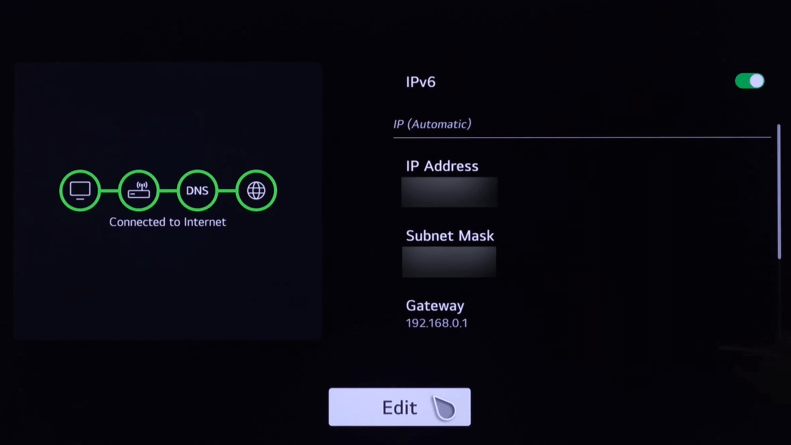
- On the empty field, type 94.140.14.14 or any other DNS you prefer.
- Then, hit the Connect button to make changes.
After changing DNS, check whether you received any ads on your LG Smart TV.
Block Ads on LG TV by Configuring Router Settings
You can block ads on your LG Smart TV by configuring your WIFI router’s settings. To do this, you need to find out your WIFI router’s official website and your login credentials.
- Open a web browser with your smartphone/PC and visit your router’s website.
- Enter the login credentials on the website and open your account.
- Navigate to the Settings option on the webpage.
- In there, choose URL Filtering/Blocking/Security/Firewall/Parental Control options on your router page.
- Now, enter the URL from the table and block it for good.
- us.ad.lgsmartad.com
- ngfts.lge.com
- lgad.cjpowercast.com
- edgesuite.net
- us.info.lgsmartad.com
- ad.lgappstv.com
- aic-ngfts.lge.com
- yumenetworks.com
- us.rdx2.lgtvsdp.com
- smartshare.lgtvsdp.com
- us.lgtvsdp.com
- us.ibs.lgappstv.com
- smartclip.net
- smartclip.com
- After entering the domains in the filter section, hit the Save button.
- Once filtering the domains, connect your LG TV to WIFI.
- Switch on your TV and check whether the solution is working.
Block App Ads by Subscribing to the Premium Plan
Apps like YouTube, Viki, Crunchyroll, and other popular apps allow their users to watch the content with limited ads. However, these advertisements will pop up for every 15 – 20 minutes of streaming, which affects the streaming experience and is quite annoying for some users. Also, music apps like Spotify, Amazon Music, and Tidal streams ads frequently while listening to our favorite tracks.
Meanwhile, to rectify this disturbance, you can upgrade to its ad-free plan and start watching or listening to your desired content hassle-free. Moreover, you can also utilize the streaming service’s free trial to access its content ad-free for a limited time.
How to Block YouTube Ads on LG Smart TV?
Basically, there is one trick you can use to block YouTube ads on LG TV. To make this work,
- First, play any video on the YouTube app.
- When the ad is running, select the About This ad option on the screen.
- In the next step, you have to click on the Stop seeing this ad and Return to Video option.
- By doing this, you can skip or block YouTube ads on LG webOS TV.
If this trick fails, you can subscribe to a YouTube premium plan or avail of its current two-month free trial to watch ad-free YouTube videos on LG TV.
These are some steps you can take to make your LG webOS TV with no ads. Since there are multiple methods available, you may find little difficulty in the steps. If so, come to my community forum and mention it to get help with your queries.
FAQ
First, open the LG TV web browser and click on the three dots option on it. Then, from the pop-up menu, toggle ON the Block Ads option. This will block ads on the LG Smart TV web browser.