Are you worried your kids are glued to watching cartoons all day? The Sleep Timer feature is the right idea to restrict their screen time. As the LG TV’s Sleep Timer turns off the TV automatically after a selected time, you can restrict their TV usage when you’re not around the home.
Aside from keeping kids away, adults can also use this feature to be productive and have entertainment. If you wish to know how to enable this, follow the guide below.
How to Enable Sleep Timer on LG TV
The steps to enable the feature differ on every LG TV model. In the following sections, we will see how to enable them.
LG webOS22, webOS 6.0 and Above
- Turn on your LG TV with your remote, and go to Settings → All Settings option on the screen.
- Hover to the General tab on the left and choose the System option.
- Now, you should click on the Timer & Timer option.
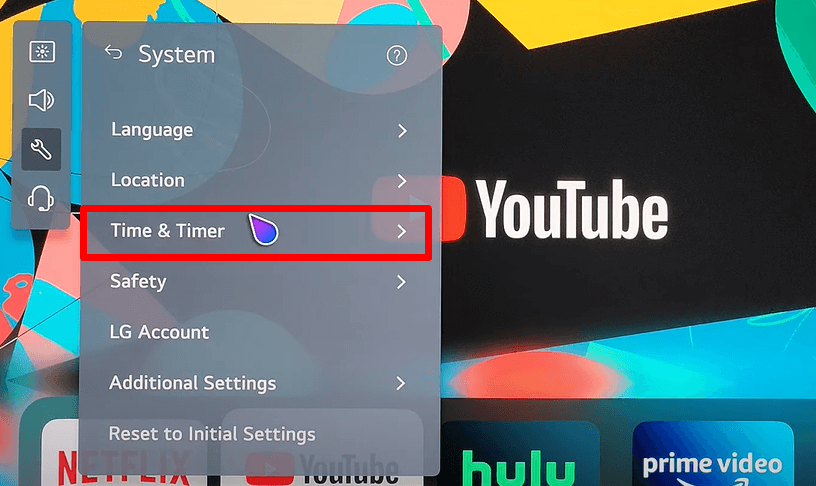
- After that, you should go to the bottom of the options and select the Timers option.
- Now, choose a time that suits you and enable the Sleep Timer on your TV.
LG TV Tip: Aside from following these settings, press the Mic button and say “Set Sleep Timer for” and mention the time you want. This will turn on the Sleep timer on your TV.
webOS 3.5, 4.0, and 4.5
- Push the Settings button on the TV remote and select All Settings.
- On the Settings menu, choose the General tab on the left.
- Under the General section, you should select the Time option.
- Next, choose Timers and tap on the Sleep Timer option on the top.
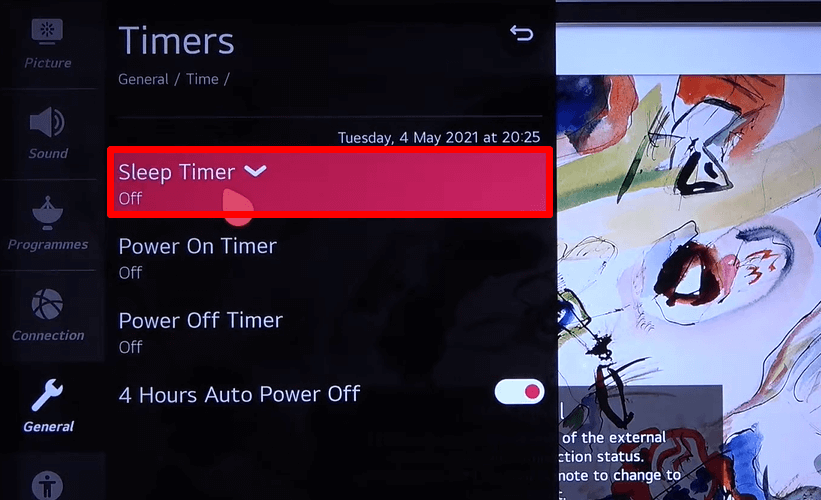
- Now, your TV will prompt you to set a time. After setting it up, you can enable the Sleep Timer on your TV.
LG NetCast TV
- Push the Menu or Settings button on the remote.
- From the sidebar menu, navigate to the Time section.
- Select the Sleep Timer option and turn it ON.
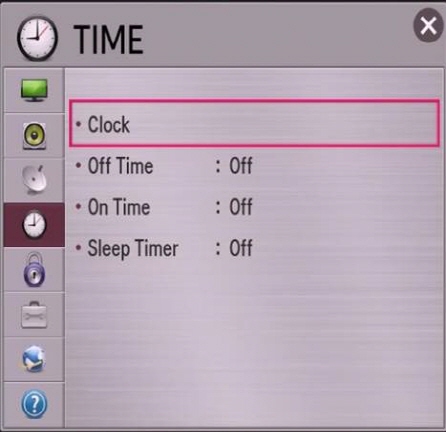
- Set the timer interval you want your LG TV to go into sleep mode.
Once the set duration is reached, the LG NetCast TV will turn dark and go into standby mode.
Why Use Sleep Timer on LG TV
Understanding the benefits of Sleep Timer will help you use the feature more frequently.
- Energy Efficiency: It will prevent your TV from consuming a large amount of energy.
- Longer Lifespan for TV: As your TV is not running unnecessarily, it will reduce wear and tear on the internal components.
- Better Sleep Quality: Screen light exposure will affect your sleep. A sleep timer ensures that the TV screen turns off once you fall asleep.
- Reduce Screen Time: Limit the screen time of your children by setting an amount of time.
Based on your TV model, refer to the required section and its associated shortcuts to enable the Sleep Timer on your TV. If you find this information helpful, tell me how I made your day easier in my community forum. Your valuable comments can make the LG TV community even better.