System bugs and glitches are the main foes of every user who owns smartphones, PCs, and smart TVs. However, if you own an LG Smart TV, you might face temporary software issues frequently. This includes app crashes, device glitches, frozen screen, black screen, and more.
To eradicate the problem, you need to restart your LG Smart TV as a primary troubleshooting technique with the guidelines given below.
How to Restart LG Smart TV with Remote
Did you know? Restarting your LG Smart TV is quite easy and efficient. Thanks to the LG magic remote control that comes along with your TV. While your LG TV is turned on, fetch your remote controller and thumb the Power and Volume Down buttons for at least 15 seconds. If no actions take place, hold the buttons a little longer.

After a while, your LG OLED or QLED TV will restart by eliminating all the temporary bugs and glitches. Once the LG logo appears on the home screen, you can surf your desired content hassle-free.
How to Restart LG Smart TV Without Remote
Everyone has the habit of misplacing their remote controller once in a while. Otherwise, the remote control malfunctions at certain times when we need it the most. If that’s your case, here are some tips and tricks to power cycle your LG TV without a remote control.
Speaking of restarting, power cycling is an efficient method to restart your TV. In order to do that, turn off the device and remove all the power cables from the power outlet.
After a few minutes, connect all the cables back to the outlet and turn on your LG TV. Proceeding with the power cycle will remove all the technical errors within the device.

Consequently, you can also quickly reboot your LG TV by holding the Power button on the remote for 10 seconds.
Alternative Approaches to Restart LG Smart TV
In addition to providing our users with the fundamental ways to restart their LG Smart TV, we have also curated a few add-on workarounds.
Disable User Agreement
Disable the User Agreements from the About section on your LG TV to restart your device. To do that, go to Settings → General → User Agreements → Uncheck the checkbox → Hit Agree. Your LG Smart TV will reboot automatically.
Update your LG Smart TV
Alternatively, your LG TV will also restart on its own during the firmware update. To update LG TV firmware:
- LG webOS: Open Settings → General → About This TV → Check for Updates → Download and Install → Yes. Now, your TV will undergo a restart process.
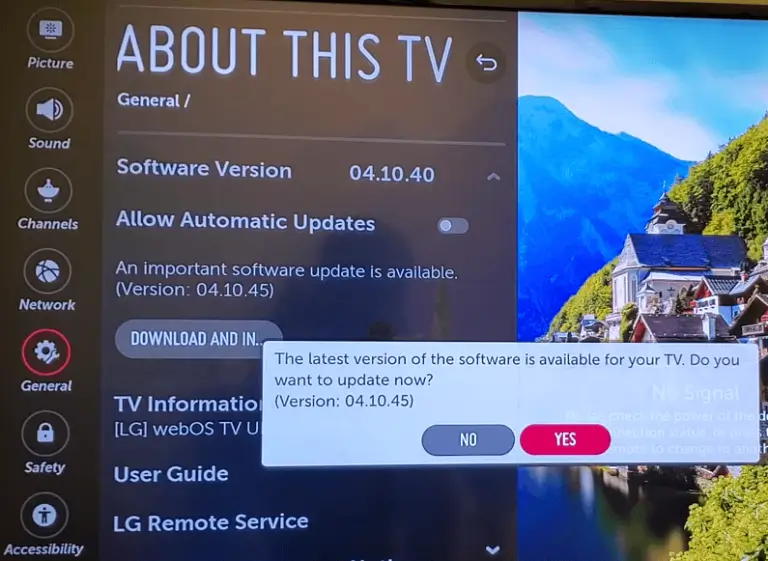
- LG NetCast: Go to Smart or Settings Menu → Support → Software Update → Check Update Version → Hit Update. Now, the update will start, and your TV will restart for good.
Factory Reset
Moreover, factory resetting your LG Smart TV will reboot its operating system once it has removed all the settings and data.
To help our fellow users, we’ve listed all the possibilities and effective workarounds to restart your LG Smart TV. By following the restarting procedure, you can fix all the temporary issues without initiating complicated methods like firmware updates and factory resets.
You can join our community forum to gain valuable insights or share your thoughts about LG TV settings.