Before watching a movie or downloading an app, you need to connect your LG TV to a WIFI network. However, if you find your LG TV not connecting to the WIFI, then there are some internal issues behind this problem. If you would like to fix this issue on your own, then you can go through the troubleshooting headings discussed here for help.
Reasons for the LG TV Not Connecting to WIFI
If your LG TV is not connecting to a WIFI network, it happens based on the following reasons.
- The WIFI router is not close to your LG TV
- Bugs on your LG TV
- Internet Protocol issue
- Connection limit reached
- Issues with your WIFI router
How to Solve the LG TV That is Not Connecting to WIFI
Solving your TV’s internet problem is easy if you follow the right procedure. Since various factors interfere with this issue, you need to try different fixes to fix your LG TV that is not connecting to the internet.
With that all in mind, I have come up with a different counter-solution you can try on. If you want to fix this on your own, then here are some troubleshooting headings you can follow.
Reboot Your LG TV & WIFI Router
When your LG TV is not connecting to WIFI automatically, first restart your WIFI router. Due to bugs or memory issues, the router might lack speed, preventing devices from connecting. Restarting your WIFI router can help you solve these issues in minutes.

Similar to your router, your LG TV might also attract bugs. In that case, restart your LG TV to speed up your TV and get rid of bugs to fix this issue. Once you follow these steps, try connecting your LG TV to a WIFI network.
Keep Your WIFI Router Closer to Your TV
When your WIFI router is not kept close to your TV, you will experience slow internet or connectivity problems. This will happen if walls and other interference block the internet signals. So, to avoid these types of issues, keep the router closer to your TV.
Change DNS on LG TV
DNS is an essential tool for connecting your TV or any device to the internet and communicating with web pages. If your LG TV’s DNS address is compromised, changing it can fix the issue with ease. To change the DNS address on LG TV,
- Power on your LG TV and go to the Network settings.
- Choose the Wired Connection or Wi-Fi Connection option on the TV.
- If you choose Wired connection, click on the Edit button.
- If you have chosen the Wi-Fi connection, click on Other Network and Advanced Wi-Fi settings.
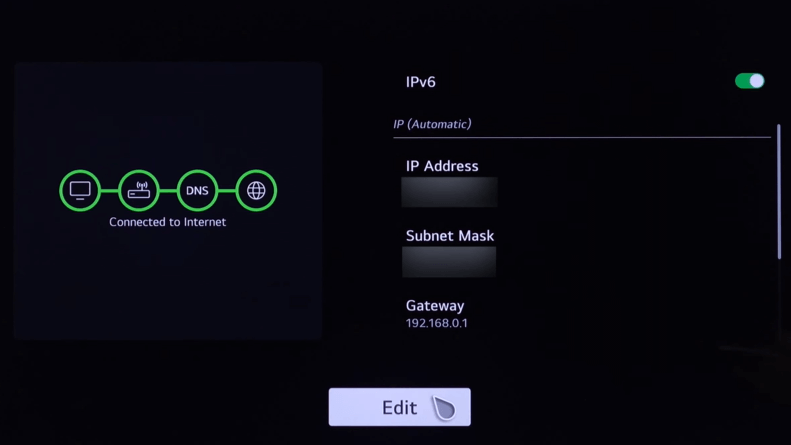
- Now, hit Edit.
- Tap on the DNS tab and change its address.
Once this is done, try connecting your LG TV to a WIFI and check for issues.
Update Your LG TV
When your LG TV is outdated, it might have a hard time connecting to WIFI. So, I recommend you update your LG TV to the current firmware to fix this issue. By updating, your TV’s WIFI drivers will also be updated along with the firmware.
Once doing this, check whether the internet issue is solved on your TV.
Connect Your TV to a Different WIFI Network
If nothing ain’t working, then take your mobile phone and establish a mobile hotspot. Now check if your TV is connecting to the mobile hotspot. If it does, then the problem is with your WIFI router. So, call your ISP to fix the router and resolve your internet problem.
Try Wired Connection
When none of the above methods mentioned in this article help you to fix the issue, then opt for a wired connection. Also, using a wired connection will increase the bandwidth, meaning you can access the internet much faster than with a wireless network.

So, purchase a fine-quality Ethernet cable from Amazon or other online retailers and connect it to the Ethernet ports on your router and LG TV. After making the connection, make the respective changes in the LG TV’s settings menu to surf the internet hassle-free.
These are some steps you can take to fix an LG TV that is not connecting to the WIFI. If you have any questions regarding the fix or other issues with your LG TV, come to my community forum. I will help you.
FAQ
Your LG Smart TV won’t connect to your home WIFI automatically after a factory reset. You have to select your home WIFI and enter the password to connect it manually after a reset.