Are you experiencing problems with the Bluetooth feature on your LG Smart TV? If so, you’re not alone. Various LG TV users have faced this issue on their TVs, and their queries can be found on the community pages. Since the issue is complex, a single fix won’t suffice to solve it. If you would like to resolve the Bluetooth problem on your own, I have come up with multiple solutions in this guide. Go through this article and fix the issue in minutes.
Why is Bluetooth Not Working on LG TV?
The Bluetooth not working problem occurs due to multiple aspects. It might happen due to several factors mentioned below.
- Bluetooth device has a fault in it.
- When you forget to put your Bluetooth in pairing mode.
- Bluetooth devices are not near the TV.
- Bugs on TV or Bluetooth Devices.
- Compatibility issue.
Steps to Resolve Bluetooth Not Working on LG TV
Try the below troubleshooting methods one by one to fix the issue.
Get Bluetooth Transmitter
Initially, you must check the Bluetooth compatibility on your LG TV. Mostly, all the models manufactured in recent times have built-in Bluetooth feature. However, if you’re using an old model, your LG TV might lack it. To check the compatibility, inspect the user manual or search for the specifications online using your LG TV’s model number.

If your LG TV lacks the Bluetooth feature, don’t worry. You can purchase a Bluetooth transmitter from Amazon and set it up on your LG TV’s USB port. After that, put that transmitter in pairing mode and connect your external device. On the other hand, if your LG TV supports a built-in Bluetooth feature but doesn’t work, then follow the techniques below.
Keep Your Bluetooth Device Closer to the TV
First, keep your Bluetooth device closer to your LG TV. Bluetooth devices are built for proximity connections, so you must ensure the Bluetooth device stays close to your TV. If not, try connecting the Bluetooth device to the LG TV and check if the problem persists.
Put Your Bluetooth Device in Pairing Mode
You may experience the Bluetooth not working issue when the Bluetooth feature is turned off on your TV. Or your desired Bluetooth device is not in the pairing mode. If this is the case, you won’t find the Bluetooth device on your TV.
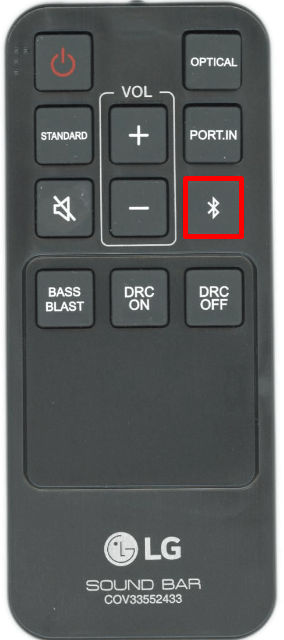
So, make sure to enable Bluetooth on your LG TV first. Then, push the required button on your Bluetooth device or Soundbar to pairing mode. Once the device is in pairing mode, you can easily connect your Soundbar to your LG TV. If this doesn’t work, then try the other fixes listed below.
Restart Your LG TV and Bluetooth Device
When all the basic things are in check, but you still can’t connect your Bluetooth device to your TV? If so, there is a minor bug inside your LG TV or your Bluetooth device. So, to fix this, simply restart your LG TV or your Bluetooth device.
As the restart wipes out unnecessary memory and bugs in its software, this will be an effective fix for the issue. After restarting, check whether the Bluetooth not working issue on your LG TV continues or not.
Unpair and Pair Bluetooth Device to the TV
The final step you can try to fix this issue manually is to unpair the Bluetooth device from your TV and pair it again. By doing this, you can get rid of connectivity issues. Then, pair the Bluetooth device to your TV again.
To forget the Bluetooth device on your TV,
- webOS 6.0: Go to Settings → Sound → Sound Out → Wireless Speaker → Three Dots near Bluetooth Device → Select your device →Delete Device.
- webOS 4.0: Open Settings → Sound → Sound Out → Hamburger icon near Bluetooth → Hit the Trash Can icon near the Bluetooth Device → Done.
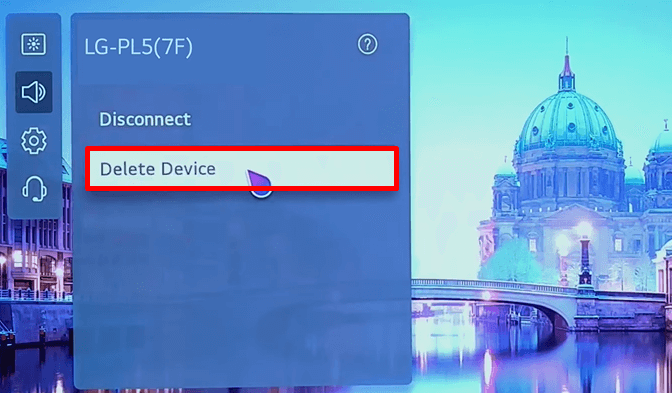
After doing this, again, pair the Bluetooth device with the TV and fix this issue.
In the worst-case scenario, if all the fixes fail to solve your issue, contact LG Customer Service to have a look at it. If the problem is with the hardware unit, visit the LG support page and contact them. LG’s tech support will help fix the issue once and for all.
If you find any issues regarding the fixes, come to my community forum to get your queries answered.