With the limited storage, there is a high chance for LG TV users to come across disk space clogged with memory. The only way to clear it up is to delete the unused apps on your LG TV. In order to do that, you can use the default TV remote control.
To give you a clear picture, we have discussed the process of deleting an app on all LG Smart TV models.
How to Delete Apps on LG TV [WebOS 6.0 or later]
If your LG TV runs with webOS 24, 23, 21, or 6.0, you can delete apps using the following steps.
1. Using your TV remote, boot up your LG TV and visit its home screen.
2. Go to the right and select the Edit App List option.
3. From the app list, highlight the app you want to delete.
4. Tap the Trash Icon on top.
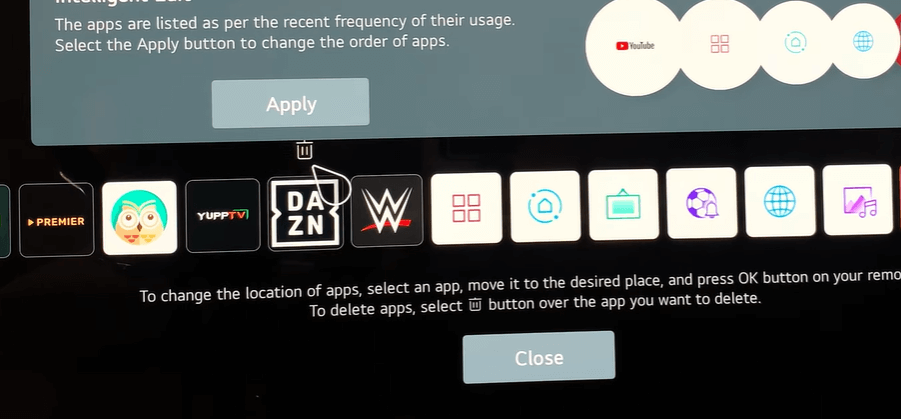
5. Hit Yes to delete the app on your TV. Follow this method to delete multiple apps on your LG Smart TV.
Quick Tip! Highlight an app and hold the OK button for 3 seconds. This will provoke the Edit Apps List on your TV. This shortcut to remove apps works on both LG webOS 6.0 and 5.0 TV models.
How to Delete Apps on LG TV [WebOS 5.0 or older]
1. With your TV turned on, visit the home screen and select the Edit Pencil icon on the right end.
2. Press the navigation buttons on the LG remote and highlight the application you want to delete on the screen.
3. Pin the up navigational button with your remote and select the X mark.
4. Choose the Yes option from the pop-up to uninstall the app on your LG TV.

LG TV Tip! By following the above procedure, you can move/edit and organize the installed apps on the LG TV home screen.
How to Delete Apps on LG TV [NetCast OS]
1. From the home screen, navigate to the More option on the TV.
2. Go over to the top and select the Edit pencil icon.
3. Then, navigate to the app you want to delete and click on it.
4. When the mini pop-up appears on your screen, choose the Delete option.
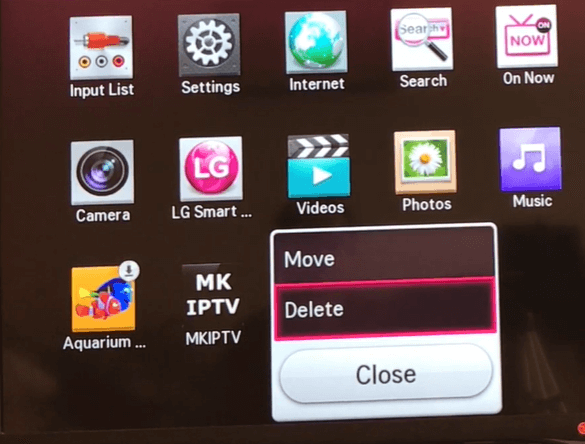
5. This will delete your chosen app from your LG NetCast TV.
How to Delete Apps on LG TV Without Remote
If you have lost or broken your LG remote and still want to delete apps on your TV? If so, the easy way you can follow is to install the LG TV Remote app on your mobile and pair it to your TV.
Let’s see how to remove LG TV apps without a remote control.
1. First, download the LG ThinQ application on your iPhone or Android and log in with your LG Account.
2. Simultaneously, turn on your LG TV for pairing.
2. Then, click on the + Add Devices option on the app and select TV > LG TV.
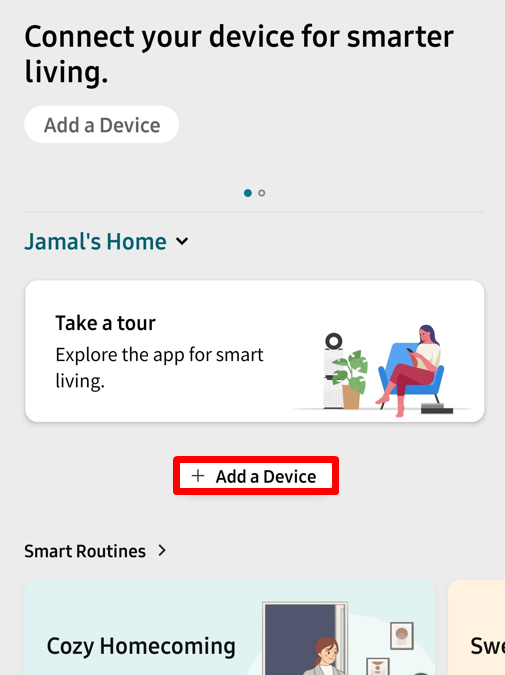
3. You will see a code on your TV screen. Note it down and enter it on the LG ThinQ mobile app.
4. Once the pairing is done, choose your LG TV from the ThinQ app home screen to launch the remote interface.
5. Tap on the remote interface to control and delete apps on your smart TV.
These are some of the best ways to remove LG TV apps and save storage on your TV to install more apps for your entertainment.
While working on the above-discussed process, if you encounter any issues with procedures, mention them on my community forum. I’ll offer you a counter solution to your problems.
FAQ
No. You can’t uninstall the pre-installed apps available on your LG Smart TV.