As a short note, the CyberGhost VPN app is not available for LG Smart TV models. However, you can access CyberGhost VPN on your smart TV easily by configuring your VPN network to your home WIFI network. To do this, you have to sign up for the CyberGhost VPN subscription for $12.99/month from its website and configure your WIFI router on its admin page.
How to Setup CyberGhost VPN on LG TV Via WIFI Router
By configuring the VPN to your home WIFI router, you can enjoy premium VPN protection on every connected device. The steps to integrate CyberGhost VPN to a WIFI router vary based on the WIFI router you’re using.
In the following section, I will explain how to set up CyberGhost VPN on an ASUS router.
1. First, download the CyberGhost VPN on your PC from its official website.
2. Enter the login details of your account and select the Download Hub tab on the left.
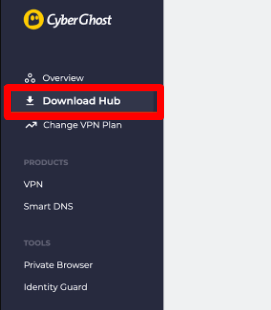
3. Choose the Configure button at the end of the Routers or Other Devices option.
4. Under the Configure section, type in a name for your WIFI router and click on the Save Configuration option.
5. After doing this, download the config file of your VPN network from the website.
6. Now, open another tab on your browser and log into your Asus Router account on the admin page.
7. From the list of menus, click on the VPN > VPN Client > Add Profile.
8. Enter the necessary details from the displayed pop-up and upload the config file you have downloaded before.
9. When everything is done, click OK in the pop-up. Then click on Activate under the VPN Server list section on the admin page.
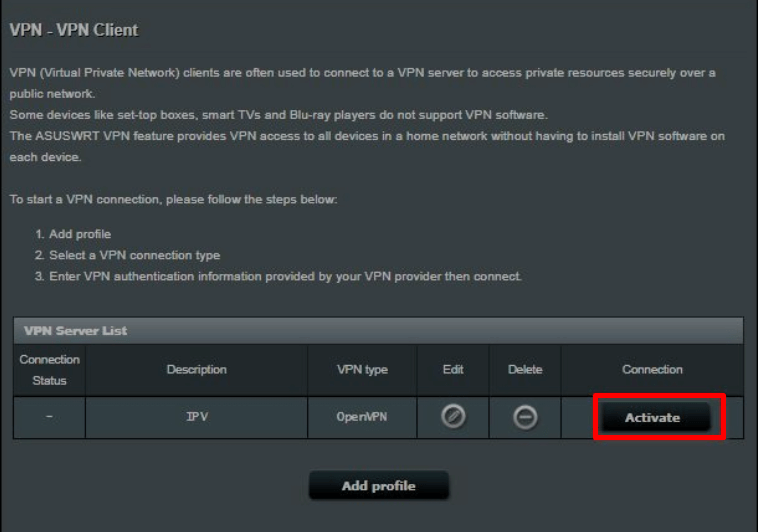
10. If the activation is successful, you have successfully integrated the CyberGhost VPN into your WIFI router.
After doing this, connect your LG TV to the WIFI router and activate CyberGhost VPN’s premium VPN protection. If you’re not using an ASUS router and need detailed steps to integrate CyberGhost VPN into your router, visit my LG TV forum page and state your router name.