DLNA, Digital Living Network Alliance on LG TV, is an old-school feature that lets you share digital media files and folders through a wireless network. Using this, you can easily share photos, audio, and video files without any interruption.
Since DLNA is built-in and available on most of the old LG models, you can use this feature seamlessly. Meanwhile, the overall process is detailed in the below article for your reference.
How to Turn On DLNA on LG TV
As I’ve already mentioned, this DLNA feature is available only on old LG TV models. So, if you’re using a new model, then carry on with the latest screen mirroring function on LG TV.
1. Grab your remote controller and turn on your LG TV.
2. Now, you have to select the Apps key from the home page of the LG TV.
3. Move through select the Settings option and click on Share and Connect.
4. By selecting the Menu Key option, you have to choose the Use DLNA feature. This enables the DLNA on your LG TV.
Note: After enabling this, you have to set up your LG TV to share the content from smartphones and PCs.
5. After enabling the feature, you have to press the Menu key on the remote controller.
6. Select Settings and click on the Content Share option available on the screen. This allows other devices to detect your LG TV.
7. After that, you have to proceed by clicking on Share Content to choose the content that you desire to share on your TV.
8. Now, press the Receive Files option to receive the media files from the other devices to your LG TV.
9. It displays a Sharing Request dialog box on the screen. In that, you can choose either one of the options that allows you to safely share the files from the other devices.
How to Share Content on LG TV via DLNA
To use the DLNA feature on your LG TV, you must enable it on devices like PCs and Android phones. For that, you can use the SmartShare app to continue with the process. Meanwhile, don’t forget to connect both LG TV and smartphone/PC to the same WiFi network.
From Smartphone
Since the app is not available on the Google Play Store, you can sideload its APK file on your Android smartphone.
1. Firstly, you have to start sideloading the SmartShare APK file to install the app on your smartphone.
2. After installation, launch the SmartShare app on your smartphone.
3. Select From and tap on the My Phone option.
4. Proceed by choosing the To option and you have to pick up your LG Smart TV to pair both devices.
5. Next, select Smart Home on your LG TV and hit the Smart Share option to view the connected devices list.
6. Now, you can choose your Android phone from the list of paired devices.
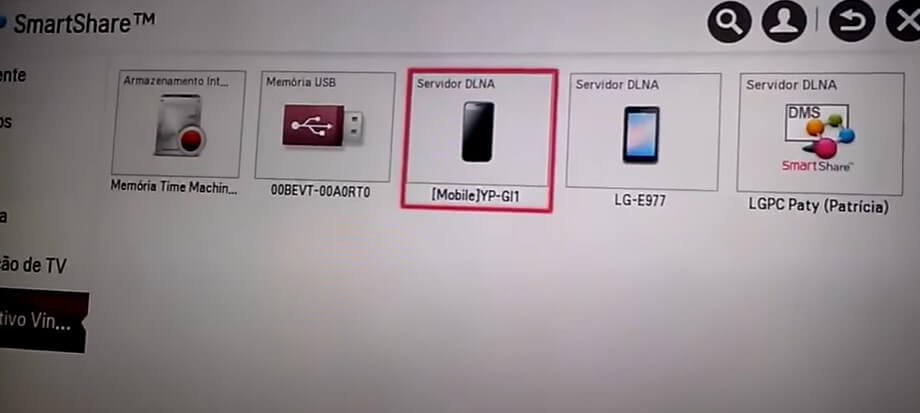
7. Now, you can directly browse the smartphone content from the library and play any one of your favorite videos to watch on LG TV.
From PC
To use the DLNA feature on your Windows PC, you will need Nero Media Home 4 Essentials software to pair both your PC and the TV.
Note! You can download the Nero Media Home 4 Essentials from here [Windows/Mac]
1. Launch the Nero Media Home 4 Essentials on your PC.
2. Click on the Share option shown on the screen and tap Add.
3. Now, you can choose the folder that you desire to share with your LG TV.
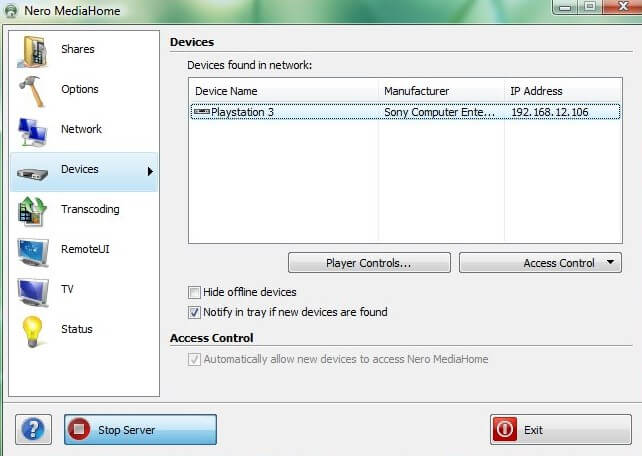
4. Proceed further by selecting the Network option shown on the Nero Media Home 4 Essentials screen.
FYI! The DLNA feature is compatible only with the Windows PC version 7 or lower.
5. Next, you have to choose the WiFi network in which your LG Smart TV is connected.
6. Select Start Server and choose the Device option.
7. From the list of available devices, you can select your LG Smart TV, which is connected to the same internet.
8. After this, go to the Smart Home page on your LG TV and tap on the SmartShare option.
9. In the available list of devices, you have to click on the Nero Media Home to start using the DLNA feature worry-free.
How to Use DLNA on New Model LG TVs
As the DLNA is an old-school method, you can’t implement the same procedure on the new webOS models. Instead, you can rely on the LG TV screen mirroring feature to display the respective content from your smartphone or PC. Moreover, you can also use the Device Connector feature on the webOS versions to mirror and share the content hassle-free.
To conclude, the above methods will help you use the DLNA feature on your LG TV. This allows you to share an unlimited number of media files with your LG without any interruption.
If you still have any queries related to the DLNA feature on the LG smart TV, don’t hesitate to reach out to me on my blog page, and get it clarified as soon as possible.
FAQ
Your LG TV won’t connect to the DLNA server if the devices are connected to different networks. So, make sure to connect both devices to the same WiFi network to rectify this issue.