Are you a user who has set up an Ezviz camera at home and is wondering if you can preview its feed on LG TV? Unfortunately, you can’t. Since there is no Ezviz app available on the LG Content Store, you can’t access it directly on your TV. However, there is an alternative method you can try to access your Ezviz camera feeds on your TV. Let’s look at them in detail in the following review.
How to Setup Ezviz on Mobile/PC
The only way to view the Ezviz camera feed on your smart TV is via screen mirroring. By linking your Ezviz camera to your mobile/PC, you can easily screen mirror its feed to your LG Smart TV. If you haven’t set up the camera to your device, then here is how to do it.
Setup Ezviz Camera to Mobile
Connect the Ezviz camera and your mobile phone to the same network before going through the setup process.
1. Download the Ezviz mobile app from Play Store | App Store.
2. Open the app and log in if prompted. If not, click on + Add Device from the app’s home screen.
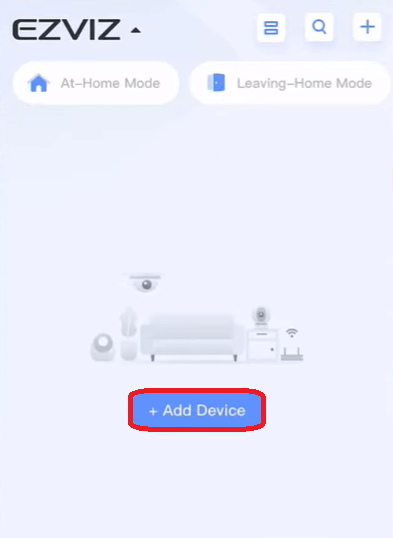
3. Now choose your Ezviz Camera from the list.
4. The phone camera will now open. Now, take the Ezviz camera in your hand and scan the QR code underneath it using your mobile.
5. Then, answer the checkboxes and click on Next(twice).
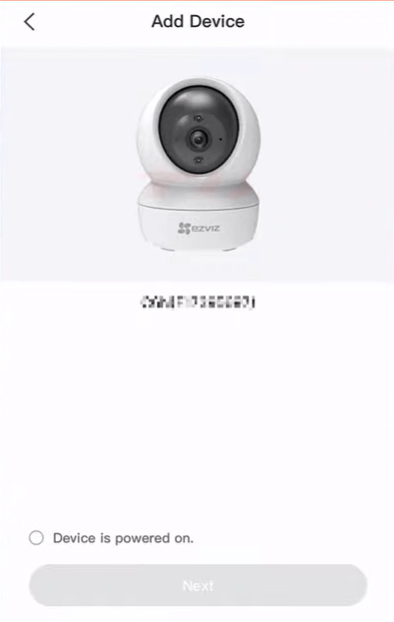
6. Now, choose a WIFI network if prompted and enter the necessary credentials.
7. Click on Next under the Connect to Device section. This will start the pairing.
8. After the pairing is complete, configure the camera settings and click on Next to finish the setup.
Setup Ezviz Camera to PC
1. Download the Ezviz Studio app on your PC from the official website.
2. Launch the Ezviz Studio app and enter the respective login details on the pop-up.
3. Click on the + Add Device button on the left tab and select the + icon on the camera model you own.
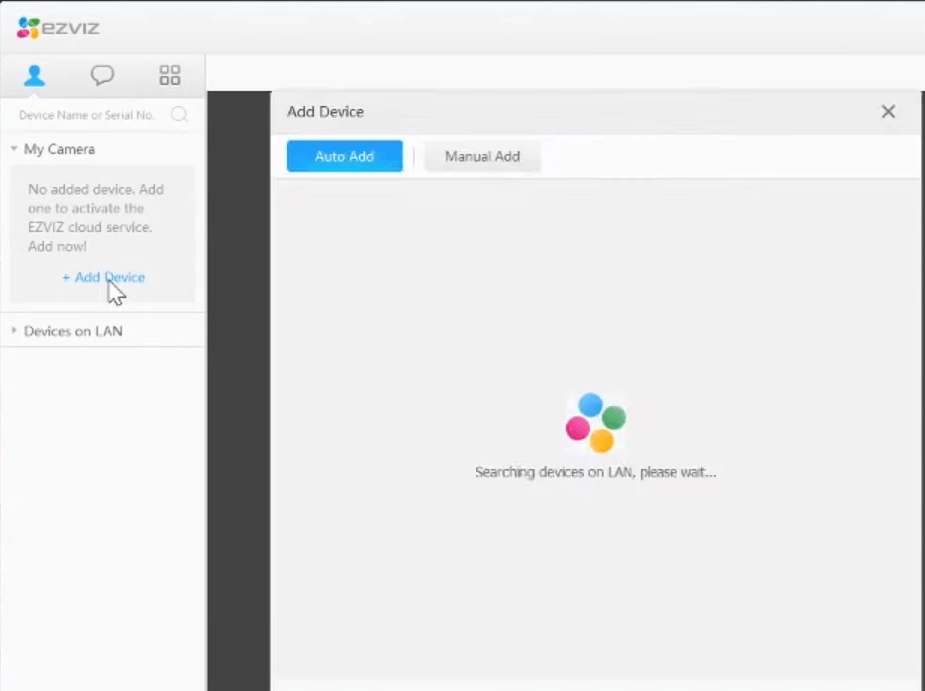
4. Now, enter the camera’s verification code in the pop-up. The verification code is at the bottom of the Ezviz camera.
5. Hit OK from the pop-up and finish the setup process.
How to Screen Mirror Ezviz on LG TV Via Mobile
After finishing the setup, screen mirror the Ezviz app on your LG TV to watch your camera feeds on a larger screen.
To screen mirror Ezviz from mobile/PC to LG TV, you need to take the following measures.
- You should connect your LG TV to a WIFI and your casting devices to the same network.
- If you’re using an iPhone or Mac for this process, then you should enable AirPlay on LG TV.
Via Mobile
1. Open the Ezviz app on your mobile device and choose your camera.
2. Now, you can see the camera feeds on your mobile.
3. While the feed is playing, open the Notification Panel on your Android and choose the Cast icon. If iPhone, select Screen Mirroring from the Control Center.
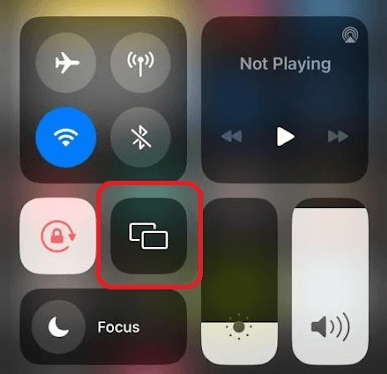
4. Choose your LG Smart TV on your mobile. Now, you can access the Ezviz camera visuals on your LG Smart TV.
Via PC
1. Open the Ezviz Studio app on your computer.
2. Choose your Camera device from the app.
3. When you see the camera feeds on your Windows, press the Windows + K shortcut button. If you’re using a Mac, then select Control Center > Screen Mirroring.
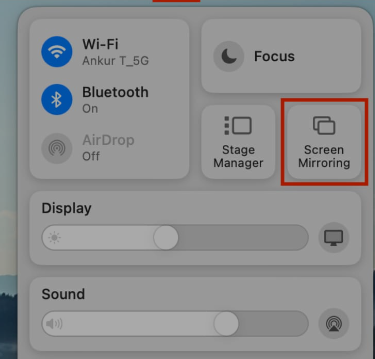
4. Now, choose your LG Smart TV on your computer.
5. Doing this will mirror your entire PC screen, including the Ezviz camera visuals on your LG TV’s big screen.
Following the screen mirroring procedure, you can easily access the Ezviz camera on LG TV. If you face any issues while screen mirroring, troubleshoot your internet connection or reboot your LG TV. For further updates regarding the topic, visit my LG TV forum page.