Do you want to change the screen size of a video on an LG Smart TV? Then, you should adjust the aspect ratio. The aspect ratio is nothing but the ratio between the width and height of the screen. By changing it, you can adjust the screen dimensions of your LG TV easily.
If you are not satisfied with streaming content on the LG TV in default screen size, refer to the steps discussed in this article and change the aspect ratio.
How to Change Aspect Ratio on LG TV
If you are willing to watch your movies and TV shows in a different screen size, then simply change the aspect ratio of your TV using the steps below.
- webOS 6.0 and Above: Press the Settings button on your TV remote → All Settings → Picture → Choose Aspect Ratio → Under User Selecṭion, pick any one of the aspect ratios from the list → Tap Done.
- You can choose the 16:9, Original, 4:3, Vertical Zoom, or 4-Way Zoom options.
LG TV Tip: If you want to stream your video like the original version, then select the Just Scan option in the aspect ratio settings.
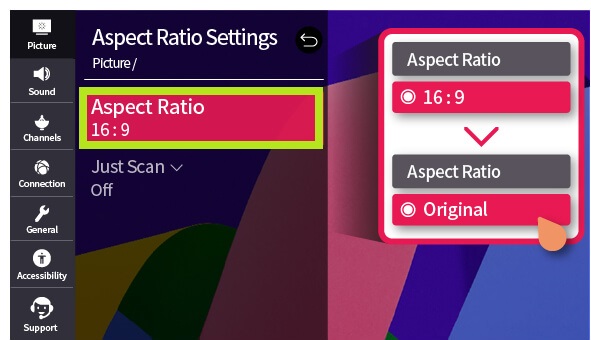
- webOS 5:0 and Below: Press the Settings button → tap on All Settings → move to Picture tab → choose Aspect Ratio Settings → Tap Aspect Ratio → Choose your desired format.
- NetCast TV: Power on your TV → Press the Settings button on your remote → Choose Picture → Scroll down and select Aspect Ratio → Pick one from the pop-up → Hit Enter.
Why Can’t I Change Aspect Ratio on LG TV
In some cases, you might find the LG TV aspect ratio option greyed out and can’t access it. This might happen if the connected input device has a different aspect ratio, there are issues with your media file, or there is a software issue on your LG TV. This phenomenon will make your picture zoom in, stretch, or even be unpleasant to see. So, to fix this and stream your favorite TV content in your desired ratio, here are the troubleshooting measures you should try.
- Restart your LG TV
- Reconnect your HDMI device to TV
- Change Aspect ratio settings on LG and external devices.
- Clear Cache on LG TV
- Update your LG TV
These are some pointers you can try to fix this problem. If this solution ain’t feasible for your problem, then you’re facing a hardware issue on your LG TV. To fix this, you can contact LG Customer Service for technical support.
In conclusion, if you find this review helpful to your query, I’m glad to be of help. To learn more cool ideas on how to use the Aspect ratio on your LG TV the right way, contact my community forum for ideas.