Are you aiming for improved display quality or a customized viewing setup on your LG Monitor? If so, adjusting the resolution can make a noticeable difference in both the clarity of your display and the overall viewing experience. Whether you’re working with detailed graphics, watching videos, or simply wanting more screen space for multitasking, setting the right resolution can optimize your monitor for your needs. This guide will walk you through the steps to quickly and efficiently change the resolution on your LG monitor, ensuring you get the most out of your display.
How to Change the Screen Resolution on LG Monitor
You can easily modify the resolution settings using your operating system’s built-in display options if you are using the Windows operating system by following the instructions below.
- Turn on your LG Monitor and right-click on the screen.
- From the pop menu, select Display Settings.
- Click on Display Resolution and choose your desired option from the drop-down menu.
- Now, open the Advanced Display Settings and choose your LG Monitor from the list.
- After that, go to Refresh Rate Settings and select your preferred display refresh rate from the options.
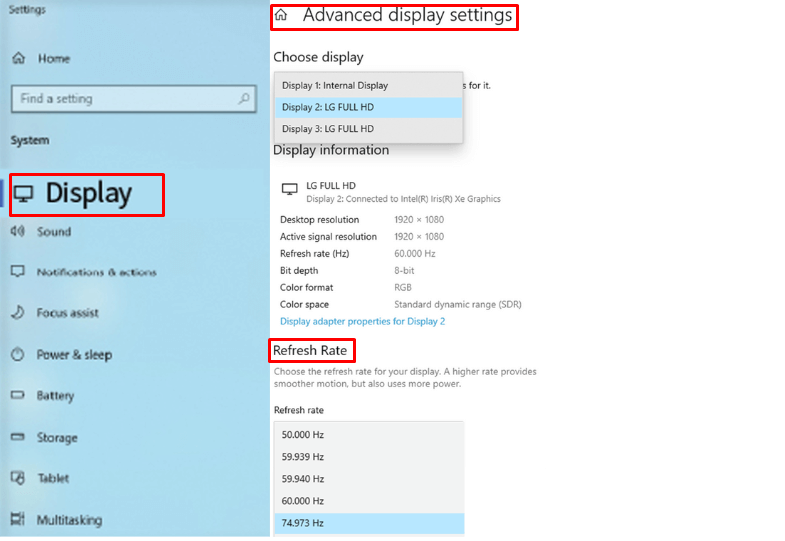
How to Set the Optimal Resolution on LG Monitor
Selecting the optimal resolution is essential for the best visual experience, as it ensures your monitor displays images and text at their clearest. Optimal resolution depends on the size and type of your monitor. Check out the below steps to configure these settings to get the best out of your display and improve your overall screen experience.
- Move on to the Display Settings and select the Display Resolution.
- Choose the Optimal Resolution and go to Advanced Display Settings.
- Go to Display Adapter Properties for Display 1 and select your monitor.
- Click on Screen Display Rate and choose the Optimal Vertical Frequency.
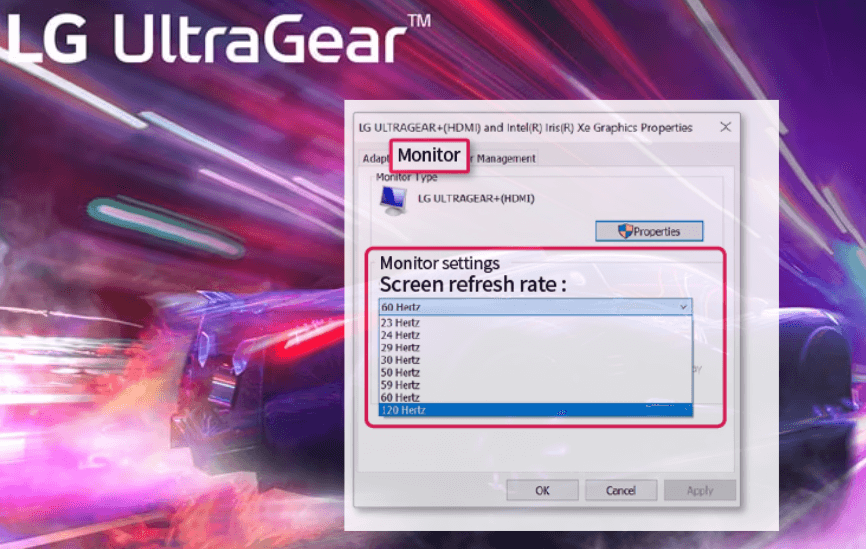
How to Set the LG Monitor Resolution to 4K
If you own an LG monitor capable of 4K resolution, setting it up to take full advantage of this feature can vastly improve your screen’s clarity and detail.
Through Settings Menu
- Ensure that your LG monitor supports 4K resolution.
- Open the Settings menu and head to the Display Settings.
- Select Advanced Display Settings and select 4K (3840 x 2160) from the resolution options.
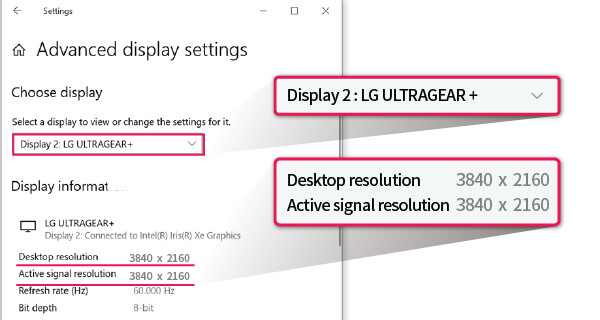
- Apply the settings to enjoy 4K visuals.
Through HDMI Cable
- Connect your monitor to a 4K-capable device using an appropriate cable (HDMI 2.0 or DisplayPort).
- Use the Joystick button to bring out the Main Menu.
- Go to Settings and select General Settings.
- Now, select HDMI Ultra HD Deep Color and turn it on.
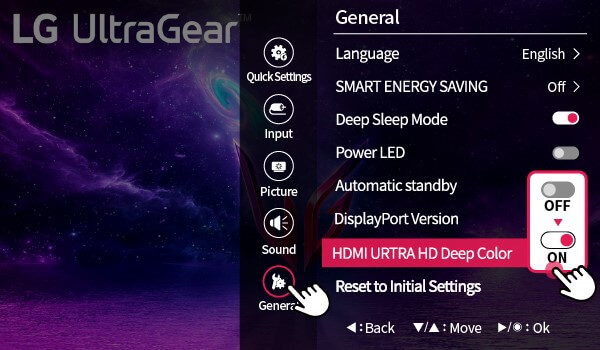
Can’t See the Changed Resolution on LG Monitor – Fixes
Sometimes, after changing the screen resolution, the new settings may not be visible or may cause issues like blank screens or misalignment. This section covers do-it-yourself fixes to resolve these problems, helping you troubleshoot and restore the correct display settings on your LG monitor.
- Restart both your monitor and computer to reset the display.
- Check and update your display drivers to ensure compatibility with the resolution.
- Revert to a previous resolution if the new one causes issues.
- Adjust the display scaling or refresh rate to improve the screen’s appearance.
- As a final resort, reset your LG Monitor to eliminate all bugs and bring it back as a new one.
Visit my discussion forum to get the answers to common questions about adjusting the resolution on LG monitors and clarify any concerns you might have, from selecting the best resolution for your needs.
FAQ
Adjusting your monitor’s resolution is key to ensuring a crisp and clear display. This process allows you to customize the sharpness and size of content on your screen.
Yes. Navigate to the Display settings, there you can easily change the resolution on your LG TV.
If the recommended resolution is unavailable, it suggests that the PC’s graphics (VGA) card may not be installed. In case the graphics (VGA) driver is missing, download and install the most recent driver from the manufacturer’s website (lg.com/us), then restart your computer. Once completed, go to the settings and select the recommended resolution.