Getting Peacock on your LG Smart TV lets you explore popular movies, TV shows, and a world of entertainment. With the Peacock TV app readily available on the LG Content Store, you can easily download and set it up to watch your favorite content on your smart TV.
If you need any help with the setup process, then go through the following guide for help.
How to Download and Watch Peacock on LG TV
Peacock is a paid streaming service with 4 different premium plans starting at $5.99/month. Visit its official website for more deals and content.
LG TV Tip! As of now, Peacock is only available for US viewers. If you’re a foreigner, then you need the help of a VPN to access its content. To access the service from any region, you can subscribe to NordVPN.
How to Get Peacock on LG Smart TV
Before proceeding to the steps, connect your LG TV to a WiFi network.
- Look for the Power button on the remote control and press the button to switch on your LG TV.
- From the Home screen, navigate to the Apps or LG Content Store section.
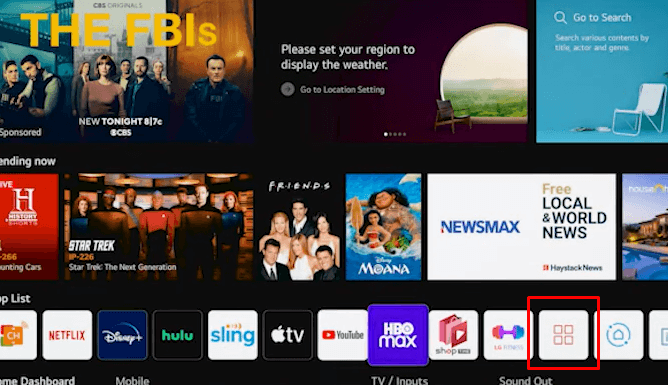
- Click on the Search option and type Peacock with the help of the on-screen keyboard.
- Pick out the app and hit Install to download it on your TV.
How to Activate Peacock TV on LG Smart TV
After installing the app, just log into your Peacock TV account, activate it, and start streaming its library. To do that,
- Open the Peacock app on your TV screen and click on the Sign-In button.
- You will get an Activation code, a webpage URL, and a QR code on the app.
- Now, either scan the QR code on your mobile device or visit Peacock’s activation website on your browser.
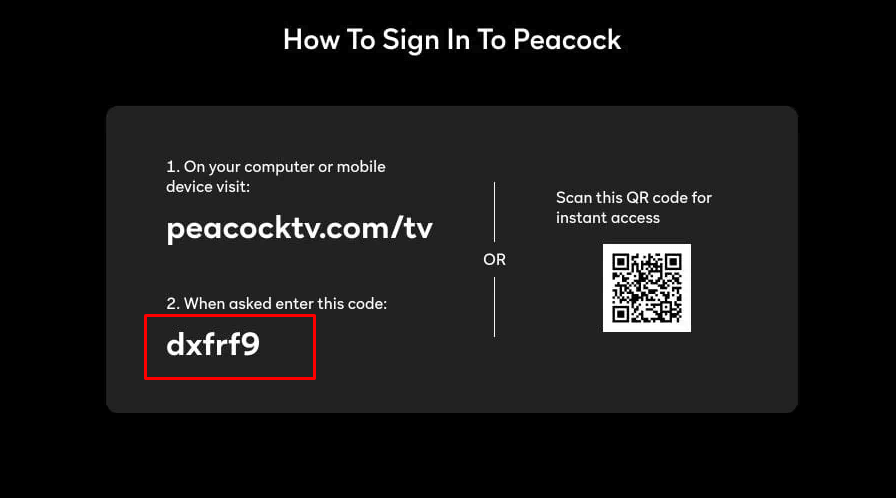
- Enter the Activation code in the right field and click on the Continue button.
- Next, enter the login credentials of your Peacock TV account on the website and finish the sign-in process.
- Once the activation process is completed, the Peacock app will refresh and will be ready for streaming.
How to Fix the Peacock TV App Not Working on LG TV
Sometimes, the Peacock app will show different technical difficulties like buffering, freezing, app not showing up, features not working, and more. In that case, simply follow the upcoming troubleshooting methods to fix the app issues.
- First, check if there is an issue with your WiFi connectivity. If your LG TV is not connecting to WiFi or receiving poor internet, you may see various issues with the app. So restart your WiFi router or contact your provider to fix the internet problems.
- Next, restart your LG TV to eliminate temporary glitches and technical issues that are preventing the app from working.
- If your LG TV is filled with cache files, you may face unwanted errors on the app. So, clear cache files on LG TV to resolve the not working issue on the app.
- Update your LG TV to the latest version to avoid not working issues on the app. When your LG TV is outdated, it will face various compatibility issues with the app, resulting in app dysfunctionalities.
- When all the fixes don’t help, try the final fix of resetting your LG TV. This will give you a fresh start and get rid of any bugs on it.
These are some of the things you should know about how to watch Peacock on LG Smart TV and how to fix its app issue. Besides the above discussed, if you have any personal queries regarding the subject, come to my LG TV forum for help. I will post the answers to your queries in my chat room.

2 Comments
What an insightful article! Your ability to break down complex topics into easily understandable points is truly commendable.
I appreciate the thorough research and the engaging writing style that keeps readers hooked from start to finish.
For anyone who found this piece as fascinating as I did and is eager to dive deeper into related subjects.
Hi @Shawn H Parker..!!
Thank you for your appreciation, Shawn! We’re glad you found the article insightful. Keep visiting our blog for more useful insights, and we truly appreciate your continued support.