Maximize your LG monitor’s potential by activating High Dynamic Range (HDR), which greatly improves your viewing experience with more vibrant colors and enhanced contrast. This feature is essential for enjoying HDR content to its fullest, as it uncovers additional details in both highlights and shadows. Follow the steps below to turn on HDR and experience your LG monitor at its best.
An Overview of HDR on LG Monitor
HDR is a technology designed to enhance the visual experience by offering richer colors and greater contrast. It enables monitors to display a wider range of brightness levels, making images appear more lifelike and immersive. With HDR, darker scenes reveal more detail, while bright highlights pop with vibrant clarity.
LG monitors incorporate this feature, automatically activating HDR when HDR content is played, ensuring that users enjoy the full benefits of enhanced image quality. This feature is compatible with both HDMI and DisplayPort (DP) inputs, making it versatile for various setups.
Steps to Turn On HDR on LG Monitor
Activating HDR on your LG monitor is a straightforward process. By following these clear steps, you can ensure that you’re getting the best possible visual performance from your device.
1. Make sure the power cord is securely connected to a wall outlet, and turn on your LG monitor.
2. Now, right-click on your desktop and choose Display Settings from the dropdown menu.
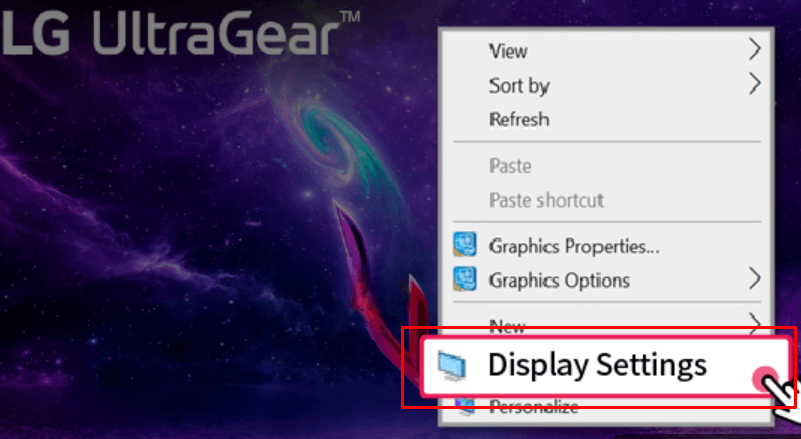
3. Scroll down until you find the Use HDR option located under the Windows HD Color Settings section.
4. Toggle the switch to turn on the HDR feature, allowing you to enjoy improved video quality.

Tips! You can also activate the HDR resolution by enabling the Game Mode on your LG monitor settings.
DIY Fixes to Resolve the HDR Feature is Not Working on the LG Monitor
If the screen doesn’t display the HDR message and content. Check out the below troubleshooting methods to identify and resolve common HDR-related problems,
- Ensure that your monitor is connected correctly through either HDMI or DisplayPort and that the source device is HDR-compatible.
- Verify that the content you are trying to view supports HDR. Otherwise, the feature will not activate.
- On your PC or other connected devices, go to the display settings and turn on HDR manually if it’s not enabled by default.
- Update your graphics card drivers, as outdated ones can cause compatibility issues with HDR content.
FAQ
When HDR is properly activated, an HDR message will appear in the top right corner of the monitor while you play HDR-supported content.
To activate the HDR, connect the HDMI cable from your content player to the monitor while it is turned on. The HDR function will automatically be enabled, and an HDR message will appear on the screen.
Yes. The LG UltraGear monitor includes HDR10 with a 165Hz refresh rate.