If you fail to update your LG TV apps for a long time, you will face issues accessing them. To rectify this, you should regularly update your TV apps. You can proceed with this process using both manual and automatic methods. Refer to the sections below to learn the exact steps to update the apps within minutes.
How to Update Apps on LG TV Manually
- LG webOS 6.0 TV and Above:
- First, you should select the Apps tab from the home screen and select the Search bar.
- Type in the app name you want to update on the field and search the app.
- Select the app from the results and hit the Update button on the screen.
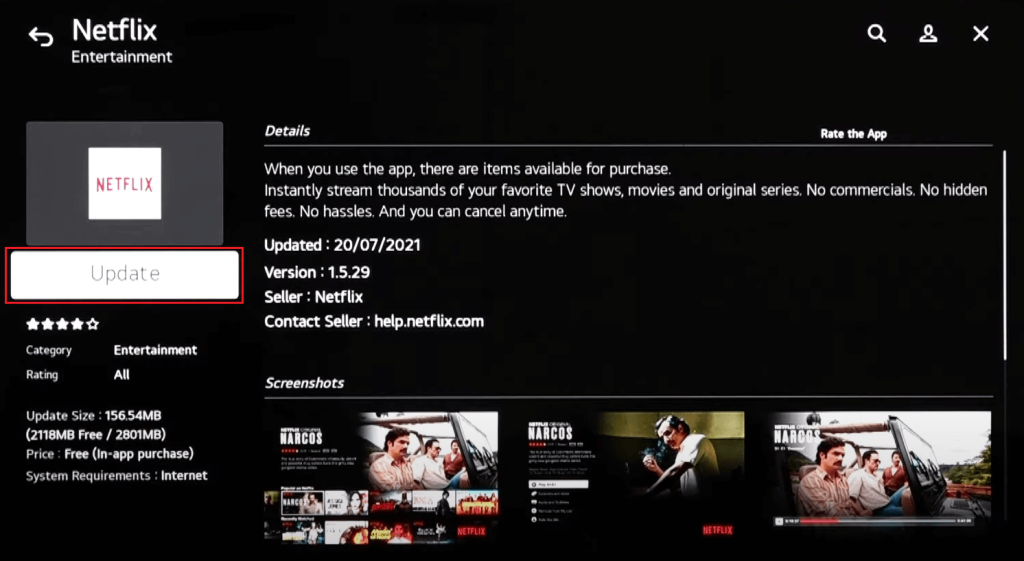
- LG webOS 5.0 and Below:
- With your LG TV turned on, press the Home button on your TV remote.
- Open the LG Content Store and click Apps.
- From the list of options, you should select the App Update option.
- Now, you will see a list of outdated apps. Navigate to the app you want and hit the Update button.
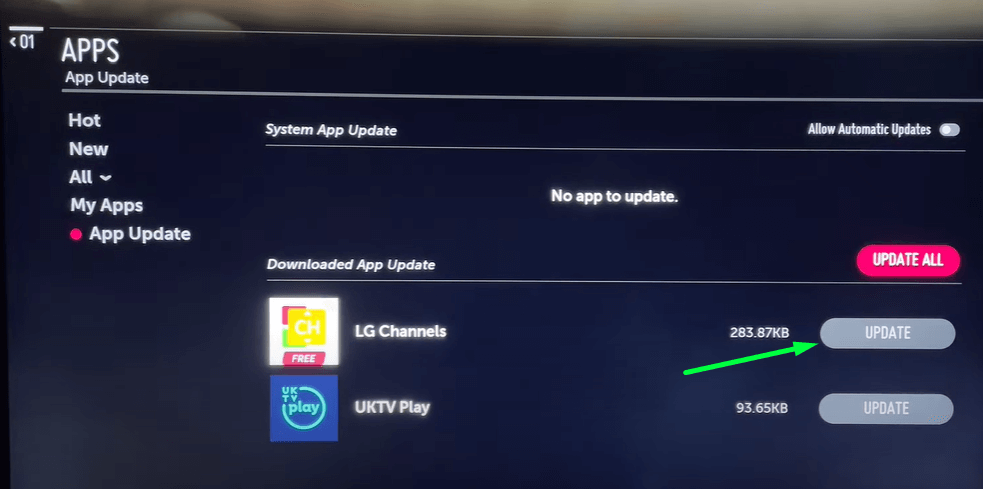
How to Update Apps on LG TV Automatically
If you find updating each app is a drag, then simply turn on the Automatic Update feature on your TV. With this turned on, your TV apps will get updated automatically in the background when connected to WiFi. To enable the automatic update feature,
- LG webOS 6.0 and Above: First, you should select Apps → Menu → App Update → Turn on the Allow Automatic Updates toggle.
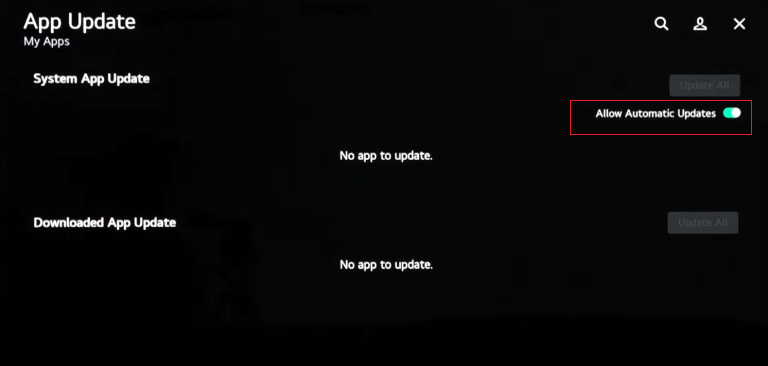
- LG webOS 5.0 and Below: Open LG Content Store → Choose Apps → App Update → Enable Allow Automatic Updates toggle.
Alternative Way to Update Apps on LG Smart TV
Additionally, updating your LG TV’s firmware will also update the built-in apps on your software. To do so, follow the steps.
- WebOS 6.0 or Above: Navigate to Settings → Click Customer Support → Tap Software Update → Hit Check for Updates → Tap Download and Install.
- WebOS 5.0 or Below: Open Settings → Select All Settings → Tap General → Choose Customer Support → Tap Software Update → Hit Check for Updates → Click Download and Install.
Can’t Update Apps on LG TV – Possible Fixes
If the update fails or your LG TV does not show the latest updates, don’t worry. Here are some troubleshooting techniques that you need to follow to fix the issue.
- For a seamless update, you need a standard internet. So, make sure to connect your LG TV to a strong WiFi network or use an ethernet cable.
- Your LG TV might also have some temporary bugs, making the update fail. So, restart your LG TV and try updating it again.
- Sometimes, due to outdated TV firmware, the apps might fail to show the update. In order to resolve this, try updating the LG TV firmware and check for app updates.
- Accumulating cache files will also lead to the update failed error. So, clear up the LG TV cache files and start updating the app.
Solutions for LG TV App Support Ended
If you plan on updating an app and find that app support has ended with your LG TV, you cannot update the app anymore. If you find yourself in this situation and can’t access it anymore, you can use the alternative option of Cast/AirPlay.
Using the alternative mirroring option, you can access the same app’s content on your mobile device or PC. This gives you the edge in accessing your favorite app and even apps that aren’t available on the LG Content Store easily on LG TV. To make this work, you just need to connect your LG TV and your casting device to the same WIFI and enable AirPlay on LG TV if you’re using Apple devices.
If you find the cast/AirPlay drag, then you can always look for alternative app services or use streaming devices like Roku, Apple TV, etc., on LG TV.
By learning the above guide, you will have a clearance on how to update apps on LG TV in multiple ways. Upon reading the review, if you find any queries, feel free to ask them on my community forum for help.