Do you have an IPTV subscription with Xtream Codes API or M3U playlist? Then, install IPTV Smarters Pro on your LG TV to unlock its library on a big screen. With the IPTV player app available for webOS 1.0 to webOS 23 models, you can easily install the app on your LG TV. If you aren’t sure how to install and set up the IPTV Smarters Player app, then follow the steps in this guide.
IS IPTV Smerters Pro Legal?
Yes. The IPTV Smarters Pro app is a legal service that you can use to access IPTV channels on your device. However, the app is legal to use; if you try to integrate any pirated or illegal services into the app, then you’re bound to face legal issues. So, before purchasing any IPTV services, make sure they are legal in your country to avoid any further problems in the future.
How to Get IPTV Smarters on LG Smart TV
- Turn on your LG TV and hit the Home button on your remote.
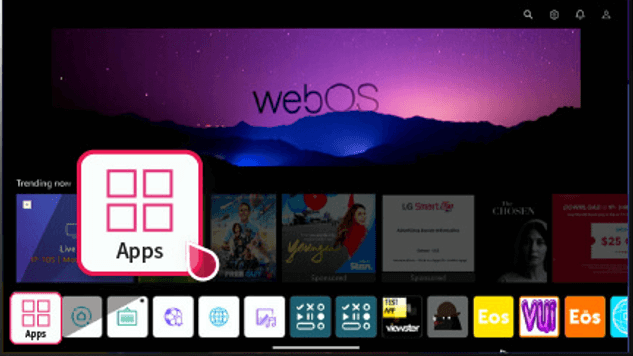
- From the home screen, choose Apps/LG Content Store.
- When the app store has launched, tap the Search icon and look for the IPTV Smarters Player.
- Pick out the IPTV Player app for LG TV from the search suggestions and hit the Install button on the screen.
- Open the installed app, refer to the steps below to set up the IPTV Player, and start streaming IPTV content on a big screen.
How to Watch IPTV on LG TV Via IPTV Smarters App
Once the app is installed, you need to sign in with your IPTV provider credentials to stream its content.
After opening the app, follow the steps below.
- Select +Add User on the app’s interface.
- Tap the option Load Your Playlist or File/URL or Login with Xtream Codes API
- Enter the Xtream Codes API or M3U URL credentials offered by your IPTV provider. Then, select Add User.
- Now, stream your desired live TV channels and VODs on your TV.
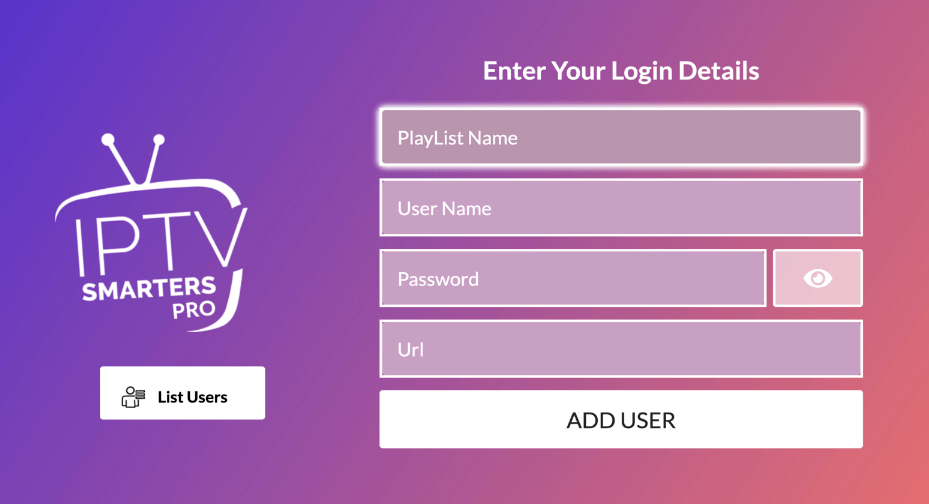
After logging in, you can use the app to watch live TV channels, movies, TV shows, and more.
How to Fix IPTV Smarters Pro Not Working on LG TV
When using the app, if you encounter any performance issues, then the problem might be with an internet or system issue. In this case, you can easily fix this not-working problem on your own with some easy-to-do troubleshooting measures.
- Restart Your LG TV: If your device has a temporary glitch or cache files, it might affect the app’s functionality. To fix the problem, restart your LG TV to remove the files and refresh the TV memory.
- Troubleshoot Internet: If the internet is slow, the IPTV service will not receive enough data packets for proper functioning. This leads to app buffering, error code problems, and more. So, fix your internet connection to the TV for seamless streaming.
- Check IPTV server status: In rare cases, your IPTV service may go on server maintenance or have an issue. This is one of the possible reasons that the IPTV Smarter is not working. So, wait until the server issue is clear before watching your TV.
- Check expiry of your subscription: Ensure your IPTV subscription is active. In some cases, your IPTV may terminate without prior notice.
- Reinstall the app: If the problem is related to the app, then as a solution, uninstall and reinstall IPTV Smarters Player on your TV.
- Update Your LG TV: Your LG TV’s outdated software might be one reason for the app’s improper functioning. So, update your LG TV to resolve the problem.
- Factory Reset LG TV: If every fix doesn’t help, reset your LG TV as a final measure of fixing the problem. As a reset will wipe out the entire TV storage, make sure to back up any data before doing this step.
If you have any queries or are facing any problems, visit the community forum webpage to get involved in the discussion.
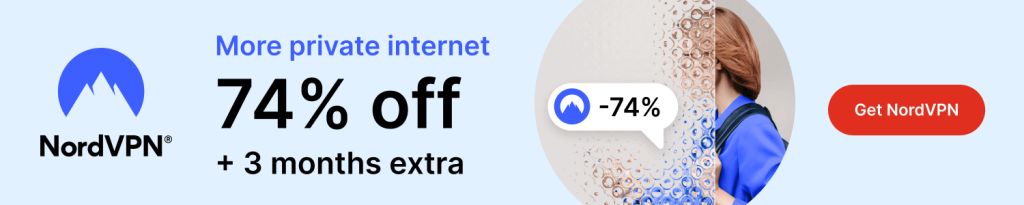
2 Comments
Is it possible to choose the language of the subtitles?
Hi @Michael..!!
Yes. You can choose the subtitle language on IPTV Smarters by going to the settings or options menu while streaming. This feature is available as long as the content supports multiple subtitle languages.