Kayo Sports is one of the popular sports streaming services available on every LG TV model released after 2018. With Kayo, you can access a wide range of sporting action like NBA, Australian Cricket, NFL, PGA Tour, F1, and more on your LG TV.
If you’re an Australian citizen and find this intriguing, follow these steps to install the app on your LG TV.
As Kayo Sports is only available for Aussies, you can’t stream the content from overseas. However, you can subscribe to NordVPN to hide your identity, unblock the geo-restrictions, and access the sports content hassle-free.
How to Install Kayo Sports on LG TV
1. Turn on your LG TV and connect it to the internet.
2. Visit your TV’s home screen and click on Apps/LG Content Store.
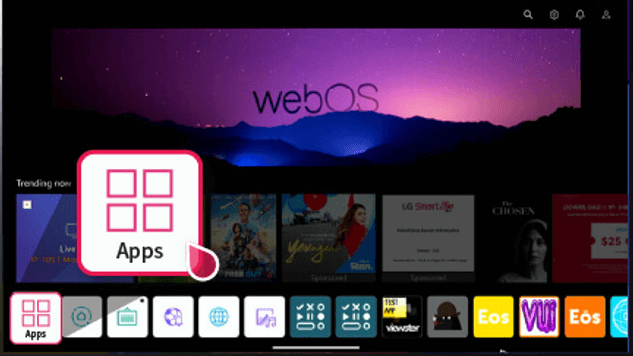
3. Hit the Search figure to browse and install Kayo Sports on your TV.
4. After installing, log in with your account on the app.
How to Activate Kayo Sports on LG TV
1. Launch the Kayo Sports app on your TV and hit the Sign In button on the app.
2. You will see a QR code, an activation code, and the respective URL for activation displayed on your screen.
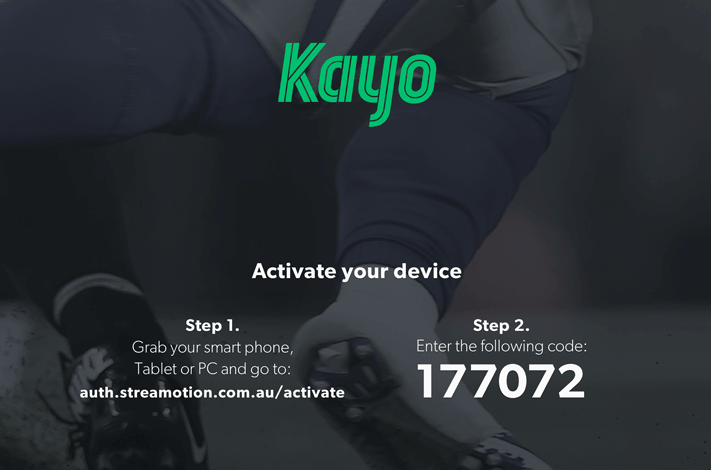
3. Now, either scan the QR with your smartphone camera or visit the Kayo Sports activation URL (auth.streamotion.com.au/activate) directly via a browser.
4. Enter the activation code into the website and hit Continue.
5. Next, type in your account details on the website and log in with your account.
6. Now, reboot the app on the TV and start accessing your favorite Kayo sports content on your big screen.
LG TV Tip! In addition to installing the app, you can watch Kayo by using Cast and AirPlay on LG TV.
Alternative Ways to Play Kayo Sports on LG TV
Instead of downloading the app on your LG Smart TV, you can use the Kayo Sports app’s Cast or AirPlay feature to play sports content from your smartphone to a bigger screen.
1. Ensure you connect your LG TV and smartphone to the same WiFI network.
2. After that, fetch your smartphone and install the Kayo Sports app from the App Store/Play Store.
3. Login to your Kayo Sports account with proper credentials.
4. Play your desired content and click the AirPlay or Cast icon from the playback screen.
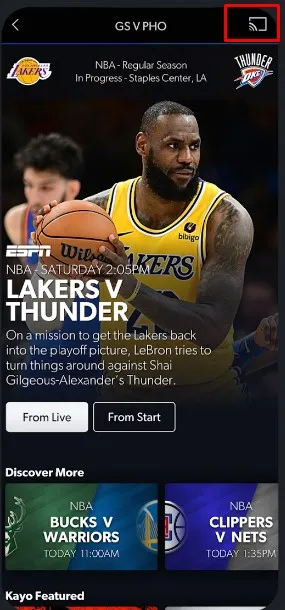
5. Finally, select your LG Smart TV from the list of available devices and pair it up.
Shortly, the Kayo Sports content on your smartphone will be displayed on your LG Smart TV. Also, you can use your smartphone to control the playback video.
Bottom Line
You should know that the Kayo Sports app is only available on webOS and not on NetCast TV models. So, if you’re a NetCast user, the only way to access the app’s content is by using Smartshare on your LG TV.
If you find any difficulty with the above-discussed steps, then visit my community forum to get your queries answered.
