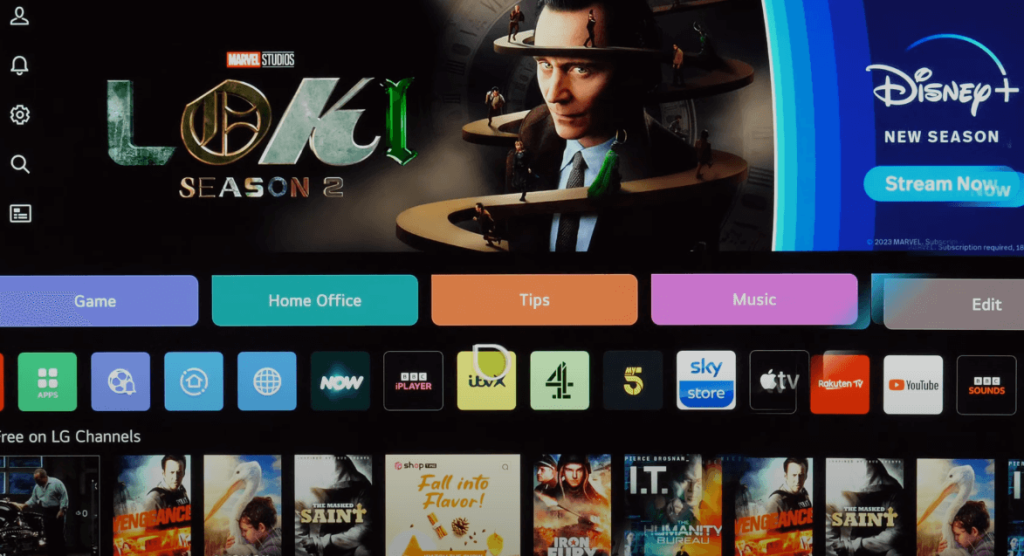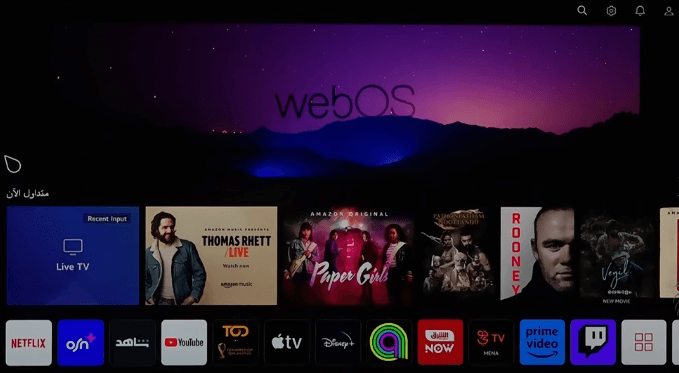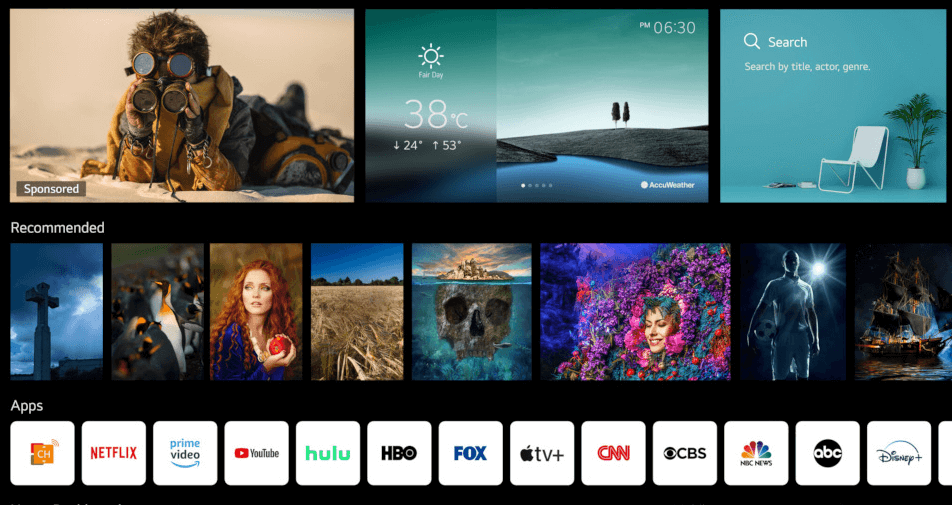Home Screen is the first thing that users see when they turn on LG TV. A neat and feature-rich home screen makes the TV viewing experience great. If you can access movies, apps, options, etc., easily from your home screen without much effort, then the Home Screen is worthy of appreciation. In this article, let’s see how good LG TV’s Home screen is.
LG Smart TV Home Screen Layout
Compared to previous versions of webOS, the latest webOS 23 has made leaps and bounds in simplifying the home screen. Previous webOS versions, like webOS 22 and webOS 6, are crammed with ads and tight layouts, which many users felt were confusing. Slide on the below images to see what the home screen of various LG TV models looks like.
In its latest version of LG TVs, the home screen will be as shown in the image below. Noticeably, all the app tiles are arranged horizontally, including default apps like browser, app store, etc.
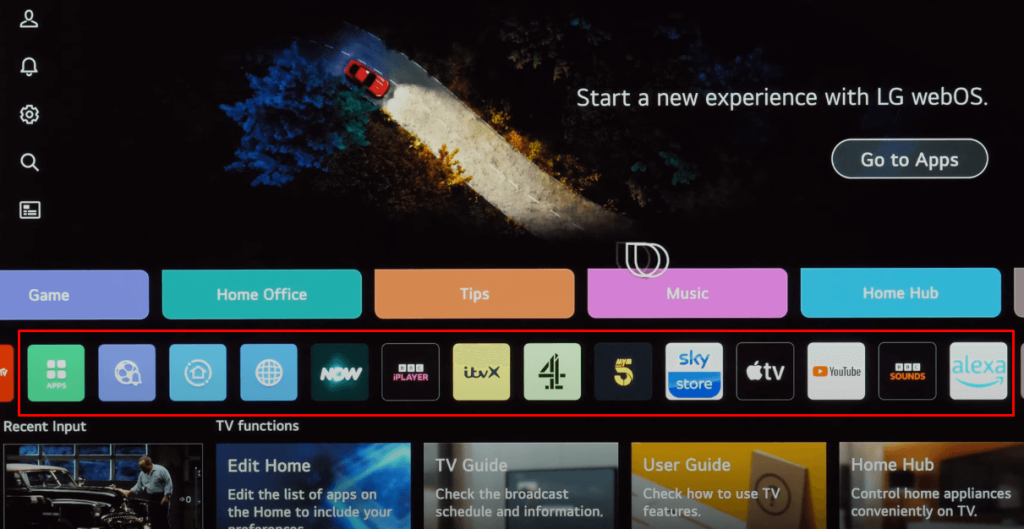
What’s great about webOS 23 is that you can block ads on LG TV and related content recommendations from the home screen. Here’s how.
- From your TV Home screen, scroll to the bottom and click the Pencil icon.
- Select the three-dot icon at the top-right and General.
- In that, toggle off Home Promotion and Content Recommendation.
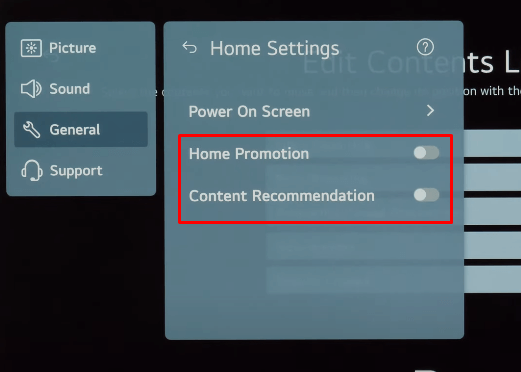
- Now, get back to your Home screen, and you will see all the ads and recommendations gone.
Can I Change the Home Screen’s Layout?
Yes, you can the LG TV home screen layout. Sometimes, when updating your LG TV, its Home Screen gets a new layout automatically, and its theme changes to the new one. Despite this, LG allows users to shuffle through the old and new home screens easily. Here’s how you do it.
- Go to your LG TV home screen and click on Settings.
- In that, select General and tap on Home Settings.
- Select Home Style and set it to Basic Home/New Home. In addition, disable the Home Auto Launch feature in the previous screen.
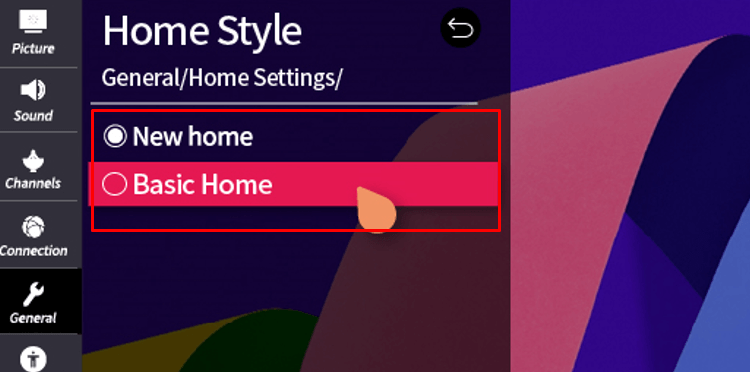
LG Smart TV Home Screen Features
Many features are accessible from LG TV’s Home screen itself. For example, you can access your Account info, Notifications, and Settings from the left side column. You can even search for whatever you want using the Search icon provided alongside.
As you scroll down further, you can see the apps, free LG Channels, frequently viewed programs, etc.
How to Edit Apps and Card List?
- On both the Card and Apps lists, scroll sideways and select the Edit option.
- Highlight the Card/App; click on the Delete icon and uninstall that.
- If you want to change the position of it, select and drag it to the position you want. It gets automatically saved on your device.
The latest LG TV models, such as LG C3 OLED and LG G3 OLED, running on webOS 23, have a Quick Menu feature, using which you can quickly access important settings like Picture Mode, Sound Output, AirPlay, and TV Inputs with just a click.
With changing times, LG also adds more updates and features to its home screen, thereby improving its functionality. If you want to know more about the home screen or have any questions, visit my LG TV forum for answers.
FAQ
This problem may be due to firmware bugs or malfunctions on the LG TV. To fix this, simply restart your LG TV.