If your LG TV screen is filled with a blue background or shows a tint, you might have many questions. This can happen because of improper settings or indicate hardware damage. Fortunately, there are some workarounds to rectify the issue, which you can try yourself without seeking a technician. If you need help solving the blue tint on your LG TV, refer to the following solutions.
Why is My LG TV Showing a Blue Tint Screen?
Your LG TV may show a blue tint for several reasons. It can happen due to improper picture settings, issues with external devices, HDMI port connectivity, or the backlight. Sometimes, the blue tint occurs due to a defective backlight or hardware damage. Whatever the reason, refer to this section to eliminate the blue screen on your LG TV.
How to Fix Blue Tint Screen on LG Smart TV
Follow the solutions chronologically as we have compiled methods from simple to advanced.
Restart the LG TV
Restarting the LG TV is one of the basic troubleshooting measures that fixes various issues. Whenever you see the blue tint on the screen, restart the LG TV by pressing the Power and Volume Down buttons for at least 15 seconds. After restarting, see if the issue is resolved. If the problem isn’t fixed, follow the next solution.
Update the LG TV
Sometimes, outdated TV firmware might have software glitches or bugs that cause the TV screen to appear blue. Thus, updating your LG TV firmware can be the best choice. So, navigate to the Settings on your LG TV and see if an update is available. If so, tap Download and Install to upgrade your LG TV to its latest firmware. Once your TV updates and restarts, check whether the issue persists. If so, you can proceed with the next fix.
Check the TV’s HDMI Ports
Sometimes, faulty HDMI connectivity can ruin your picture and cause your TV screen to have a blue tint. If your TV’s HDMI port is damaged or dusty, you may encounter this issue. In this case, look at your HDMI Port and clean it. Clean the HDMI port of your LG TV and connect the device firmly this time. If the HDMI port is damaged, connect the external device to another HDMI port.

Similar to the HDMI ports, if your HDMI Cable is broken, you can’t receive the perfect output from your device. So, while inspecting the HDMI ports, check whether your cables are damaged and replace them if needed.
Move the Magnetic Objects Away From the TV
If you have an old LG CRT TV, you should not keep any magnets or devices that contain magnets, like video tape or speakers, near your TV. The electron gun on your TV’s picture tube will continuously fire electrons toward the screen. Placing the magnets near your TV will deflect the electron beam and distort the picture color on your CRT TV. So, it is advisable to keep the magnets away from your TVs.
Change the LG TV Picture Settings
Another reason your LG TV shows a blue tint is the incorrect picture settings. This issue occurs when you change the picture settings while watching movies and forget to revert.
If you have changed the picture mode, color temperature, or color balance on your LG TV, you may see a blue or tinted screen. In this case, try reverting or resetting your TV’s picture settings to the default and check if you see any difference.
You can also try to fix this issue by enabling the Reduce Blue Light option. If you use 2020 WebOS5.0 or earlier models, this feature will be available as Eye Comfort Mode.
- Power on your LG TV and press the Settings button on your LG TV remote.
- Scroll down to the last and tap All Settings.
- Click on the Picture option and tap Advanced Settings.
- Select Reduce Blue Light or Eye Comfort Mode.
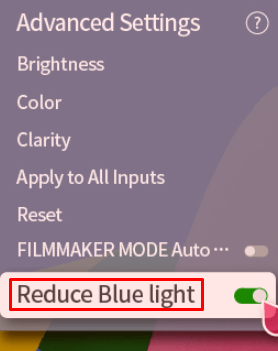
Do a Self Diagnosis Test On LG TV
You can perform a self-diagnosis test on LG TV to find out the reason for the blue tint issue. To take a self-diagnosis or picture test, refer to the steps below.
- LG TV (webOS 6.0 and 2022): Press Settings on the TV remote → Select All Settings → Go to Support option → Choose Screen Self-diagnosis → Yes.
- LG TV (webOS 5.0 and 2020): Press Settings on the remote → Choose Support → Additional Settings → Click on Picture Test → Yes → Hit OK.
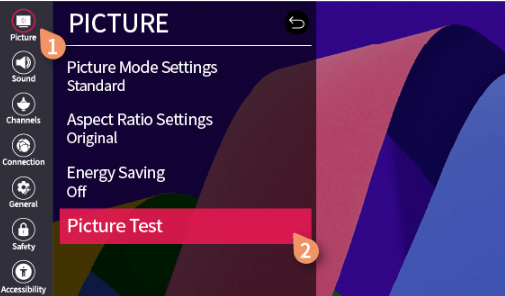
If your LG TV has any problems, you may find them in the Picture Test results.
Reset Your LG TV
If you are unsure which picture settings on your LG TV have caused the blue tint issue, you can reset your LG TV to its factory settings to clear those picture settings. Resetting your LG TV will clear all the data, saved settings, and accounts. Hence, you try this step as a last resort before you seek help from the TV professionals. You can move to the next fix if resetting your LG TV does not solve the issue.
Check the Backlight of the LG TV
If you have owned an LG TV for years and suddenly find a blue screen, you might want to check your backlight. The backlight is responsible for displaying colorful images on your TV. But if your LG TV has backlight issues, you will see blue or black images on the TV screen. If this is the case, you need to seek help from LG TV customer service or from a friendly technician to fix this hardware issue.
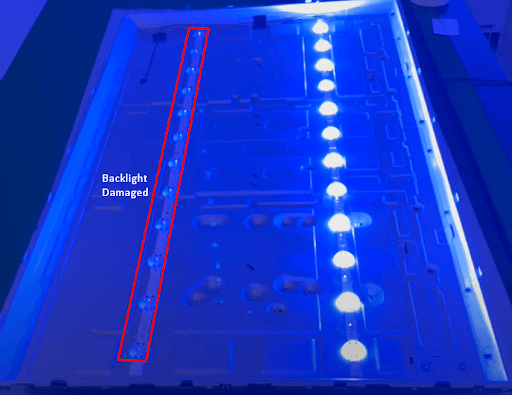
From analyzing the issue and gathering details from our polling, we found that the fixes have worked for most of our community members. After working out the fixes, if you have any difficulty, feel free to discuss them on my community forum.