Is the dialogue in the movie hard to catch up? Then, simply turn on the Subtitles on your LG TV to understand the video content easily. Also, this feature is handy when watching movies, web series, or anime in foreign languages.
If you want to know how to enable it, read our technical guide drafted below.
How to Turn On Subtitles on LG TV
To experience the real-time subtitles on your LG TV, you should enable the Close Caption feature. With every LG TV model coming with Close Caption support, it is an easy task to enable it.
Let’s see how to enable the live caption on your TV from the following headings.
LG webOS 22 and Above
- Hit the Power button to turn on your LG TV.
- Next, press the Settings on your remote and select All Settings from the screen.
- From the Settings menu, choose General Tab on the left.
- Next, choose the Accessibility option from the General section.
- In there, choose Closed Caption/Subtitle and turn ON the toggle.
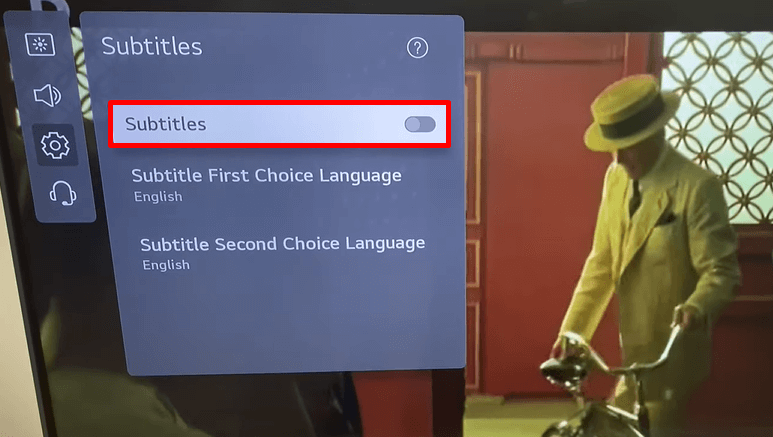
LG webOS 5.0 & 4.5
- Using your TV remote, launch the Settings and choose All Settings.
- On settings, go to the Accessibility tab on the bottom left of the menu.
- Under the Accessibility, you will find the Closed Caption option.
- Click on it and turn ON the toggle to get the real subtitles for every media content on your LG TV.
LG webOS 1.4 or Later
- Push the Settings button on your TV remote to load the Quick Settings tab on the screen.
- Now, go over to the Accessibility tab on the bottom left of the screen.
- In there, choose the Subtitle option.
- Again, select the Subtitle option and turn it on. Once turning it on, set the first and second language for the subtitles.
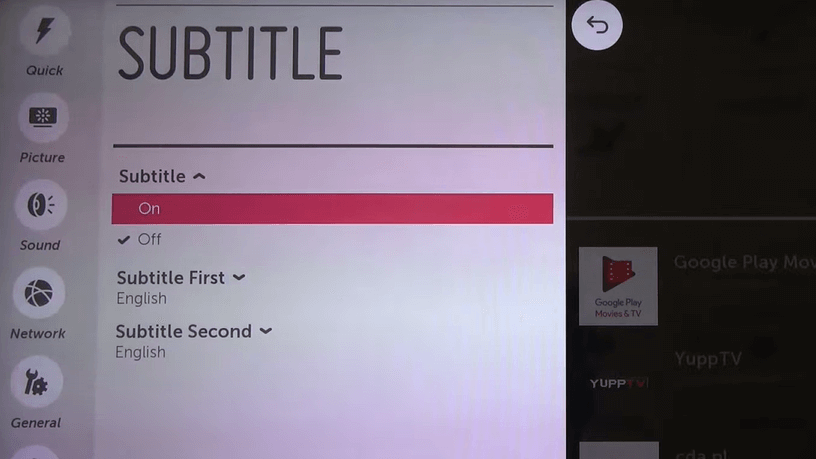
LG NetCast TV
- Click on the Settings or Menu button on your TV remote.
- From the displayed menu, choose Option.
- Under the Option tab, you will find Caption.
- Tap on it, move the tab to the right, and turn on the feature.
- Then, make the following adjustments to enjoy your movie or TV show with subtitles.
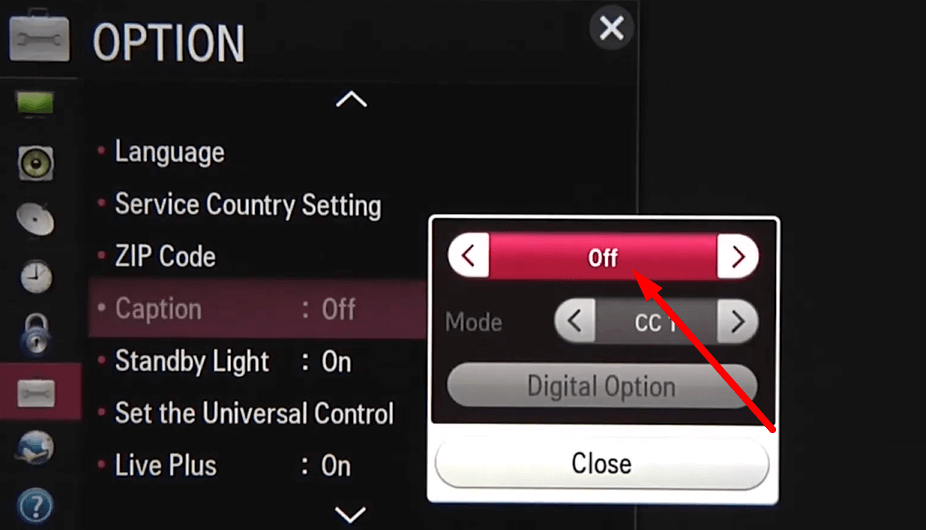
General LG TV
- Open the Menu on your TV and select the Settings option.
- Next, you should click on the General option on the screen.
- Now, choose the Closed Caption option on the TV and turn it on.
- Once enabled, you can view the subtitles display on your normal LG TV.
How to Enable Subtitles on LG TV for Streaming Apps
Instead of enabling the Subtitles option from the settings menu, you can also turn on subtitles directly from the streaming app. However, the steps to enable subtitles are quite similar to all the streaming apps. To do that,
- Open your desired streaming app like Netflix, Prime Video, or Disney+ on your LG TV.
- Play your desired content.
- Then, while playing the video, press the Down button on your LG TV remote control.
- Select the Subtitles & Audio icon.
- Now, you can hover over to the Subtitles section and choose your desired language to display on your LG TV.
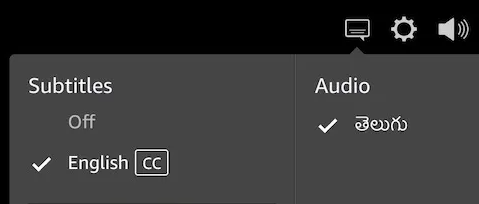
These are all the steps that you should follow to enable the subtitles on your LG TV so you can watch your movies and TV shows in style.
Enabling it also allows you to customize the appearance of the subtitles and choose the subtitle languages on the TV. If you found this helpful and want to learn more awesome features on your LG TV, then come visit my community forum.