The term SIMPLINK refers to the HDMI-CEC feature on LG TV. After enabling this feature, you can use your LG TV remote to control different devices connected over the HDMI port of your TV.
For instance, if you connect a Blu-ray player to an LG TV and turn it on, the TV will switch to the desired input automatically. This allows you to control various multimedia devices efficiently without changing your LG TV input manually. Go through the curated guide to learn the procedure in detail.
How to Turn On Simplink on LG webOS 22 & 6.0
1. After turning on your LG TV, push the Settings button on the remote.
2. Next, using your remote navigation buttons, go to All Settings and select General.
3. Under the General section, choose Devices and select HDMI Settings.
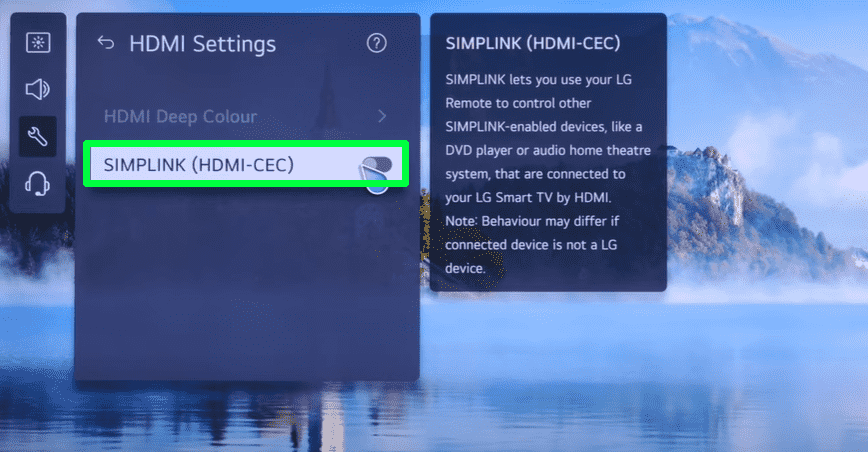
4. While you’re in the HDMI settings, push the SIMPLINK (HDMI-CEC) toggle to ON. This will enable the HDMI-CEC feature on your LG TV.
How to Turn On SIMPLINK on LG webOS 5.0 & 4.5
1. Using your TV remote, go to All Settings and select the Connection tab.
2. From there, choose HDMI Device Settings/Device Connection Settings.
3. Next, scroll through the options and enable the SIMPLINK (HDMI-CEC) toggle to ON.
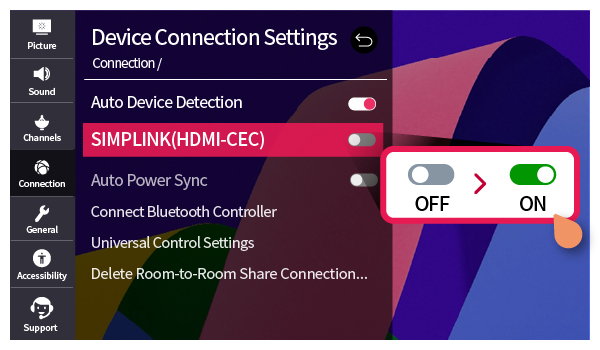
4. Parallelly, you can click the toggle again to turn off SIMPLINK on LG TV.
How to Turn On SIMPLINK on LG webOS 4.0 and Old Models
1. After booting up your LG TV, press the Settings button on the remote.
2. Select All Settings and choose the General menu.
3. After that, you can turn ON the SIMPLINK (HDMI-CEC) feature on it.
Once turning on the SIMPLINK, connect any external HDMI devices that support the HDMI-CEC feature, like Blu-ray Player, soundbar, gaming consoles, and others. Now, using the external device, you can perform minor controls on your LG TV.
SIMPLINK Functions
With the SIMPLINK feature turned on, you can avail of multiple media features that you can use while streaming. Some of the SIMPLINK features that you can use on your LG TV are as follows.
- Instant Play: Using instant play, you can easily load your set-top box channels or content on your LG TV directly without using the original remote.
- Master Control: Easily lets you control other multimedia devices with a single remote control.
- Turn on & Turn off Functions: With SIMPLINK in hand, you can easily turn on/off your LG TV with your HDMI-connected device.
Similar to the functions, if you would like to know more about HDMI-CEC or other features of LG TV, then mention your queries on my community forum. I will get back to you with the right set of answers.
FAQ
By configuring the LG TV inputs and pressing the SIMPLINK button on the remote control, you can make it work.
Loosened HDMI cables are the major cause of the CEC feature malfunctioning. So, inspect the HDMI cables and ensure they are connected properly without any physical damage.