Setting up your Sky remote to operate your LG TV can simplify your entertainment system, enabling you to control both devices with one remote. This guide offers the essential Sky remote codes for LG TV models and detailed steps to enter them. After knowing the codes, you can program the Sky remote to your LG TV for easy access. Enhance your convenience and enjoy smooth control with a single remote.
Sky Remote Codes for LG TV
Easily control your LG TV with your Sky remote by programming it with the correct codes. The 4-digit Sky remote codes for LG TV are mentioned below.
Sky+ and Sky Standard Remote Codes for LG TV
| 1665 | 1755 | 1502 | 1206 | 1962 | 1679 | 1870 |
| 2240 | 0584 | 1584 | 0726 | 1321 | 0679 | 1293 |
| 1280 | 1333 | 2704 | 1464 | 0065 | 1246 | 1533 |
| 0206 | 00743 | 0533 | 2210 | 0451 | 0459 | 0742 |
| 1868 | 2225 | 1451 |
Sky Q Remote Code for LG TV
If you’re using SkyQ remotes such as Sky Q Voice Control, Sky Q Touch, Sky Q, and Sky Q Accessibility, the remote codes will be displayed on your TV screen while setting up. Make a note of the remote code for programming.
How to Program Sky Standard Remote to LG TV
1. Turn on your LG TV using your TV’s original remote or TV’s power button.
2. Grab the Sky remote and hold the Red & Select buttons consecutively for 2 seconds.

3. Release the buttons once the Red button blinks twice.
4. Input the appropriate remote code on the required field and click on the Select button.
5. Verify the code after entering it; if the Red button on the remote control blinks twice, the code is correct. If it doesn’t, try the next codes until you find the correct one.
Tips! If a code doesn’t work or isn’t recognized, the Red button will flash for once.
6. Now, press the TV button and check out the device control by turning the volume up and down. If it works, then you have completed the programming of the remote.
How to Program Sky Glass/Stream Remote to LG TV
1. After powering on your TV, launch the Home screen.
2. Hold down the 7 and 9 buttons concurrently on the Sky remote control for 3 seconds to reset the remote.
3. Now, long press the 1 and 3 buttons together on the remote for 3 seconds to put the remote into Bluetooth Mode for pairing.
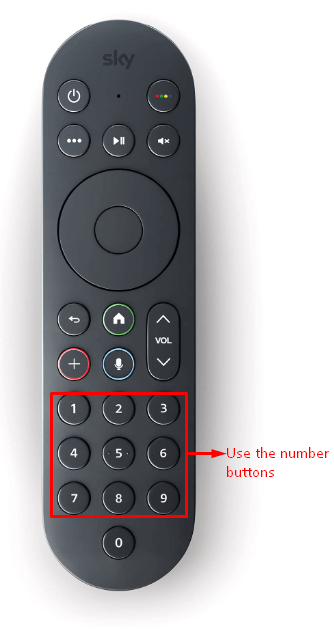
4. Stay for the message “Your remote is now connected” on your TV screen and select the Continue button.
If it does not work or displays the “Connect your remote” message, you will need to repeat the instructions carefully until the devices are properly connected.
How to Program Sky Q Remote to LG TV
There are different models of remotes available for Sky Q Remote and the programing process also varies according to it.
Program Sky Q Touch or Sky Q Voice Control Remote
1. Power on your LG TV and bring out the Home screen.
2. Long press the 1 and 3 buttons simultaneously on the remote control.
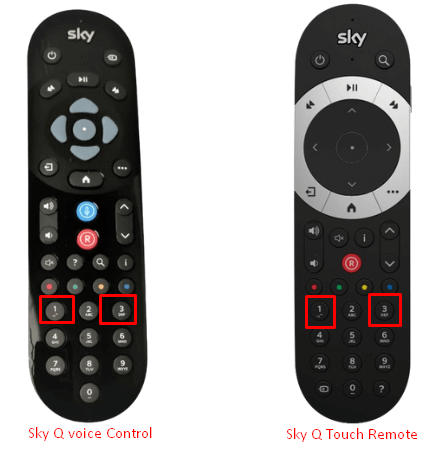
3. Click on the Continue button and type LG in the Brand of the TV field.
4. Choose Find It For Me and select your TV from the list.
5. After locating your TV, wait for a few minutes to complete the pairing process.
Now, try to adjust the volume of the TV by pressing the Volume button to check the devices are properly connected.
Program Sky Q or Sky Q Accessibility Remote
1. Boot up your TV and hold the Sky remote in front of you.
2. Press the Home button on the Sky Q remote and navigate to the Settings menu.
3. Choose Setup and click on Remote Control.
4. Select your currently using remote from the options and click on Control.
5. Pick your LG TV from the TV brand list and select Find it for me.
6. Press and hold the 1 and 3 buttons together for a few seconds.
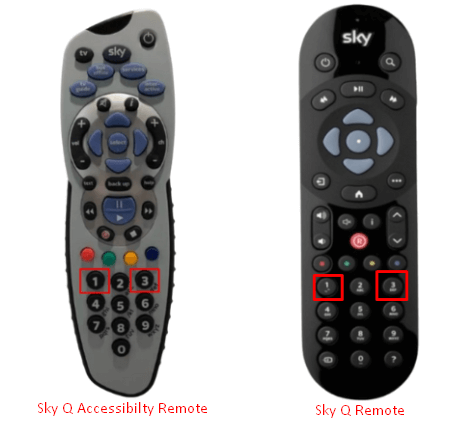
7. Once the code page appears on your TV screen, release the button and enter your LG TV remote code in the appropriate field.
8. Operate the Volume buttons to check whether the remote is connected successfully.
FYI! Still, you can’t pair your remote to the TV, reset your remote control by pressing 7 and 9 together, then follow the instructions from the beginning. Notably, the above-mentioned resetting process is common for all Sky Q remotes.
How to Program Sky Plus Remote to TV
Identifying the version of your Sky+ remote is crucial for programming it correctly. You can find the version number inside the battery compartment by removing the underside battery cover. The version is generally indicated as “rev” followed by the number, such as rev. 4, rev. 6, rev. 8, rev. 9, and rev. 10. These versions of the Sky+ remote require a specific code to pair with your TV.
1. Bring out the Home screen and seize the Sky remote.
2. Press and hold the Select & Red buttons mutually.
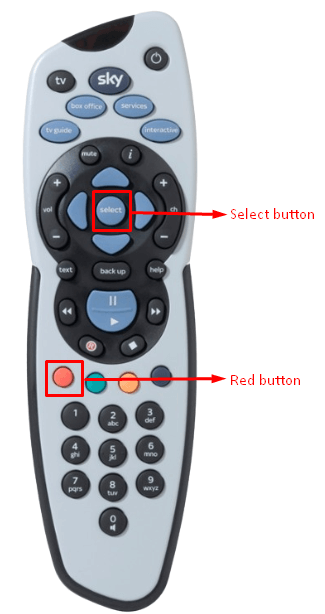
3. Wait until the Red light flickers twice on your remote control and release the buttons.
4. Enter the remote code in the appropriate space and see whether your entered code is correct or not by attempting to operate the TV by adjusting the volume or changing the channel.
5. If it works, then you have entered the correct code. If it doesn’t, try the following codes to find the correct one.
By using the provided Sky remote codes and following these instructions, you can effortlessly program your remote to operate your LG TV, streamlining your entertainment setup. Should you face any challenges or have further inquiries, join the conversation on my discussion forum for additional support.