Stremio is an open-source media player that allows you to watch popular movies and TV shows for free. As the app is flexible with servers and local files, the Stremio app is available on LG TV, and you can install it from the LG Content Store.
Alternatively, you can also use the cast function on LG Smart TV to watch the Streamio content via your smartphone or PC. If you want to know how to do it, this guide will answer your questions.
How to Download Stremio on LG TV
Stremio is available on LG Smart TVs manufactured in 2020 and above models with webOS 5.0 and above. If you can’t see the Stremio app on the Content Store, then it is recommended that you check the software version and update the LG TV firmware to the latest version. After this, begin the installation by following the steps below.
1. Press the Home button on the remote control to navigate to the LG TV home screen.
2. From the Home menu, scroll through and click the LG Content Store/Apps tile.
3. Then, hover over to the Search bar and input Stremio using the virtual keyboard.
4. Pick the Stremio app from the search results.
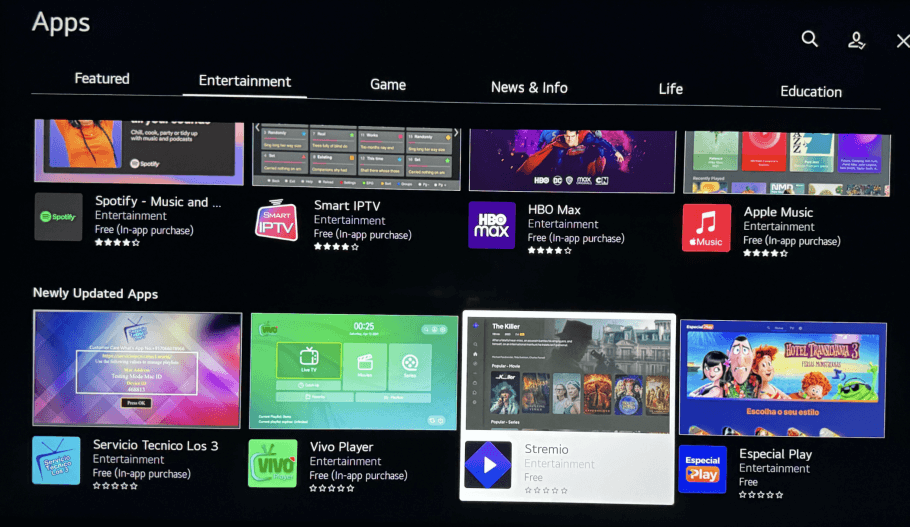
5. Tap on Install to begin the Stremio app installation.
6. Once the Stremio app has been installed, tap on Open to launch the app.
7. Finally, you can sign in with your free account to access its content on your LG TV.
How to Cast Stremio to LG TV
With Stremio available on Android, Windows, and Mac, you can start casting videos on your LG TV. In the following heading, we’ll see the steps to cast the Stremio app from the devices mentioned above.
Cast Stremio to LG TV With Android Mobile
To carry on with the casting, you must connect your LG TV to a WIFI network. Then, you should connect your casting Android mobile to the same WIFI network. Without satisfying these principles, you can’t cast videos on LG TV.
- Open the Play Store on your smartphone and type the word Stremio in the search field.
- When you see the search results, tap on the Stremio app and click on the Install button.
- After installing, open the Stremio app on your mobile and finish the login and server setup process.
- Now, play any content on the Stremio app and click on the Cast icon from the media player.
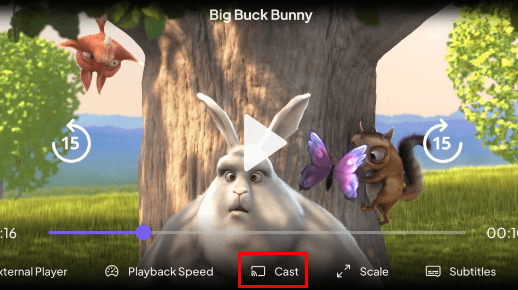
- You will see a list of active devices that support Casting near you. In that list, choose your LG Smart TV.
- Once the casting is initiated, you can watch the content of your Stremio mobile app on your LG TV’s big screen.
Cast Stremio to LG TV Using Windows
Just like the Android, you need to connect your LG TV and your Windows computer to the same WIFI for Chromecasting.
- On your Windows computer, open a browser and visit https://www.stremio.com.
- Tap on the Downloads section at the top and download the Stremio APK file on your computer.
- After installation, open the Stremio app on your computer and log in with your account.
- Once the setup is complete, choose any content and stream it on the Stremio app.
- While the video is playing, press the Windows + K shortcut button on the keyboard.
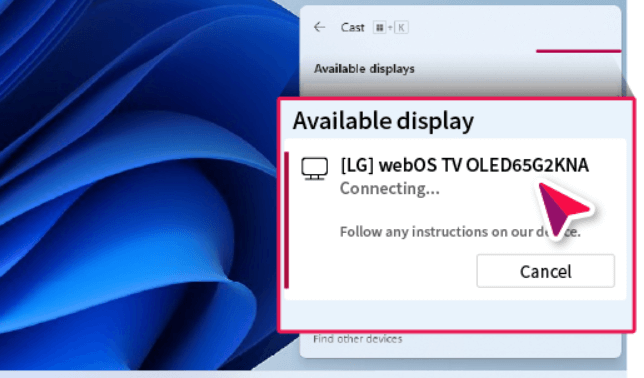
- This will preview the active devices for Chromecast. From there, you can click on the LG Smart TV.
- After choosing your TV, you can cast your Stremio app from your Windows Computer to your LG TV easily.
AirPlay Stremio to LG TV With Mac PC
If you’re a Mac PC user, then you can easily AirPlay Stremio on your LG TV. However, don’t forget to enable AirPlay on LG TV to carry out this method.
- Open a web browser on your Mac and visit the following URL: stremio.com/downloads.
- Tap on the DMG file of Stremio and install it on your Mac.
- After the extraction, open the Stremio app on your Mac, log in with your account, and set up your server.
- After doing this, play any file on the app.
- Now, go to the Menu icon on your Mac and tap on the Control Center.
- Further, select the Screen Mirroring option and choose your LG TV from the list.
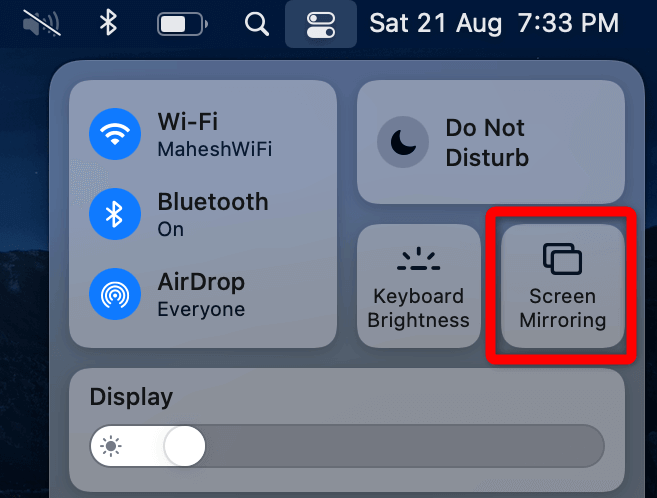
- Now, you can watch your Stremio app video on your LG TV.
By following the three alternative ways, you can easily watch Stremio on your TV without installing it from the Content Store. If you find any issue with screen mirroring, then troubleshoot your internet connection.
Besides this, if you have any queries you would like to shoot, then visit my community forum section.