An LG TV user can adjust the volume in a simple and straightforward way by using the remote control. However, if your TV remote is damaged or lost, it will be troublesome for your TV streaming. If this is your case, we’ve made a comprehensive guide to adjust the volume on your LG TV without a remote. Scroll further to learn the algorithm in detail.
How to Adjust Volume on LG TV Using Power Buttons
If you don’t have the TV remote with you, you can simply go to the TV set and adjust the volume.
Select LG TV models come with Power, Input, and Volume buttons, which you can use to operate various functions. So press the Volume buttons on your TV set and adjust your TV volume as you desire.

However, some TV models come with a single button in addition to the built-in volume buttons. In that case, you can also use the standard button to turn it on and long press the same button to adjust the TV volume.
How to Adjust Volume on LG TV Via LG ThinQ App
If you need a convenient way to adjust the volume and control your LG TV without the remote, then the LG ThinQ app is the best way we recommend. As the LG ThinQ app can be used as a secondary remote to your TV, you can use this method to control the volume on the TV.
To use LG ThinQ as your secondary remote, connect your LG Smart TV to a WIFI and the remote app to the same WIFI network.
1. Install the LG ThinQ app from the Play Store or App Store on your smartphone.
2. Open the LG ThinQ app and Sign in With your LG Account.
3. Click the Add a Device button on the app and choose Select Device.
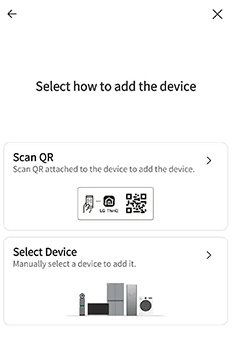
4. Choose TV from the list of appliances on the app.
5. Pick out your LG Smart TV from the active devices.
6. Now, you will see a code displayed on your TV screen. Note the code and enter it into the LG ThinQ app.
7. This will pair the LG ThinQ app to the TV. Now, choose the Remote Control option on the app.
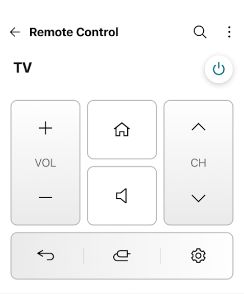
Now, you will see the remote interface on the LG ThinQ app. Using the remote interface, you can easily increase or decrease the volume on your LG Smart TV without the original remote.
How to Adjust LG TV Volume Via Third-Party Remote Apps
Besides using the official ThinQ app, you can also prefer third-party remote apps to turn up or down the volume on your LG TV. As there is a cluster of remote apps available for LG TV, I’ve curated the top 4 apps for you.
| REMOTE APP NAME | COMPATIBILITY | DOWNLOAD LINK |
|---|---|---|
| LG Universal TV Remote | WIFI + IR | Get App from Play Store |
| Remote For LG TV Smart WebOS | WIFI + IR | Get App from Play Store |
| TV Remote for WebOS LG TV Plus | WIFI | Get App from Play Store |
| LGeeRemote: Remote for LG TV | WIFI | Get App from App Store |
Other Methods to Adjust LG TV Volume Without Remote
The methods discussed above are the official ways to control your TV volume without a remote. However, there are some other non-official ways to do so. You can use a third-party remote app or a universal remote to control your LG TV volume. If you’re using a universal remote control, use the respective pairing codes to pair and adjust the volume.
Additionally, you can also set up voice assistants like Google Assistant or Amazon Alexa enabled on your LG TV using the ThinQ app. After a successful setup, the command “Hey Alexa/Google, turn up the volume.”
How to Adjust Volume on LG TV Using Replacement Remote
At last, if you aren’t comfortable with any alternative methods that I’ve included in this article, then you can go for the replacement remote control. Purchase a new LG remote control from Amazon or other online retailers and use it to adjust the volume and access other functions.

After purchasing, program the LG remote to your LG TV. Then, you can press the Volume + and Volume – buttons to adjust the volume on your LG TV without breaking a sweat.
Using any of the above-mentioned methods, you can easily adjust your LG TV volume without the help of the original TV remote. However, if you have any further doubts about the process, check out our community forum and get it resolved.
FAQ
Use the physical Volume buttons on your LG TV to turn up or down the volume without using a remote or WIFI.
The recently manufactured LG Smart TVs don’t come with a built-in volume button. Instead, it has a single master button to perform all actions. So, long-press the master button to open the popup menu. From there, you can adjust the volume.