Is your LG TV remote not working, or have you misplaced it? It’s common for LG TV users to experience this scenario. Most LG TVs are designed to be operated without a remote. So, looking for ways to control your LG TV without a remote is never too late. You can access the TV via the physical button, remote app, voice assistant, and external devices.
We have compiled this section outlining all the aforementioned ways to control the LG TV without the remote for your better understanding.
How to Control LG TV Using Physical Buttons
The most straightforward method of controlling your LG TV without the remote is to use the physical buttons on the TV. Every LG TV model has physical buttons to perform the basic functions without the remote. Some LG TV models come with a single Josytick-supported power button to carry multiple functions on the TV other than turning it on. You can find the buttons on the TV panel.

Functions of TV Physical Buttons:
- You can change channels on your LG TV.
- Using the physical buttons, you can adjust the volume on your LG TV.
- Change the input of your LG TV.
- Turn on your LG TV and power it off.
How to Control LG TV Without Remote Via LG ThinQ App
The LG ThinQ app will be your go-to option to control your TV without the TV remote. Using the LG ThinQ app feature, you can use your smartphone as a secondary remote control for your TV.
- Install the LG ThinQ app on your mobile from the Play Store or App Store and log in with your LG account.
- Go to Add a Device option, and you should opt for Select Device on the screen.
- Select the TV category and choose your LG TV from the active devices.
- Now, your TV will display a pairing code. Note down the code and enter it on your mobile to pair the app to your TV.
- After pairing, open the Remote Interface on your mobile. Tap on the remote interface and access your LG TV without using the TV remote.
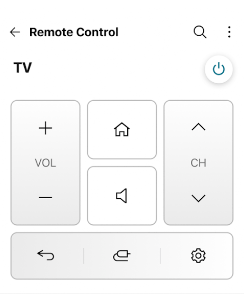
How to Use LG TV Remote App Without WIFI
If you have any WIFI connectivity issues with the above LG ThinQ app, then you can switch to IR-supported remote apps. Using an IR remote app will eliminate the need for WIFI and let you control your TV easily.
To use an LG TV remote app without WIFI, here are some apps you can use.
| Remote Apps | Play Store |
|---|---|
| LG IR remote | Get from Play Store |
| Remote for LG TV Smart WebOS | Get from Play Store |
| LG Universal TV Remote | Get from Play Store |
Few Other Alternatives to Control LG TV Without a Remote
Besides the ThinQ app and physical buttons, you can also control your TV without the remote by using external devices, such as a PC’s mouse/keyboard, gaming controller, and Universal remote.
- PC’s Mouse and Keyboard: Connect the keyboard to your LG TV or mouse firmly via the TV’s USB port. This will allow you to control and navigate to any options on your TV hassle-free.
- Gaming Controller: Using the Bluetooth feature on the TV, you can easily connect your Gaming controller to your LG TV. Once connected, you can use the analog stick to control your LG TV without a remote.
- Universal Remote: You can program a universal remote to your TV as a secondary remote by entering the LG TV remote codes on it.
- Voice Assistants: You can set up digital voice assistants like Google, Siri, and Alexa on your LG TV and control it without a remote. Besides this, you can also use the LG Owned LG ThinQ AI to control your TV easily. Once you have set up the smart speakers to your TV, give a simple command like “Hi, LG, switch the input source.” This will do your work automatically within minutes.
These are some possible ways to control your TV without your remote control. Meanwhile, if you find other possible methods, let me know on my community forum.