Google Chrome is one of the high-end browsers trusted by users to access web pages securely with ease. With the Chrome browser available on multiple platforms, you can use it to simplify your internet surfing. However, the Chrome browser isn’t available on any smart TVs, including LG TVs. Meanwhile, if you want to try out Google Chrome on LG TV, then this article will give an overview of it.
Alternative Approaches to Access Chrome on LG TV
In short, there is no Google Chrome app available on the LG TV Content Store. To access this, simply go with the LG TV web browser app, screen mirror, or AirPlay using a smartphone/PC.
Google Chrome on LG TV Web Browser
As Google Chrome is compatible with the web version, you can easily access its pages on your LG TV web browser. If you own a webOS TV model with a browser in it, then follow this method.
1. Power on your LG TV and select the Browser app from home.
2. Once the browser is loaded, type in the Chrome web URL [https://www.google.com/chrome] on the search and hit OK on remote.
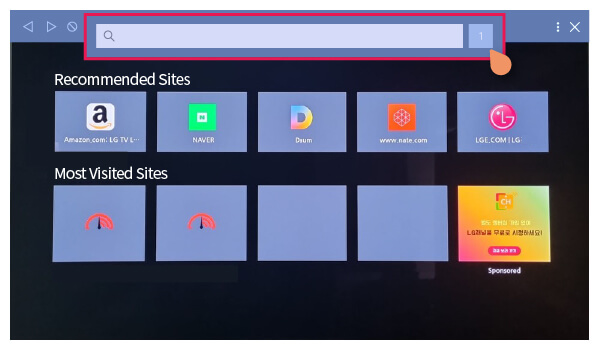
3. When the page is loaded, it may prompt you to sign in with your Google Account.
4. After sign-in is done, type in a keyword and search it on the TV.
5. Now, you can access the Google Chrome web pages on your TV’s big screen.
Screen Mirror Google Chrome to LG TV
In addition, you can access Chrome by screen mirroring to your LG TV from your smartphone or PC. To make it work, connect your LG TV to a WIFI network and your acting device to the respective wireless network.
1. On your smartphone, get the Google Chrome browser [Play Store/App Store].
2. Launch the Google Chrome browser on your mobile and do the following steps:
- Android: Open Notification Panel → Click on Cast/Screen Cast.
- iPhone/iPad: Go to Control Center on iPhone → Select Screen Mirroring.
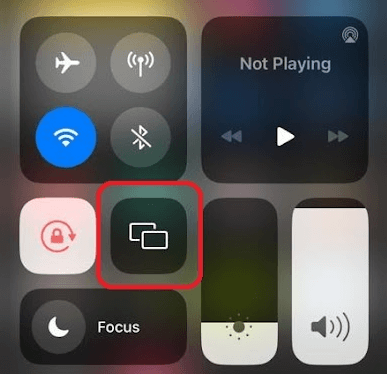
3. In the final step, select your LG TV on your mobile phone screen.
4. Your whole mobile display will preview on your LG TV.
5. When this happens, open Google Chrome and access it on your webOS TV.
Similarly, if your LG Smart TV is Chromecast-compatible, you can cast the Google Chrome content from your Windows or Mac devices. On the contrary, if your LG TV isn’t Chromecast-compatible, then use an external Chromecast device to make it possible.

AirPlay Videos from Chrome to LG TV
If you’re an iPhone user, then you can enable AirPlay on LG TV. After this, you can display the videos from the Chrome browser on LG TV. To do this,
1. Ensure you connect your iPhone and LG TV to the same WiFi network.
2. Open the Chrome browser on your iPhone.
3. Play your desired video content on the Chrome browser.
4. Further, click on the AirPlay icon.
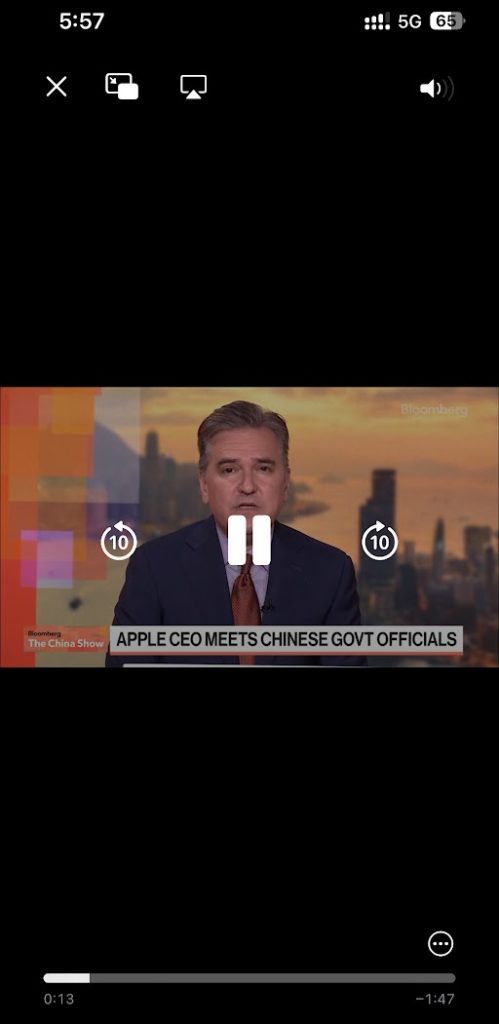
5. Choose your LG Smart TV from the list of available devices and pair it up.
Finally, only the video content from your Chrome browser will be displayed on LG TV from your iPhone.
Hence, the above-discussed problem will give you a solution for accessing Chrome on your smart TV. If you find my alternatives innovative and easy to work out, come to my LG TV community forum page. I’ll help you deal with other LG TV problems of yours.
FAQ
Some of the best web browsers for your LG Smart TV are Google Chrome, Opera, Puffin TV Browser, and Brave.
2 Comments
I have connected my Nvidia Shield to my LG TV to play my favorite games. I am able to access Google Chrome, but the app stops abruptly. What can be done?
Hi @Benjamin..!!
To fix this issue, start by clearing the cache and data for the Google Chrome app on your Nvidia Shield. Ensure both the app and your Nvidia Shield are updated to the latest version. If the problem persists, try reinstalling the app. Lastly, make sure your LG TV’s firmware is also up to date and restart both devices.