If you want to experience the true audio of a movie or show right in your living room, then enable the Dolby Atmos feature on your LG TV. The high-end webOS models are compatible with the Dolby Atmos feature, and thus, you will get an immersive sound effect with surround sound.
Follow this article to enable Dolby Atmos on your TV within a minute or two.
How to Enable Dolby Atmos on LG TV
The Dolby Atmos feature is only available on webOS platforms for LG Smart TVs. Here are the steps to enable it.
webOS 6.0 and Above
1. At the start, turn on your LG TV with your remote and open All Settings from the screen.
2. Inside the Settings menu, you should select the Sound tab on the left.
3. Now, click on the Advanced Settings using the navigation keys.
4. In the final step, choose the Dolby Atmos menu on the screen and toggle ON the option.
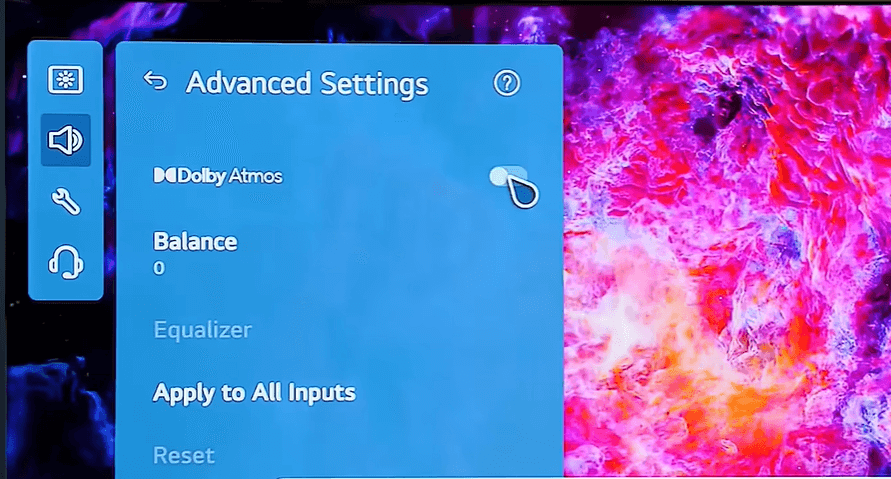
webOS 5.0 and Below
1. Using your TV remote, press Settings and go to the All Settings option.
2. Next, select the Sound tab on the left.
3. Choose the Dolby Atmos option and toggle it on.
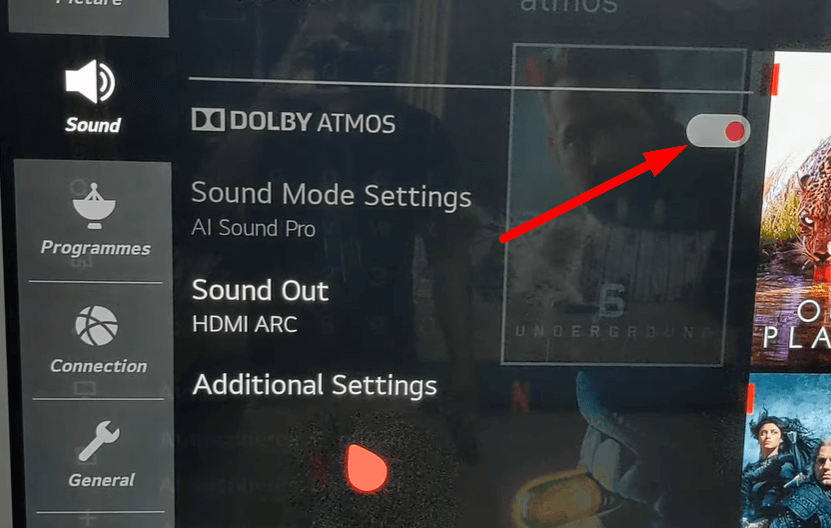
By following the steps discussed above, you can enable the Dolby Atmos feature on your TV.
Connect Soundbar for Enhanced Dolby Atmos Experience
Even though you enable the Dolby Atmos option on your device, you can’t experience it to the fullest without a soundbar’s aid. So, you must connect your soundbar to the LG TV and enable the settings accordingly to experience the sound effects.
1. Fetch a fine-quality HDMI cable and connect one end to the HDMI ARC/eARC port of your soundbar.
2. Then, connect the other end to the HDMI ARC/eARC port of your LG TV.
3. After that, navigate to the Settings menu and select Sound.
4. Further, return to Sound Out and choose Use Wired Speaker.
5. Now, set it to an HDMI (ARC) Device.
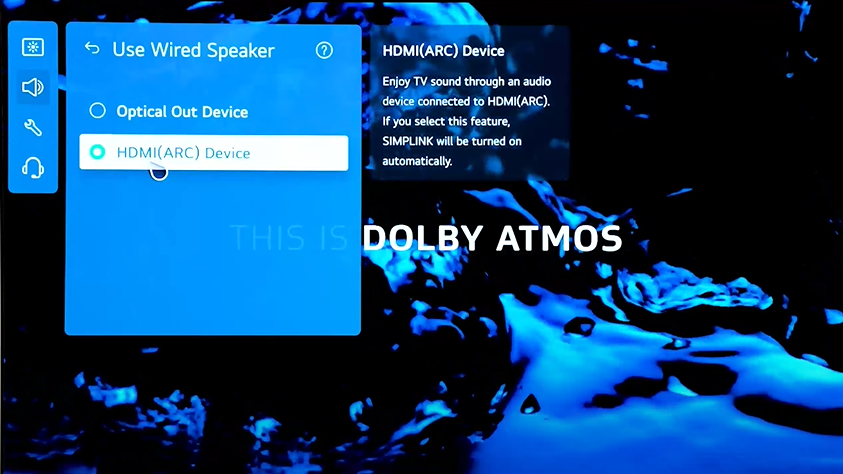
6. Further, move back to the Sound option and select Advanced Settings.
7. Then, scroll through and turn on the eARC Support option.
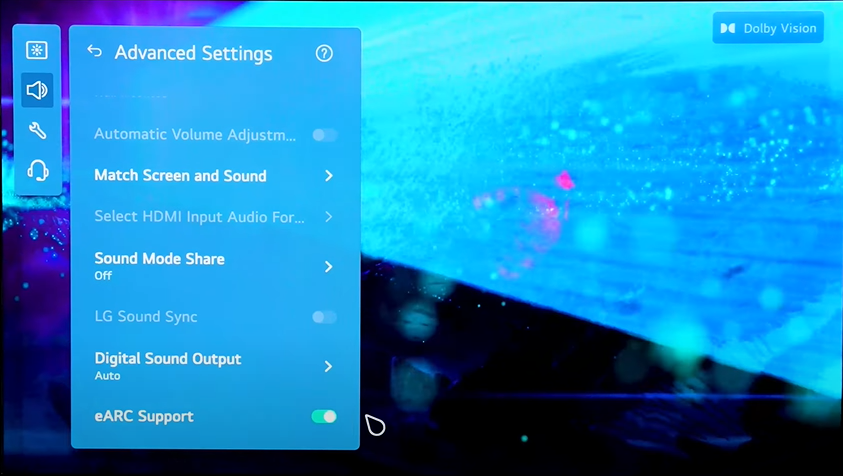
Finally, after enabling the respective sound options, you can experience the Donly sound from your LG TV via soundbars and subwoofers.
If you can’t experience Dolby sound even after enabling it, visit my community forum. Let’s discuss what went wrong.