Do you find your LG TV picture blurry like a smoke screen? Then, you need to check your picture setting or your external device first. Since this is a common issue that every LG TV user faces, you may find this quite troublesome.
However, you can eradicate this issue easily by yourself without contacting LG TV customer service. Want to know how? Then here is the detailed guide for your trouble.
Why Does Your LG TV Picture Look Blurry?
When you see a blurry picture on your LG TV, then the problem might be with the improper picture setting or the loose connections on the external device. Since these two are the source of the picture, if there is any problem with it, you will find your picture blurry.
Since the problem is related to improper settings and minor bugs, the problem isn’t a tough one to solve. By following the best primary troubleshooting solutions, you can solve this issue in no time. Let’s see them one by one in the following headings.
Steps to Fix the Blurry Picture on LG TV
Here are some of the troubleshooting measures that will save your LG TV from showing blurry pictures.
Change Picture Settings on LG TV
The important thing to make a picture look good on a TV screen is Picture Settings. If your picture is messed up, you will find it blurry or flickering on your LG TV. In this case, we recommend you calibrate your LG TV picture settings to Standard or Vivid to fix this blurriness.
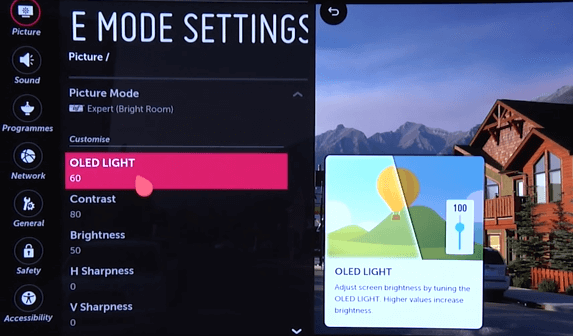
Here are the steps to set the Picture Mode as Standard on your LG webOS and NetCast OS TV:
- LG webOS TV: Press the Settings button on the remote → Click All Settings → Picture → Select Mode → Switch to Standard. (The steps for changing the picture mode settings will vary according to each webOS model).
- LG NetCast TV: Using your remote control, select Settings → Picture → Picture Mode → Standard/Vivid.
After changing the Picture Mode, see if the blurry picture goes away. If not, then proceed with the next troubleshooting fix.
Restart Your LG Smart TV
This is an easy and promising fix that many users found working to fix the blurry screen of their LG TV. As restarting the LG TV helps in fixing issues on the TV panel and other issues, this is a viable fix to solve this error.

So, remove the power cable and push the Power button on your TV for 10 seconds. By doing this, it will kill off the residue power on your LG TV. After this, wait for 3 – 5 minutes and turn on your LG TV back again. Now, check whether the issue is solved.
Reconnect HDMI Device
If your LG TV looks blurry while accessing your streaming device, then the problem might be with the connectivity. If the external devices connected via the TV ports are improper, you might see this type of issue. In this case, turn off your LG TV and disconnect your external device.
Wipe off any dust on the external device cable and on your TV port. Connect the cable back again firmly. Then turn on your TV to get the issues fixed.
Adjust the Position of Antenna
If you’re using an antenna to receive local channels around your area, then you must check its position. Any deviations in the position or blockage will affect the signal and result in a blurry or distorted screen. Mostly, these issues are caused by thunderstorms and climatic changes.

To rectify this, you have to adjust the position of the antenna to the respective location to receive a standard signal. Also, placing the antenna at a high location will possibly resolve the blurry screen issue while watching local channels.
Turn Off Energy Saving Mode on LG TV
The last fix you should look out for is the energy-saving mode on LG TV. When the feature is turned on, your TV screen will go a little darker and sometimes blurry. In this case, turning off the energy-saving mode on the LG TV is the best fix for your problem.
As we conclude our review, we insist our users change the picture modes and settings often for the best picture. Since we stream various picture formats on our TV, the same old picture settings wouldn’t support it well. So, calibrate your LG TV picture settings often to make your TV picture good.
If you need any help or suggestions to make your LG TV better, visit my community forum page for cool suggestions.