After enabling Google Assistant, you can provoke voice commands to control your LG TV without using a remote control. Using this assistant, you can perform actions like switching the input, turning the volume up/down, opening apps, surfing channels, and more. However, if you forget to enable Google Assistant while setting up your LG TV, then take a look at our easy guide to finish the task.
How to Connect Google Assistant to LG TV
Here, we’ve mentioned two possible ways to connect Google Assistant to your LG TV.
Using the Google Assistant App
- Open the Apps on your LG TV, click the Person Icon, and log in to your TV with your LG Account.
- Now, you should press and hold the Google Assistant button at the bottom until you see the menu appear.
- On the menu, choose the I Understand and Allow option.
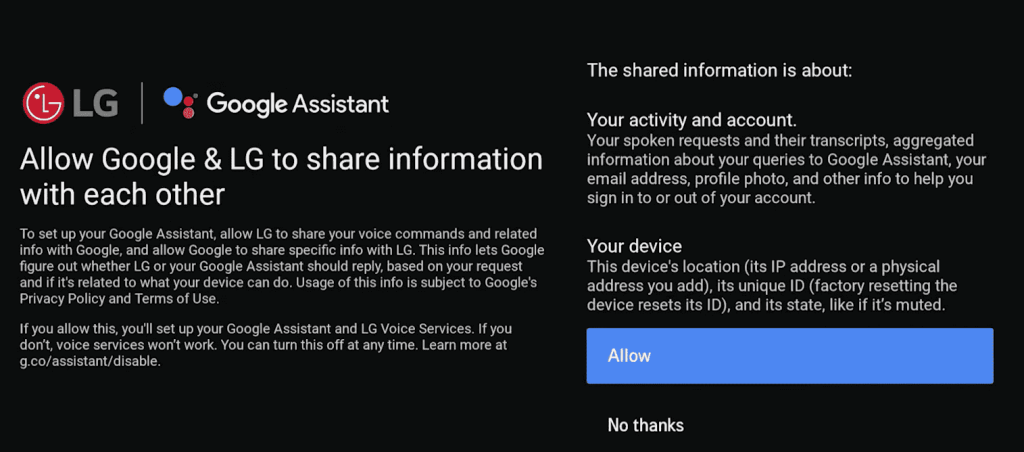
- Now, install or open the Google Assistant app on your iPhone or Android.
- When the mic is ready, give the prompt “Setup my assistant device“.
- This will generate a code on your TV screen and on your mobile.
- If the code is the same on both devices, choose Yes and click the Allow option on your mobile.
- Then, provide the required details on the mobile app and finish the setup process.
Now, your TV is successfully connected to your Google Assistant.
LG TV Tip! You can start using Google Assistant on your LG TV even without signing in with your Google Account.
Using ThinQ App
To make this step work, you need to connect your smartphone and LG TV to the same WIFI network. After that, along with the Google Assistant app, you need to install the LG ThinQ app on your iPhone or Android.
- Make sure to connect your LG TV and the LG ThinQ app with your LG account.
- Open the Google Home app on your Android or iPhone and log in with your account.
- Next, click on the + icon on the app and choose the Set up Device option.
- Tap on the Works with Google option and type LG ThinQ in the search bar.
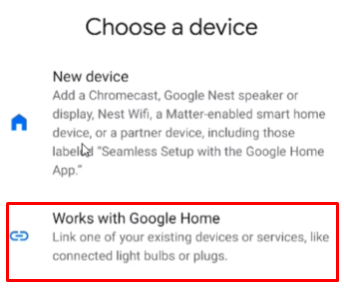
- The LG ThinQ app will open on your mobile and prompt you to select the terms and agreement. Click on Accept All and hit the Agree option below.
- Your LG TV is now connected to the Google Assistant.
Once you have connected your TV to Google Assistant, you can perform various functions with voice commands. Aside from the LG TV mic button, you can use your Google Home to control your LG TV in no time.
How to Use Voice Commands on LG TV
By connecting the Google Home device to your LG TV, you can easily use it as a platform to perform multiple actions on your TV and other devices. Let’s see some of the voice commands you can try to control your LG TV more easily with Google Home.
- Say “OK, Google”:
- Turn on my LG TV
- Show me the weather update
- Change Input on my LG TV
- Launch Netflix or any selected app on my LG TV
- Adjust the volume on my LG TV
- Open Settings.
Besides the above list, you can also perform other TV functions on your LG TV to make your day easier. Try the above-mentioned methods, and let us know if you need any help on our community forum page.