While watching a movie, do you find the character’s audio is out of sync with the video displayed on your LG Smart TV? Then this technical blog brings you the best fix for your problem.
You may find this due to technical difficulties or a fault in the video source. However complex the issue is, you can easily fix it on your own without the need for tech support. Let’s break down the troubleshooting steps you need to follow to resolve this problem.
Causes of LG TV Audio Going Out of Sync
Your LG TV audio going out of sync can be related to improper sound settings or a fault with your streaming video. Also, if your app is outdated or if your soundbar has a connectivity issue, this issue can occur.
Ways to Fix LG Smart TV Audio Out of Sync
The upcoming troubleshooting fixes are fully focused on fine-tuning the bugs on the TV, fixing sound settings, and other aspects. I recommend the readers try out every fix from the following to fix this issue.
Restart Your LG TV
The first thing you can do to fix the audio out-of-sync issue is to restart your LG TV. This will refresh your TV memory, remove unwanted files, and fix errors.
So, simply remove the power cable on your LG Smart TV and let your TV idle for 3-5 minutes. Then turn on your LG TV and check if the audio is synced.
Check for Any Loose Cables
When your external HDMI devices are not connected to your LG TV properly, you may find this discomforting problem. So, before getting into more technical, you should fix the hardware issues first.
So, remove the HDMI or Coaxial cable from your TV first. Clean out the connectivity ports on your LG TV and plug in the removed cables back into your TV. Once you have done this, check whether your LG Smart TV audio delay issue has been resolved.
Invoke AV Sync Adjustment Settings on LG TV
Under some circumstances, your LG TV audio might be out of sync. In that case, you can try using the AV Sync Adjustment setting on your LG TV to fix this problem.
With the help of AV Sync adjustment, you can manually adjust the audio delay on your LG TV and your video. To enable the AV Sync Adjustment or Match Screen and Sound, here are the steps.
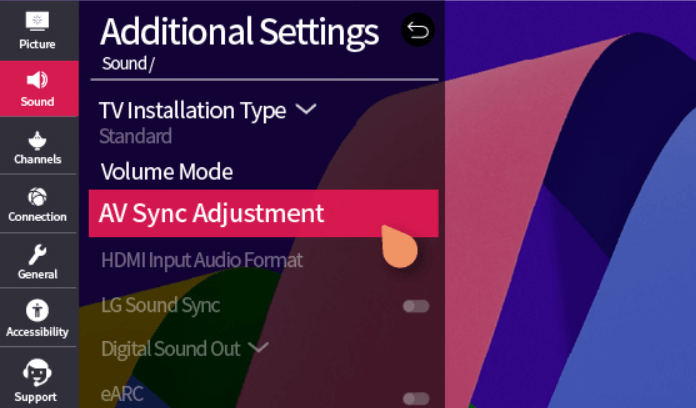
- webOS 5.0:
- Press the Settings button on the remote → Then select All Settings.
- Choose Sound → Additional Settings → tap AV Sync Adjustment.
- Turn on Bypass → Change the Internal TV Speaker parameter until the delay is fixed.
- webOS 6.0:
- Open All Settings → Hit Sound → Click Advanced Settings.
- Select Match Screen and Sound → Choose Bypass.
- Click on TV Speaker Delay → Make it 55/60.
Once you follow this, you can adjust your TV speakers to the delayed signal and fix the problem.
Update Your LG TV and Streaming App
If you don’t update your LG TV apps regularly, the audio out of sync problem might occur on your streaming app. In this case, update your LG TV apps to the current firmware. This helps your app’s audio signals co-relate with your TV speakers to get the issue sorted.
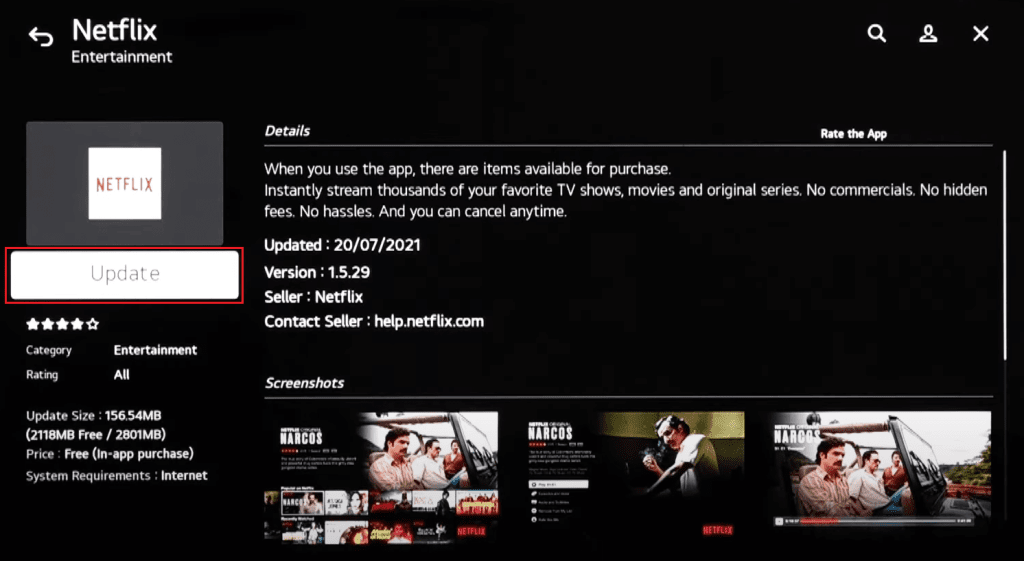
Similar to the apps, you need to update your TV. If the LG TV audio delay is due to a bug or outdated audio drivers, you will face this issue. So, I recommend updating your LG TV regularly to avoid any issues.
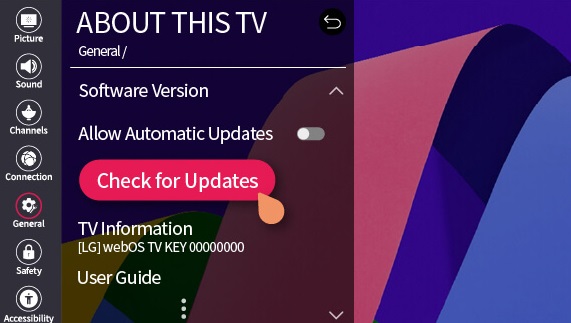
Clear Cache Files on LG TV
When your TV apps occupy the full memory of the TV, and there’s nothing left to run the audio, you will find this issue on your LG TV. Since the memory acts as RAM for the TV, you should clear some memory on your TV for a smoother function. So, you need to clear the cache on LG TV to fix this issue.
Reconnect Your Soundbar to the TV
Are you a soundbar user facing an audio sync issue on an LG TV? Then, simply disconnect and connect your soundbar to LG TV. While doing this, connect the cables firmly to the TV and eliminate any connectivity issues.
Once the soundbar is connected to the LG Smart TV, check the TV’s audio output is aligned with your soundbar. After doing this, check if the problem is solved.
LG TV Tip! You can use the soundbar app to adjust the bass and audio delay of your soundbar to fix this problem.
If you have tried our troubleshooting tips above and are still facing the problem, contact LG customer service for an expert opinion. However, if the above fixes resolve your problem, I am glad about it.
If you find this blog interesting and want to fix similar problems on your LG TV, visit my community forum and raise a question for help.