Are you a user who bought a new LG TV for your home? Then this is the perfect guide for you. As every LG TV model comes with multiple settings in its OS, you are free to perform multiple actions on your TV. With this in hand, you can easily enhance your LG TV performance and visual features in no time. So, if you wish to know the full features of LG TV settings, then go through the following guide.
LG Smart TV Settings Guide
LG TV models are featured with multiple settings in their TV to modify your TV usage and enhance performance. So, let’s look at the categories of settings available on LG TV and their uses in the upcoming headings.
Picture Settings
To experience the best picture resolution and details, LG TV integrates a list of picture settings into its module. Using this, you can easily calibrate your LG TV with the best picture settings for better visuals and streaming experience. Here are some picture settings you can use on your LG TV.
Picture Modes
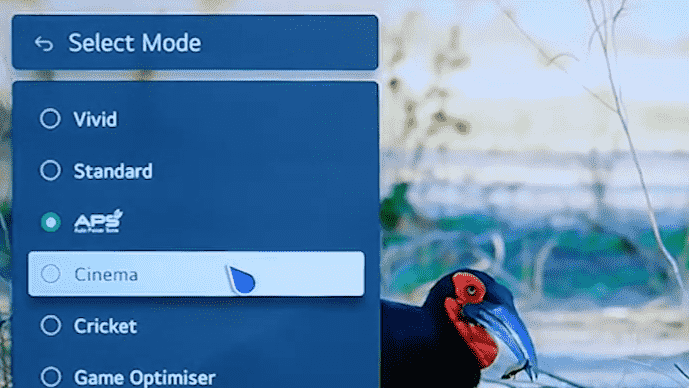
- Vivid: This is a picture mode that lightens up the brightness levels on your TV and illuminates your TV images brighter. Using this, you can catch up on minute picture details and brighter images on your TV.
- Standard: This is a common mode that is neutral for every type of streaming content. As this setting is optimized for every picture format, you can enable Standard mode on your TV to experience a simple and neat picture.
- Cinema: If you like to watch your favorite film in a better way, then enable Cinema mode. By enabling this, your TV will enhance the brightness levels and let you experience your favorite film from a different perspective.
- Sports: To watch your favorite sport in HD, then enable Sports mode. As Sports mode enhances the picture quality and brightness, you can catch up on minute details of your live events.
- Game: By enabling Game Mode on your LG TV, you can improve gaming visuals and reduce input lag on your LG TV for faster gaming.
- Filmmaker Mode: Do you wish to experience the real cinematic experience the way designed by the director on your LG TV? Then enable Filmmaker mode on LG TV.
- HDR: Enabling HDR will improve the darker and brighter images to an optimum level for better visibility.
Using these prebuilt picture modes, you can easily set up the picture settings on your LG TV in minutes.
Other Picture Settings
Do you not like the prebuilt picture modes? Then, you can adjust the picture settings on LG TV via manual settings. Here are the manual settings you can manually edit for your LG TV picture.
- OLED Light/Brightness: By increasing or decreasing the value of OLED Light, you can easily adjust the brightness on your LG TV.
- Aspect Ratio: Using this setting, you can alter the aspect ratio of your LG TV easily to watch videos in different sizes.
- Contrast: Adjust the bright and dark images on your picture by tuning the Contrast on your LG TV.
- Color: Calibrate the color settings on your LG TV to get the perfect luminous colors for your TV videos.
- V Sharpness: The V sharpness will help you to crisp the TV images of your picture easily for a better outline.
- White Balance: Using this setting, you can easily adjust the color, temperature, and color intensity of the picture.
- Super Resolution: By turning on Super Resolution on LG TV, you can fix or enhance the blurry images on your TV.
- Dynamic Contrast: This setting will optimize the contrast levels automatically to the current TV brightness.
- Motion Smoothing/TruMotion: If you wish to improve the frame rate of your movie, then enable motion smoothing on LG TV.
- Reduce Blue Light: This setting will reduce the blue light pixels on your display panel to reduce eye strain.
Sound Settings
Similar to the Picture settings, you can also enhance your TV volume by using the Sound settings. Here are some sound settings you can use to enhance the volume on your TV.
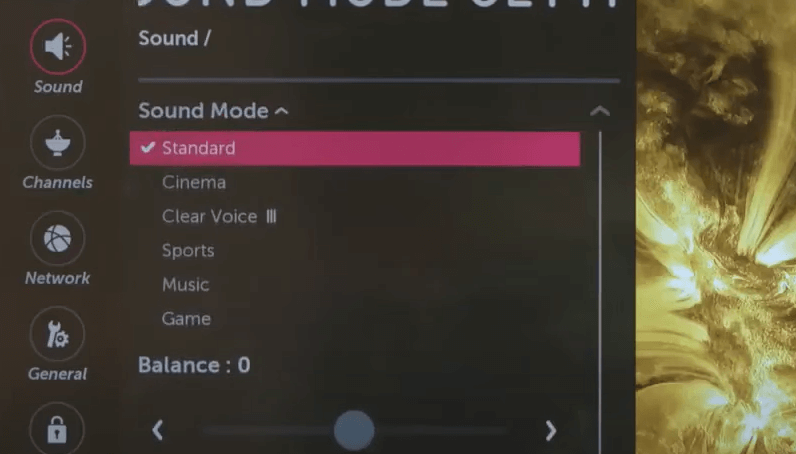
- Standard: This is a basic sound mode setting that you can use to get a decent sound output from your TV.
- Cinema: To improve the sound quality of your movie, then enable cinema sound mode on LG TV.
- Clear Voice Pro: Enabling this mode will improve the voice and dialogues of the TV content more precisely.
- Music: Enjoy the best surround sound and high music notes on your LG TV by enabling Music mode.
- Game: Enable the Game sound mode and listen to the best surround audio in your gameplay.
- AI Sound: This sound mode will automatically adjust the sound settings to the TV content you stream for better output.
- Dolby Atmos: Enable Dolby Atmos on LG TV to experience the real theatrical sound on your LG TV.
Network Settings
The next category in this guide is LG TV Network settings. Using the network settings, you can easily connect your LG TV to a WIFI network or wired internet and even make changes to your internet. Let’s look at the network settings available on LG TV and their functionalities.
- Wi-Fi Connection: Using this setting, you can easily scan the WIFI network around you and connect it to your LG TV.
- Wired Connection: This setting will let you connect your LG TV to the internet via an ethernet cable. Thus eliminating the need for a wireless WIFI network.
- Wi-Fi Direct: The Wi-Fi Direct setting will allow you to screen mirror your device to LG TV without internet.
- Advanced Wi-Fi Settings: Here, you can find details like LG TV Mac address, IP address, DNS address, and more. In addition to this, you can make adjustments to your WIFI network.
System Settings
LG TV is built with numerous system settings to enhance TV usage. Let’s uncover all the system settings of LG TV from the guide below.
- TV Information: Using this setting, you can easily identify the device’s Mac address, webOS Version of the LG TV, serial number, and many more. To access this setting, go to the General Settings tab and choose About This TV/TV information.
- Notifications: Here, you can get notifications of streaming apps and more to your LG TV to get the latest updates.
- Device Name: This setting will let you change the LG TV name from its default one to your desired one. You can find this under General settings.
- Subtitles: If you like to enable automatic subtitles on LG TV, then this is the best option.
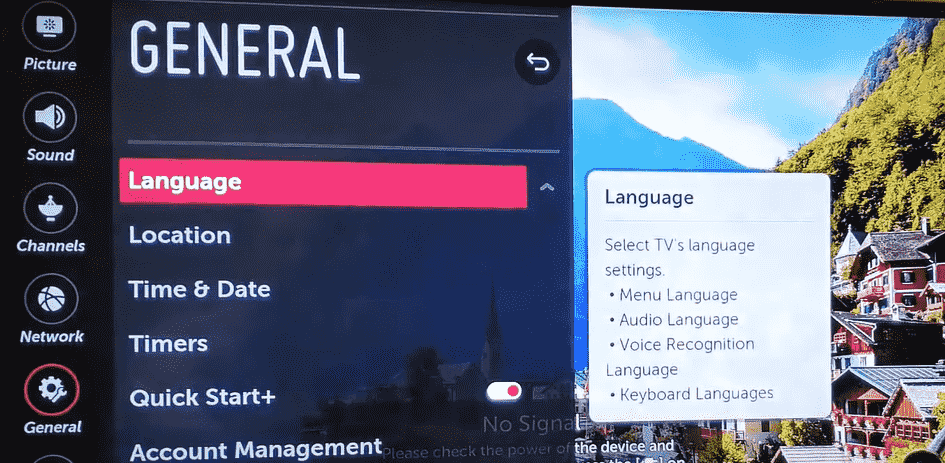
- Language: Using this setting, you can easily change the language on LG TV to your desired one. This setting only changes the languages of the TV menu and keyboard language on your TV.
- SIMPLINK: By enabling SIMPLINK on LG TV, you can control your LG TV and its connected external device via a single remote control.
- Energy Saving: By enabling energy saving on LG TV, you can reduce the electricity consumption on your TV and turn off the TV automatically when it’s idle.
- Screen Self-Diagnosis: Using Screen Self-Diagnosis on LG TV, you can easily identify any errors on your TV display and connectivity devices. This setting will come in handy when you face any display issues on your TV.
- Update Software: This setting allows you to update your LG TV to the latest firmware for stable functionality. This also helps you to update the default apps on your LG TV.
- Standby Mode: Using this, you can easily turn on/off Standby mode on LG TV in style.
- Reset to Initial Settings: This setting will completely factory reset your LG TV to a new one. Doing this will remove every app data and other info stored on your TV and make it brand new.
LG TV Smart Feature Settings
Compared to the above headings, there are other settings available on LG TV that are built to implement new accessibility features. Let’s look at the feature settings that you can use on your LG Smart TV.
- Input: The Input option on the home screen will change the input of your LG TV to access multiple devices on your TV.
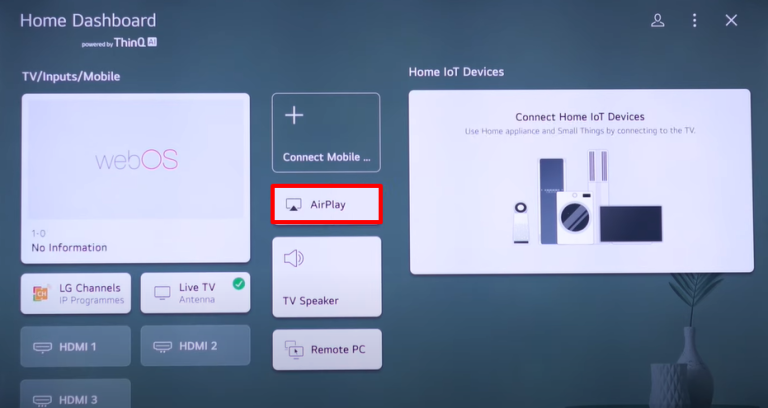
- AirPlay: By enabling AirPlay on LG TV, you can easily AirPlay any of your mobile app content to your TV in style.
- Edit: The edit pencil icon on the LG TV home screen will easily let you uninstall apps on your LG TV. Using this, you can easily conserve space on your LG TV in no time.
- Sports Alert: The Sports Alert feature of LG TV will help you set reminders for your favorite game. By using this, you can easily watch your favorite game without missing it.
These are some of the best LG TV settings that you can use to enhance your LG TV performance. As of reading this review, if you have any queries you would like to share, feel free to post them on my LG TV forum page for help.